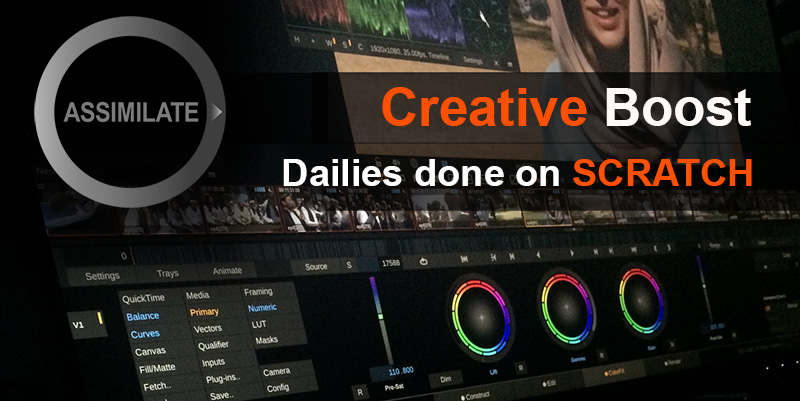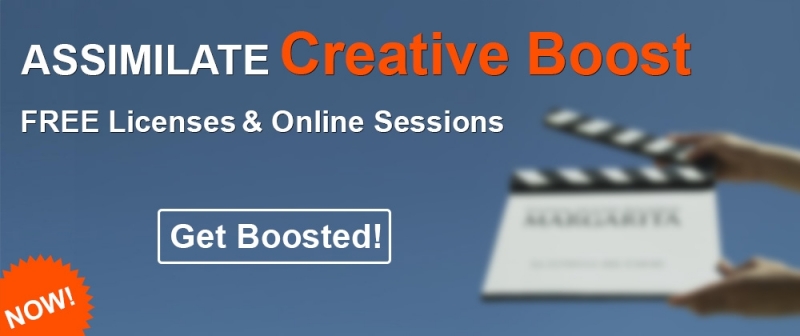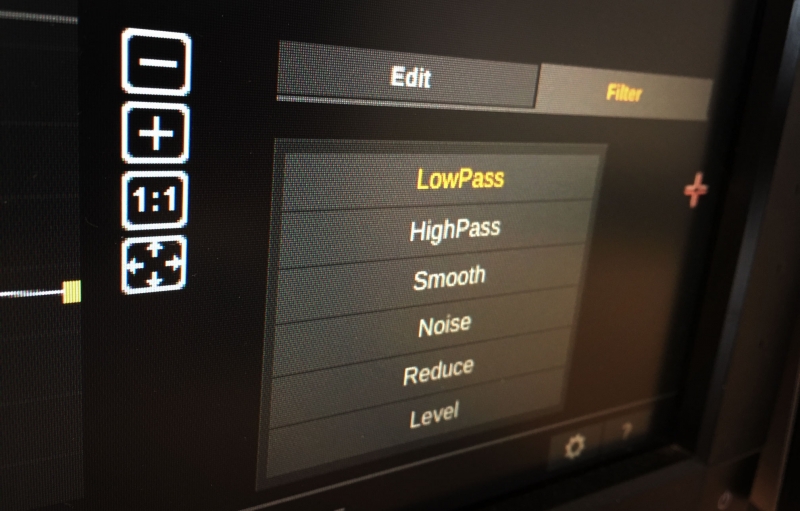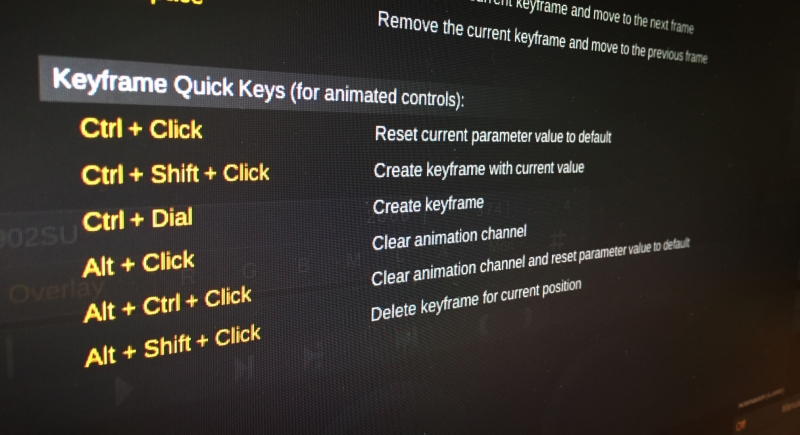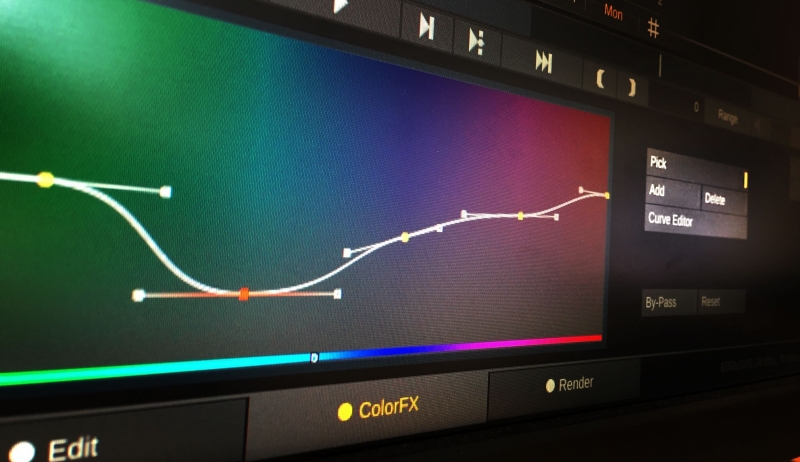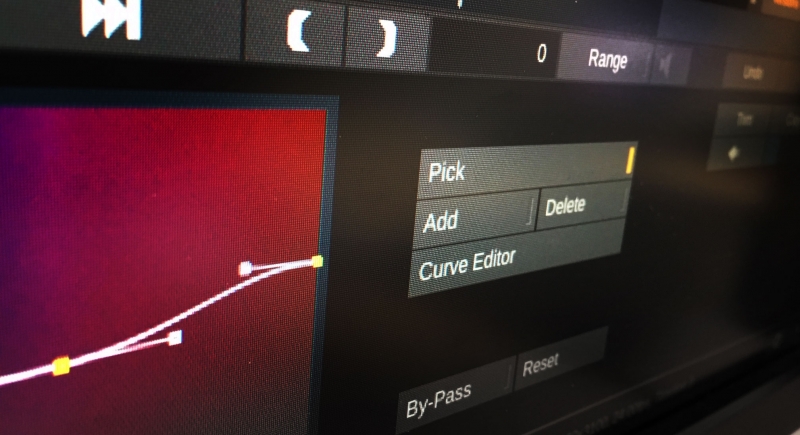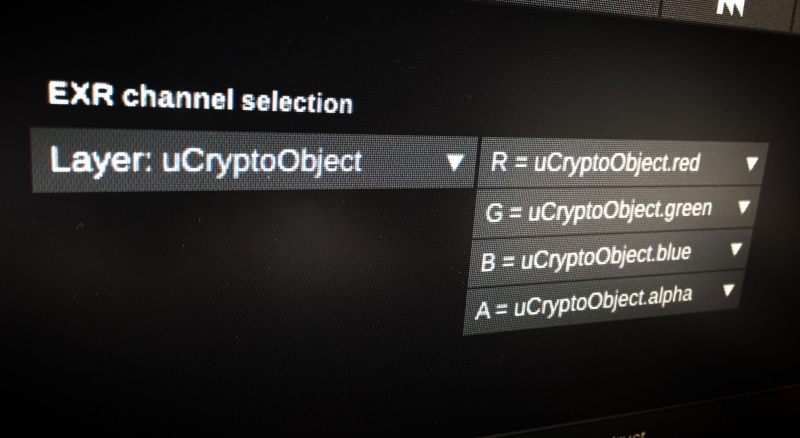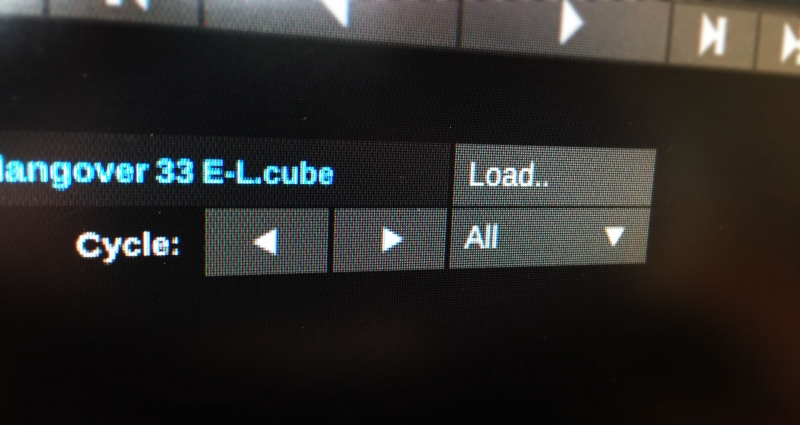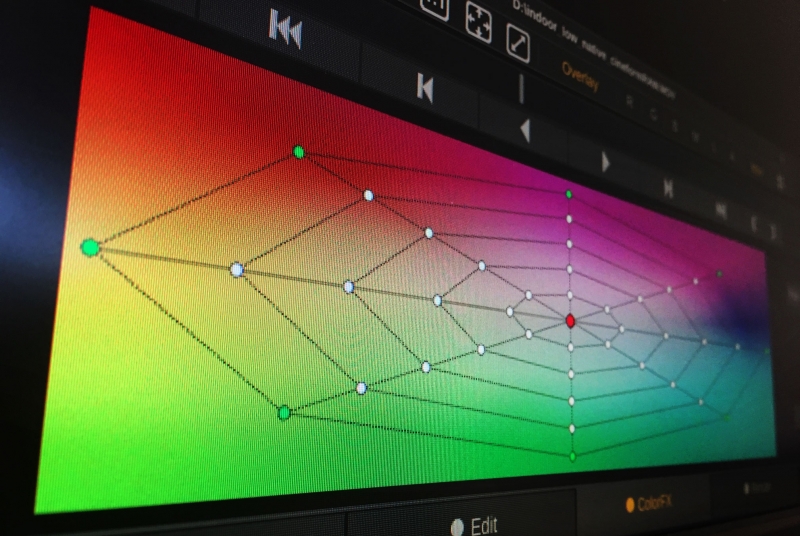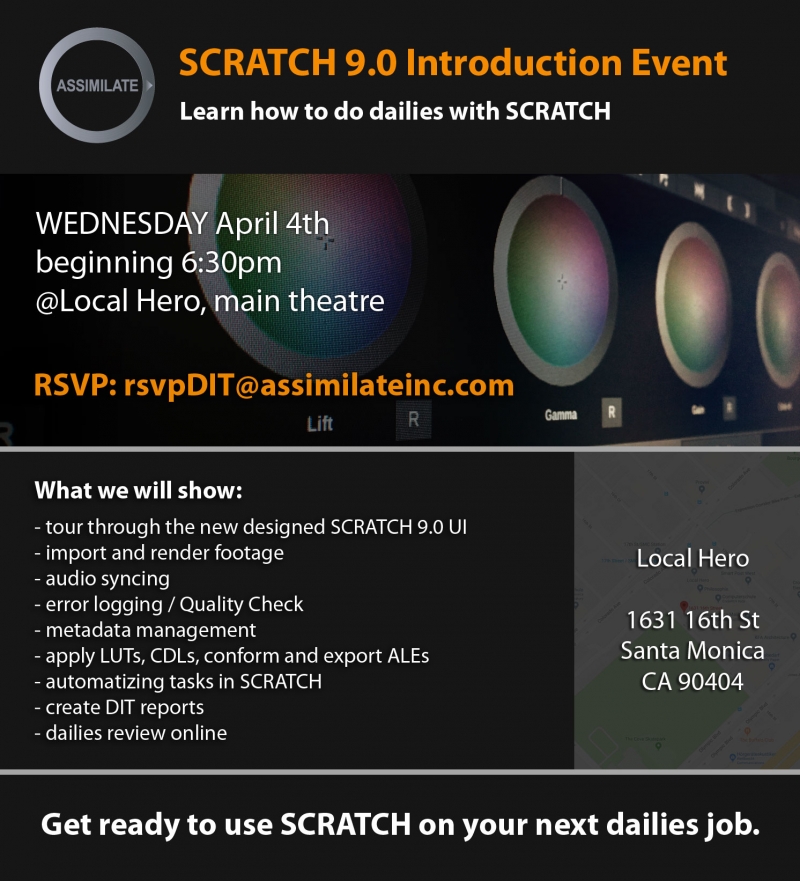Search the Community
Showing results for tags 'scratch'.
-
Hi all, here's a tutorial about using the RGB-channels of a matte to grade seperate parts of the image:
- 1 reply
-
- 1
-

-
- mattes
- rgb-mattes
-
(and 4 more)
Tagged with:
-
Hi all, in this tutorial we're looking at managing and copying grades in SCRATCH, using the Trays, Memories and Snapshots. Enjoy!
- 4 replies
-
- 1
-

-
- assimilate
- scratch
-
(and 2 more)
Tagged with:
-
Hi all, since this topic comes up quite frequently, here's a tutorial about configuring and customizing your mapping with your grading panel of choice. Supported with SCRATCH are the Tangent Element, Wave, CP200 and Avid Artist Color.
- 1 reply
-
- artist color
- element
- (and 10 more)
-
Online Session hosted by Mazze Aderhold Wednesday, July 8th 10am Los Angeles | 1pm New York | 7pm Berlin Register here: https://www.assimilateinc.com/join-webinar/ What is this online event about? In this online session we will show you how to use Assimilate Live Assist to boost your on-set workflow and adapt to an era of social distancing and fewer bodies on the set. Whether it’s live grading, live green screen replacement, multi-cam recording & playback or using Live Assist as a Media-hub to live-stream out multiple camera feeds, or instant-review footage and grades from any phone, tablet or laptop near-set. We will also have Stefan King from Difference Live Streaming, showing us the latest developments of their private low-latency streaming platform, and how to use it with Live Assist. Live Assist On-Set Workflow: • Example setup with 2 cameras • Live grading both camera feeds • Live effects & green screen replacement • (auto-) recording and playback of camera feeds • Set up Multi-Cam Live Stream from Live Assist • Use of on-screen annotations to communicate with remote clients • Thatcher Kelley from SetStream.io showing how to stream to a secure private platform • Built-in http web interface for local on-set instant review of recorded clips and grades • Generating reports and grade index for post houses • Post Workflow for dailies • Short- and Mid-term plans for Live Assist • Q&A The event is free for all attendees. The content is designed for DITs and Video Assists. We will also record the event for you to watch later. Please send your questions, comments and feedback to: info@assimilateinc.com
- 6 replies
-
- 1
-

-
- vtr
- filmmaking
- (and 8 more)
-
Hi all, here is a video that shows how to set up ScopeBox with Assimilate SCRATCH, Live Looks, Live Assist and Play Pro for advanced video measuring: Cheers, Mazze
-
- 1
-

-
- assimilate
- scratch
-
(and 8 more)
Tagged with:
-
Online Session hosted by Mazze Aderhold Wednesday, May 20th 10am Los Angeles | 1pm New York | 7pm Berlin Register here: https://www.assimilateinc.com/join-webinar/ What is this online event about? This online session we will not only highlight why you want to do dailies in SCRATCH, but also show you how to do it. Mazze will walk you through the complete dailies process – from import to export, incl. all the advantages that come with it. You’ll walk out of this online session, fully prepared to start a dailies job on SCRATCH. Also we will have Ansgar from the COPRA team to show the latest features for v5 their web dailies platform! Dailies in SCRATCH: • settings & project creation • importing clips • offloading • import of ALE/EDL • Media Browser Tool • LUT/CDL loading & matching • audio sync (TC-based + manual sync) incl. LTC • metadata QC + Scene/Take • dailies grading + RAW decode options • color management (i.e. monitor HDR and SDR side by side) • timeline automation • output tree with different deliverables and metadata burn-ins • output filenaming + preset creation • render check / QC reports • import offline clips into Avid, incl. all clip metadata • COPRA Dailies Platform - new Version Demo • Q&A The event is free for all attendees. The content is designed for DITs, colorists and finishing artists. We will also record the event for you to watch later. Please send your questions, comments and feedback to: info@assimilateinc.com Cheers, Mazze
- 2 replies
-
- transcoding
- metadata
-
(and 7 more)
Tagged with:
-
ALL, We hope you all are healthy and safe during these times. If you are working from home, If you need to connect with people remotely, If you have some time to learn new things, We are here to help, with the ASSIMILATE Creative Boost! As of today, we are offering all of our products for FREE until the end of October 2020! Yes for FREE! Register for your FREE licenses here: https://bit.ly/2KqOImf Use, Learn, Enjoy! All of our products are FREE until October 31, 2020! Check out online tutorials: https://www.youtube.com/channel/ASSIMILATE FREE access to Lowepost online SCRATCH Training: https://lowepost.com/promotions/scratch Stay tuned for more information coming to you as we go online and interactive to help with knowledge!
-
Hi all, SCRATCH 9.2 just got released 🙂 . The biggest changes are here in this video: https://vimeo.com/398174301 Next, here are the full release notes: Assimilate Product Suite v9.2 - Release Notes Licensing With v9.2 you can activate multiple license keys at once on a single system so you can easily combine products. Furthermore, v9.2 allows you to de-activate a license and unlock it from a specific system so you can activate and use the license on another system. In order to de-activate a license you first need to enable the unlock. You do this through the MyAssimilate website where you set the allow-deactivate option for a specific license key. Note that the de-activate option on the myassimilate website will only become available a few days after the release of v9.2. If you need to move a license key earlier, please contact licensing(a)assimilateinc.com. Color • A new set of clipping- and softness controls in the LUT menu for soft-clipping your grade. • Most noticeable – a new look and feel of the color-ball controls. Note that on the Color menu the original color A / B color-balls have been replaced by sliders. The menu also comes with a Dim button to adjust the display saturation of the new color-ball controls. • The layout of the Player-Settings-Monitor menu has been updated. With the update of the VideoIO implementation (see below) you can now have multiple reference monitors. Each of those can have its own color space / eotf setting, which the software uses to convert the image into before displaying it on the particular monitor. Alternatively you can set it to <Source> which will leave the image as is. This corresponds to the Apply option in prior versions. • The ACES implementation is now fully processed on the GPU rather than creating in-between LUTs from the IDT / ODT transforms in CTL scripts. This improves the accuracy of the transforms. Note that with this update we also updated the Rec709 and sRGB ODTs; in prior versions we used a different (D60) white point. This can cause a slight change in how ACES media is displayed when compared to v9.1. You still have the option to use the same transforms as in v9.1 by enabling the 'Use ACES-REC709 D60 transform' advanced system setting. With the new ACES implementation it is now also possible to set a display LUT after the ACES (ODT) transforms. This was not possible in prior versions as the ACES transforms were handled as the display LUT. Note that with the update of ACES implementation, the application no longer uses external CTL files and as such it does no longer come with all the IDT/ODT files. Furthermore, you no longer select an ACES version in the Project settings but rather always use the latest available version. • Support for Tetrahedral LUT interpolation for smoother and more gradual results. Tetrahedral is the default interpolation method in v9.2 and in general does require slightly more processing (although on most systems not noticeable). If needed however, you can revert back to linear interpolation though the Advanced Settings (search for ‘interpolation’). • Added new standard gamuts and eotf options: Black Magic Wide Gamut / BMDFilm gamma, Z-Cam Log, Nikon and Fuji log curves. Also, ACEScg (AP1) is now a separate color space next to ACES (linear AP0). • The default value for the Clip Levels setting of a shot is now set to true, which means that by default when applying a LUT on a shot any ouot of range values are clipped. Note that only the default value was changed - this does not affect existing setups. Reason for changing the default is that clipping is the more expected behavior when applying a LUT. Formats • Update on ProRes RAW handling. The Mac version now uses the OSX VideoToolBox for decoding with support for Afterburner card and Metal for GPU processing. This requires OSX Catalina 10.15 or the installation of Pro Video Formats 2.1.1. • Update on ARRI footage handling. SCRATCH can now reads and applies the look-information that comes with an ARRI Raw and ARRI ProRes MXF media and when specified in the look, automatically updates the color space of the shot. Also, we added Kelvin and Tint white balance controls with the ARRI RAW reader, which seemed to be preferred over the RGB gain controls. • In this version we no longer include the Codec Support Package (CSP). By now all of the formats that were supported by CSP have been moved to specialized readers. Note that the only remaining format not yet fully supported outside CSP is Panasonic Op1b MXF: currently the standard reader does not include the audio of this format. We are working on fixing that in an update release. In the meantime, the alternative is to select the FFMpeg reader for this format. • Added support for XDCAM MXF files (MPEG-2 Long GOP HD) • We added the option to generate DNx in a QuickTime (.mov) container. • This version contains various fixes on the Cineform Reader. • AJA implementation updates. 8K capture support as well as 12-bit RGB packed format for playback and capture. Please note that default SCRATCH v9.2 does not have any SDI capture capabilities. SDI capture is available with Live Looks and Live Assist or under custom licensing. • Parsing more EXR metadata: SCRATCH did not parse any non-string tagged metadata. • Fix on the Phantom reader that had an issue with certain 8bit bayer-pattern files. Project / Metadata / Miscellaneous • This version has a new Annotation (paint) tool. From the main toolbar you can enable/disable viewing of annotations while from the top menu bar you can open the paint toolbox. Annotations can be created per shot or per frame. When selecting to display note-markers on the mini timeline, these will include markers for the paint-annotations. Furthermore, from the Reports option in the Construct module, you can also select an annotation report which contains (proxy) images of all shots in the timeline that contain annotations (text / paint). • Added flexibility to licensing: you can now de-activate a license on one system and activate it again on another system. Note that to be able to de-activate a license you first need to mark the license through the MyAssimilate. • Directly output pdf formatted reports. When setting the report filename you can now choose between html and pdf as output format. • This version contains a new Video-IO implementation that supports multiple inputs and outputs at the same time. Note that by default SCRATCH only comes with support for multiple outputs. Live Looks and Live Assist also include support for multiple inputs. Supported Video-IO hardware continues to be AJA, BMD and Bluefish444. • Blackmagic Decklink SDK has been updated to v11.5, AJA SDK has been updated to v15.5 • You can now use the mouse scroll-wheel to adjust position of the mini-timeline. • Load and match Live Looks grades in SCRATCH. Either from the 'New Timeline' panel after the File Browser or from the Match Live Looks button in the Construct you can easily match and apply grades that you created in Live Looks or Live Assist onto the selected clips in your timeline. • The Same as Source render now respects the slot disabled-state in a timeline. • A new Remote Control application with which you can control the basic player functions from an external device (phone / tablet). The Remote Control is a first application for the new http/web server interface of the software. Currently you first need to explicitly enable the embedded web server through the corresponding advanced system setting. When enabled, the Tools menu in the top menu in the Player will show a Remote Control option. This will open a panel with a QR code / ip-address, that you can scan / enter in your external device to start the actual remote control. Cheers, Mazze
-
- assimilate
- dit
-
(and 4 more)
Tagged with:
-
Hi all, in this tutorial we're looking at how to generate h264 dailies for the COPRA Online Dailies System. Check it out here: https://copra.de/ - it's worth a look 🙂 . Cheers, Mazze
-
- webdailies
- assimilate
-
(and 5 more)
Tagged with:
-
Hi everyone, this time we have a 2-part tutorial about the burn-in in SCRATCH. What you'll learn: - setup your output tree with a burn-in node - add clip metadata - add watermarks - add frameguide and letterbox overlays - save and load user-defined burn-in presets - use the burn-in as a virtual overlay on your preview screen Enjoy! Mazze
-
- assimilate
- scratch
- (and 4 more)
-
Hi everyone, new tutorial on how create Avid MXF in SCRATCH and importing them into Media Composer. The interesting part is the source clip metadata being forwarded into the Avid MXF, so you actually don't need any ALE or so to transport metadata anymore. By that we're talking not only Scene and Take info, but any kind of source clip metadata, along with Sound TC, SoundRoll, Circle Take and QC comments from SCRATCH. It's pretty awesome - have a look: Cheers, Mazze
- 1 reply
-
- 1
-

-
- mxf
- assimilate
-
(and 5 more)
Tagged with:
-
Hi all, Assimilate today released SCRATCH 9.1 (incl. Play Pro 9.1). This update contains a whole heap of really great additions for both, finishing and dailies workflows. Here are the most important ones in a nutshell: - new Color Remap Tool - new Color Management - greatly improved transcoding and playback performance - improved Apple ProRes RAW decoding - OpenColorIO support - Support for Multi-Layer EXR - Same-as-Source Render - Avid MXF now include any and every source shot metadata, incl. proper Sound TC - Frame-based Metadata support for ARRI Raw - Animation Channel filters (high pass, low pass, smoothen, reduce, level, noise) Else, if you’re a fan of release notes, knock yourself out below 😉 . Downloads and trials have also been updated: www.assimilateinc.com Cheers, Mazze SCRATCH V9.1 - Release Notes General SCRATCH v9.1 requires an re-activation of your license. If you have a valid v9.0 license, your license is automatically updated to include the new 9.1 version. After installing v9.1 you re-activate your existing license key. Contact licensing@assimilateinc.com if you have any question on licensing for version 9.1. Also note that this version is not backward compatible. You should not downgrade from this version and open a project in a lower version after it has been opened in v9.1. Do create a backup of your projects before upgrading and we advice not to upgrade in the middle of a project. Media Formats Increased render speeds through more efficient readback of the image from the GPU. The performance-gains depend on the specific setup / current bottleneck. RGB to YUV conversion is now done on the GPU to further improve performance for output to e.g. ProRes, DNx and H264/5. Support for multi-channel EXR where you can create a custom mapping to the RGBA channels in SCRATCH. Added an extended control-set for ProRes RAW where you are able to select any of the available color spaces and transfer functions in SCRATCH with the debayer. Added support for dynamic (per-frame) metadata. Currently only for ARRI Raw (e.g. camera roll and tilt, lens focus distance metadata items and more). As it is not fully clear yet what the impact on performance is, this feature needs to be enabled explicitly through the Advanced System Settings. Dynamic metadata shows up in the metadata stack and is included in EXR render. Note that in previous versions you needed to explicitly enable the option to write extended metadata in EXR. In this version it is enabled by default, but can be switched off using the relevant Advanced System Setting. Support for writing Cineform movie and dpx-c formats. Support for reading Uncompressed 4:2:2 media with the regular QuickTime reader. We added a Single Track/Multi Track audio option for QuickTime/mp4 (ProRes/H264|5) output. The Multi Track option puts each audio channels in a separate tracks in the QuickTime. Also, you can now also set a specific audio channel layout in the ProRes encoder for the QuickTime output; mono, stereo, 5.1, etc. The ProRes and Cineform writers now also include bit-depth and sample-rate selection controls. Including the latest version of various camera- and device-vendor specific SDKs.ARRI to version 6.1.1.0. with support for new upcoming camera models. Apple ProRes RAW SDK to version 20190607_12551 with fix for Intel UHD Graphics 630 and better overall performance. Oculus SDK to version 1.37.0. with support for the latest/ upcoming Oculus models. The Legacy (32bit) QuickTime reader is now disabled by default. This way we prevent the "non-optimized" warning from OSX when starting SCRATCH the first time when it instantiated a 32bit element. However, you can still enable the reader from the Advanced System Setting. Workflows We added a "New Timeline" option in the File Browser when loading media. After selecting the folder to load, this option opens a dialog where the user can set how to load the media (new timeline, timeline per subfolder, etc), apply specific framing and LUTs and do an automatic audio sync with any audio anywhere in the selected folder. This will speed up the loading and managing of media substantially. We added a Same-as-Source render option in the Render tab. There you can select any node from the output tree and select it to render each source clip with its original resolution, frame rate and aspect. This works for almost any output format except for e.g. DNxHD, which in itself has a resolution restriction. SCRATCH has a new / enhanced color-space management where the gamut and transfer function are separate entries. SCRATCH now includes a series of camera specific gamuts and gamma spaces like Log-C, V-Log, Alexa Wide Gamut, etc. as native. Besides letting SCRATCH handle all the necessary color-space conversions automatically, you can also use the new Color space plug-in that you can apply on any level in your composite or output tree to do the necessary transforms. On top of this there is also a new OpenColorIO plug-in to do any needed transform. This plug-in automatically hooks into your OCIO settings from other applications you might have or you can set it to a specific configuration file from the Advanced System settings. Using this plug-in ensures that certain conversions are exactly the same as done in other software that uses OCIO (note though that most to all of the transforms in SCRATCH color management are based on standard transfer-curves and gamut-chromatices). MXF DNx output now includes the audio timecode (slip) in the metadata, which is properly interpreted by Avid Media Composer. The DNx writer now also adds a TapeID column with the audio file name if the source clip has audio synced/linked to it. This way you do no longer need to supply separate ALE files with your output to editorial to transfer this information. SCRATCH now supports AVID Locators: either load them from an EDL or as a separate file (through the Import Conform in the Construct tab). To preserve any Locators when using a Placeholder conform, all notes / locators are preserved in the locator nodes. Various metadata updates. Audio timecode was added as standard element in the Metadata stack in the Construct, Edit and ColorFX tabs. We also added a standard Circle Take item which can also be set in the Scene/Take updater panel and is available as #circled hash code for file-masks and burn-in. Circle-take info is also read from audio metadata that is used in a sync as well as any comments from the audio file. The Scene/Take updater dialog has two new buttons: Circle take and increment scene number or letter. A new Advanced System setting automatically sets a clip’s reel-id to the clip-name when loading media. This speeds up your dailies Avid workflow. Conforming updates. An AAF/XML conform can now also use the direct file-reference in the AAF or XML file (rather than matching from an existing timeline or external folder). The EDL conform now auto detects and creates video tracks from multi-track EDLs. It also offers an option to update the names of the matched source shots to the EDL reel/name or marker-text. For the EDL export we fixed an issue were dissolves that started in the A-shot were not properly written to an exported EDL. We added an '[Original]' entry with the timeline sort options to easily revert to the original order after sorting on e.g. name or scene/take. The original sort order is maintained over sessions and is in fact the order of the slots – including slot length and transitions. We extended the quick keys for slipping video in the Editor and also apply them to audio slipping when in the Audio section of the Editor. The '<' and '>' keys slip the video/audio 5 and 1 frame respectively. The ',' and '.' keys slip the audio/video with 1 and 0.2 frames respectively. This update contains new version of the SCRATCH-to-Nuke and SCRATCH-to-AfterEffects bridges, which allow for a smoother roundtrip to and back from that software.Support for multi-clip selections, include clips from SCRATCH staging, option to either load back into the SCRATCH Tray or as version in the timeline, SCRATCH remembers opening a shot in Nuke/AE and will open the same project again when selecting the same shot again. To setup the bridges either use the first time SCRATCH Enhancement procedure or go to the Custom Commands in the Systems Settings panel and manually create a custom command. If you already have the bridges active from a previous version then use the Reset button in the Custom Command menu to auto-update the round-trip scripts. 4 new standard output-templates were added for PIX/DAX/MediaSilo/Copra rendering. Creative Tools A new Hue-Saturation and Hue-Luminance Grid tool replaces the more traditional 6-Vectors in the ColorFX grading toolset. The Hue-Sat grid can be operated in different modes: Linear vs Log/Log2 and displayed as a (color) circle or rectangular grid. Note that the 6-Vectors are still applied if you come from an existing project. You can also still display the 6-Vectors controls rather than the new Grid control if you prefer, by adjusting the relevant setting in the User Preference panel in ColorFX. An update on the Curves: you can now directly add and remove curve handles from the Curves menu and have an indicator to see what section of the curve is represented by the image that you are hovering over with the cursor. In the LUT menu in the ColorFX tab, we added a LUT Cycler option to easily cycle/browse through other LUTs in the same folder as the selected (grading) LUT. The motion estimation mode in the Re-timer was updated to increase both the speed and quality. Animation Editor updates. The Editor now supports a series of filters to tweak your animation: LowPass, HighPass, Smooth, Reduce (the number of keyframes) and Noise (to generate random values). To manage all animation channels more easily, the editor now has filter options only show active channels or only the channels of the selected layer. Furthermore, you can now directly enter values in the editor by shift-clicking a keyframe. When selecting layer-vertices in the View Port, SCRATCH will now automatically select the corresponding channel in the editor and vice-verse. Note that SCRATCH will now by default only show the x and y of any vertex in the Editor. If you want to see also the in/out handle of each vertex then you need to enable to relevant Advanced System setting. We added various keyboard shortcuts for managing animation keyframes while in the ColorFX or Edit tabs: Ctrl + click parameter. If Animation Off: reset value to default. If Animation Manual/Auto: create keyframe with default value or if parked on existing keyframe, change to default. Ctrl + Shift + click parameter. Create keyframe with current value Holding Ctrl + changing parameter also creates a keyframe directly. If Animation Off: Set Animation to "Manual" and create keyframe. If Animation set to Manual/Auto: Keep it Manual/Auto and create keyframe. Alt + click parameter = delete animation (all keyframes), but keep current value Alt + Ctrl + click parameter = delete all animation keyframes and reset to default value Shift + Alt + click parameter = delete keyframe under the cursor for this parameter We added new effects plug-ins with the standard installation of SCRATCH: Denoizer, Grain, Diffusion and HighlightBloom. All of these effects are aimed to be simple and fast and usable in an environment where you need a quick grade. They are not aimed to replace more advanced third party tools you might use in a finishing context. We added the *.vlt extension for loading (Panasonic) 3D LUTs. Increased the accuracy of ACES CTL transformation processing without affecting the performance. Also, the generic XYZ-ACES transform used by the color management was updated to get similar results as applying an IDT transforms of camera specific formats. The Clarity parameter in the Numeric menu is now animatable. Misc New first-time-start setup screen to automatically setup matchbox shader plug-ins and after effects / nuke bridges. The Flip/Flop Orientation controls have been moved to the Media menu. The Flip/Flop controls in the Editor are now applied to the Source-orientation and no longer update the framing to make things more consistent. Also, any flip/flops in a conform are now also applied to the Source Orientation instead of the framing. Relabeling of the "Setup" menu to (more explicit) "Framing" in both the ColorFX and Edit tabs. The shot pipeline settings have been moved to the Config-menu in the ColorFX tab. File-size is now interpreted and displayed in the correct units (Mb/Gb) in both the metadata stack and in the various reports that you can generate (which also include the total size of all selected clips). Furthermore, the standard reports have been updated to auto calculate file-size or render proxies when required. Updated AJA SDK to version 15.1.0.2. incl. support for io 4K Plus, Kona 5 and support for 4K-2SI (2 Sample Interleave) for AJA SDI output. Updated BMD DeckLink SDK to version 11.1. which adds more frame rates and 8K display modes. Allow to start dragging clips directly from the search dialog. Added #sfolder hash code to get specific sub-folder of a source clip. Updated the #spath hash code; without parameters it displays the full path, #spath[0] returns the relative path from the project media folder and #spath[1…n] returns the n subfolders of the source clip. Allow adding custom data to the sync-player broadcast message. Set #code template in the 'Sync Player extended data' sconfig. Quick keys updates and tweaks: the J,K,L keys did not work correctly when in the Canvas menu. Also the 'i' quick key is no longer used for the Canvas and now always sets the in-point for a range. We added an option to directly install the Matchbox (shader) plug-ins collection from the System Settings menu. Added function in the Media Browser - Grade tab to remove all empty layers from the selected shots to easily cleanup your grades. An empty layer is defines as only having a canvas - no grading or fill/matte definition. We added a search option for the (ever growing) Advanced System Settings list. The "A-Relative" option in the paste-mask used with the Copy-Grade function is now enabled by default. This helps in a scenario where the source material was trimmed (using e.g. same-as-source render) and the in-points changed. Option to add additional command line parameters with a custom command which makes it easier to re-use a script with different settings. When xml script is pending to be processed with a project, the Refresh button now only processes the xml and not do the full project refresh. This way any roundtrip using the custom commands is much faster and direct. To make it possible to do a fully automated scratch installation and activation, we added the option to pass '-lic xxxx-xxxx-xxxxxxxx' as command line parameter. SCRATCH will start, activate the license and automatically close again. Fixes It was not possible to use Unicode characters in the filename specification for the BWF audio export. The ARRI Camera ID and Camera Index metadata showed incorrect values. CDL values and comments from an EDL were not passed on to placeholder nodes. Using decoder scaling with RED / Sony, could render different results when using a linear vs a high order filter. Memory management update where systems with a relative small amount of internal memory could become unresponsive when working with (8k) images. Also SCRATCH is using a different version of the CUDA runtime on OSX to enable the new RED GPU decoding on older versions of OSX. Play Pro Specific The render-dialog in Play Pro now also has an explicit same-as-source option to render all selected clips to their native resolution, framerate and aspect. The Render can also include a standard burn-in overlay with source shot metadata. You can now link and slip external audio to a clip in the Player tab.
- 1 reply
-
- assimilate
- scratch
-
(and 1 more)
Tagged with:
-
Hey everyone, we just put the beta of SCRATCH 9.1 live. It has a lot of great new features and significant performance improvements. Amongst them are a new color tool (which will be very familiar to many here), support for frame based metadata, support for EXR layers and channels, support for OCIO, same-as-source render option and a whole lot more 🙂 . Full release notes as follows and some screenshots below! RELEASE NOTES Media Formats Increased render speeds through more efficient readback of the image from the GPU. The performance-gains depend on the specific setup / current bottleneck. RGB to YUV conversion is now done on the GPU to further improve performance for output to e.g. ProRes, DNx and H264/5. Support for multi-channel EXR where you can create a custom mapping to the RGBA channels in SCRATCH. Added an extended control-set for ProRes RAW where you are able to select any of the available color spaces and transfer functions in SCRATCH with the debayer. Added support for dynamic (per-frame) metadata. Currently only for ARRI Raw (e.g. camera roll and tilt, lens focus distance metadata items and more). As it is not fully clear yet what the impact on performance is, this feature needs to be enabled explicitly through the Advanced System Settings. Dynamic metadata shows up in the metadata stack and is included in EXR render. Note that in previous versions you needed to explicitly enable the option to write extended metadata in EXR. In this version it is enabled by default, but can be switched off using the relevant Advanced System Setting. Support for writing Cineform movie and dpx-c formats. Support for reading Uncompressed 4:2:2 media with the regular QuickTime reader. Workflows We added a "New Timeline" option in the File Browser when loading media. After selecting the folder to load, this option opens a dialog where the user can set how to load the media (new timeline, timeline per subfolder, etc), apply specific framing and LUTs and do an automatic audio sync with any audio anywhere in the selected folder. This will speed up the loading and managing of media substantially. We added a Same-as-Source render option in the Render tab. There you can select any node from the output tree and select it to render each source clip with its original resolution, frame rate and aspect. This works for almost any output format except for e.g. DNxHD, which in itself has a resolution restriction. SCRATCH has a new / enhanced color-space management where the gamut and transfer function are separate entries. SCRATCH now includes a series of camera specific gamuts and gamma spaces like Log-C, V-Log, Alexa Wide Gamut, etc. as native. Besides letting SCRATCH handle all the necessary color-space conversions automatically, you can also use the new Color space plug-in that you can apply on any level in your composite or output tree to do the necessary transforms. On top of this there is also a new OpenColorIO plug-in to do any needed transform. This plug-in automatically hooks into your OCIO settings from other applications you might have or you can set it to a specific configuration file from the Advanced System settings. Using this plug-in ensured that certain conversions are exactly the same as done in other software that uses OCIO (note though that most to all of the transforms in SCRATCH color management are based on standard transfer-curves and gamut-chromatices). MXF DNx output now includes the audio timecode (slip) in the metadata, which is properly interpreted by Avid Media Composer. The DNx writer now also adds a TapeID column with the audio file name if the source clip has audio synced/linked to it. This way you do no longer need to supply separate ALE files with your output to editorial to transfer this information. SCRATCH now supports AVID Locators: either load them from an EDL or as a separate file (through the Import Conform in the Construct tab). To preserve any Locators when using a Placeholder conform, all notes / locators are preserved in the locator nodes. Various metadata updates. Audio timecode was added as standard element in the Metadata stack in the Construct, Edit and ColorFX tabs. We also added a standard Circle Take item which can also be set in the Scene/Take updater panel and is available as #circled hash code for file-masks and burn-in. Circle-take info is also read from audio metadata that is used in a sync as well as any comments from the audio file. The Scene/Take updater dialog has two new buttons: Circle take and increment scene number or letter. A new Advanced System setting automatically sets a clip’s reel-id to the clip-name when loading media. This speeds up your dailies Avid workflow. Conforming updates. An AAF/XML conform can now also use the direct file-reference in the AAF or XML file (rather than matching from an existing timeline or external folder). The EDL conform now auto detects and creates video tracks from multi-track EDLs. For the EDL export we fixed an issue were dissolves that started in the A-shot were not properly written to an exported EDL. We added an '[Original]' entry with the timeline sort options to easily revert to the original order after sorting on e.g. name or scene/take. The original sort order is maintained over sessions and is in fact the order of the slots – including slot length and transitions. We extended the quick keys for slipping video in the Editor and also apply them to audio slipping when in the Audio section of the Editor. The '<' and '>' keys slip the video/audio 5 and 1 frame respectively. The ',' and '.' keys slip the audio/video with 1 and 0.2 frames respectively. This update contains new version of the SCRATCH-to-Nuke and SCRATCH-to-AfterEffects bridges, which allow for a smoother roundtrip to and back from that software.Support for multi-clip selections, include clips from SCRATCH staging, option to either load back into the SCRATCH Tray or as version in the timeline, SCRATCH remembers opening a shot in Nuke/AE and will open the same project again when selecting the same shot again. Creative Tools A new Hue-Saturation and Hue-Luminance Grid tool replaces the more traditional 6-Vectors in the ColorFX grading toolset. The Hue-Sat grid can be operated in different modes: Linear vs Log/Log2 and displayed as a (color) circle or rectangular grid. Note that the 6-Vectors are still applied if you come from an existing project. You can also still display the 6-Vectors controls rather than the new Grid control if you prefer, by adjusting the relevant setting in the User Preference panel in ColorFX. An update on the Curves: you can now directly add and remove curve handles from the Curves menu and have an indicator to see what section of the curve is represented by the image that you are hovering over with the cursor. In the LUT menu in the ColorFX tab, we added a LUT Cycler option to easily cycle/browse through other LUTs in the same folder as the selected (grading) LUT. The motion estimation mode in the Re-timer was updated to increase both the speed and quality. Animation Editor updates. The Editor now supports a series of filters to tweak your animation: LowPass, HighPass, Smooth, Reduce (the number of keyframes) and Noise (to generate random values). To manage all animation channels more easily, the editor now has filter options only show active channels or only the channels of the selected layer. Furthermore, you can now directly enter values in the editor by shift-clicking a keyframe. When selecting layer-vertices in the View Port, SCRATCH will now automatically select the corresponding channel in the editor and vice-verse. Note that SCRATCH will now by default only show the x and y of any vertex in the Editor. If you want to see also the in/out handle of each vertex then you need to enable to relevant Advanced System setting. We added various keyboard shortcuts for managing animation keyframes while in the ColorFX or Edit tabs: Ctrl + click parameter. If Animation Off: reset value to default. If Animation Manual/Auto: create keyframe with default value or if parked on existing keyframe, change to default. Ctrl + Shift + click parameter. Create keyframe with current value Holding Ctrl + changing parameter also creates a keyframe directly. If Animation Off: Set Animation to "Manual" and create keyframe. If Animation set to Manual/Auto: Keep it Manual/Auto and create keyframe. Alt + click parameter = delete animation (all keyframes), but keep current value Alt + Ctrl + click parameter = delete all animation keyframes and reset to default value Shift + Alt + click parameter = delete keyframe under the cursor for this parameter We added new effects plug-ins with the standard installation of SCRATCH: Denoizer, Grain and HighlightBloom. All of these effects are aimed to be simple and fast and usable in an environment where you need a quick grade. They are not aimed to replace more advanced third party tools you might use in a finishing context. We added the *.vlt extension for loading (Panasonic) 3D LUTs. Misc The Flip/Flop Orientation controls have been moved to the Media menu. The Flip/Flop controls in the Editor are now applied to the Source-orientation and no longer update the framing to make things more consistent. Also, any flip/flops in a conform are now also applied to the Source Orientation instead of the framing. Relabeling of the "Setup" menu to (more explicit) "Framing" in both the ColorFX and Edit tabs. The shot pipeline settings have been moved to the Config-menu in the ColorFX tab. File-size is now interpreted and displayed in the correct units (Mb/Gb) in both the metadata stack and in the various reports that you can generate (which also include the total size of all selected clips). Updated AJA SDK to version 15.1.0.2. incl. support for io 4K Plus, Kona 5 and support for 4K-2SI (2 Sample Interleave) for AJA SDI output. Updated BMD DeckLink SDK to version 11.1. which adds more frame rates and 8K display modes. Allow to start dragging clips directly from the search dialog. Added #sfolder hash code to get specific sub-folder of a source clip. Updated the #spath hash code; without parameters it displays the full path, #spath[0] returns the relative path from the project media folder and #spath[1…n] returns the n subfolders of the source clip. Allow adding custom data to the sync-player broadcast message. Set #code template in the 'Sync Player extended data' sconfig. Quick keys updates and tweaks: the J,K,L keys did not work correctly when in the Canvas menu. Also the 'i' quick key is no longer used for the Canvas and now always sets the in-point for a range. We added an option to directly install the Matchbox (shader) plug-ins collection from the System Settings menu. Added function in the Media Browser - Grade tab to remove all empty layers from the selected shots to easily cleanup your grades. An empty layer is defines as only having a canvas - no grading or fill/matte definition. Play Pro Specific The render-dialog in Play Pro now also has an explicit same-as-source option to render all selected clips to their native resolution, framerate and aspect. The Render can also include a standard burn-in overlay with source shot metadata. You can now link and slip external audio to a clip in the Player tab. If anyone wants to put it through its paces, just register for a normal trial and get the beta installer from here: http://www.assimilatesupport.com/akb/Download51022.aspx Cheers, Mazze
-
Hi folks, almost forgot to post this one - a new tutorial that shows how to setup the Python bridge between SCRATCH and Nuke 🙂 .
-
- 1
-

-
- assimilate
- scratch
- (and 4 more)
-
Hi all, in SCRATCH you can add OFX plugins and Matchbox shaders in two ways: Either onto a layer of a shot (i.e. pipe the plugin into the shot), or add it as a new node into the node tree downstream of the current shot (i.e. pipe the current shot/node into the plugin node). More so, you can add plugins and Matchbox shaders to individual shots in your timeline, but also to the complete timeline in the form of an output node (or layer on an output node). Here's how: Cheers, Mazze
-
- assimilate
- scratch
-
(and 3 more)
Tagged with:
-
Hi all, in v9 we've added support to read LTC out of the embedded audio tracks in any video clip, and also to sync audio based on LTC - so if either your video, or external audio, or both contain LTC - you can sync it now in SCRATCH 🙂 . Cheers, Mazze
-
- assimilate
- scratch
-
(and 3 more)
Tagged with:
-
Hi all, fresh new tutorial for SCRATCH v9! We added support for Matchbox shaders, which you can now load into SCRATCH. Free collection available here: https://logik-matchbook.org/ 🙂 . It's pretty awesome - enjoy! Mazze
-
Hey friends, today we released Play Pro - an improved version of the old SCRATCH Play. Play Pro now supports SDI-output, pretty stellar h264/h265 encoding, as well as ProRes encoding on Windows. It's a nice tool to have handy for e.g. dailies review, or simpler transcoding jobs (e.g. for delivery). Starting at 19 bucks a month, it's pretty affordable as well 🙂 . Check it out here: http://www.assimilateinc.com/products/scratch-play-pro/ Hit me up, if you have any comments, questions, suggestions! Cheers, Mazze
- 7 replies
-
- 3
-

-
- review tool
- universal player
-
(and 4 more)
Tagged with:
-
Hi everyone! Is there some sort of grading groups (similar to davinci resolve groups) in Scratch?
-
Hey everyone, Jonny Elwyn did a nice write up on his blog, going through conform and color in SCRATCH as a first time user. Great read for anyone who is contemplating taking a look at SCRATCH 🙂 . Here you go: https://jonnyelwyn.co.uk/film-and-video-editing/assimilate-scratch-v9-beginners-guide/ Enjoy, Mazze
-
- assimilate
- scratch
-
(and 4 more)
Tagged with:
-
Hi all, we're happy to announce the pre-release of SCRATCH v9! If you haven't checked it out yet, you should do now - it's pretty awesome 🙂 . Here are the release-notes: General SCRATCH v9.0 requires an upgrade of your license. If you have a valid v8.6 license, your license is automatically updated to include the new 9.0 version. After installing v9.0 (or reverting to the 8.6 build) your have to re-activate your existing license key. Contact licensing@assimilateinc.com if you have any question on licensing for version 9.0. This version contains a number of changes from the current 8.6 release in how certain formats are processed. As such, it is not backward compatible. Before upgrading, you should maintain a backup and are advised not to upgrade in the middle of a project. UI Updates To reduce the learning curve for new SCRATCH users, we updated the interface in several ways. Introducing tab navigation at the bottom of the screen to more intuitively find your way across the various modules in SCRATCH. Introducing toolset selection. A toolset exposes a specific set of functions and parts of the interface. Toolsets can be dynamically switched through the toolset button at the bottom of the screen next to the tab navigation. Current available Toolsets: Player/Review, Dailies/CDL, Finish/Full. Relabeling certain SCRATCH specific terminology like Matrix (now ColorFX) and Construct (while the module name remains Construct, your project is built up of Timelines). Moved the Editor settings to the generic User Preferences dialog box (gear icon in the lower right corner), which combines all the settings for the different modules. Re-arranged the construct scroll bar and mini timeline above the menu bar Right click menu now contains more context related options rather than navigation between the various modules. The slot Dis-/Enable and -(re)name functions are now part of the right click menu in the Construct. Holding the Alt key down while selecting the Dis-/Enable Slot option, will dis-/enable all slots in the Construct. With a Custom Command you can now indicate whether that should be included in the Right click menu in the Player. Various First-time usage elements: Guided Tour when starting SCRATCH for the first time (the animation can also be started from the Logon screen), highlight Import Clip button when no media is loaded, popup dialog to update the resolution and/or framerate of the project when loading media of a different resolution/fps. Highlight the Close Construct button when using the Fetch function. Added explicit link-button for scaling controls to (un-)link X and Y scale. Note that dragging across the controls to (un)link them is still a valid method. You can quickly adjust the Timeline framerate and resolution by drag/dropping a node from the construct on the resolution label right of the the tab-navigation buttons (rather than having to open the Render tab and dropping the shot on the main output node). Formats We updated a number of file readers to provide increased performance and features. Existing nodes with these formats will still be processed the same as always. New imported clips will use the updated readers unless specified to use legacy readers. Affected formats: Canon Raw, Phantom Raw, AVCHD, Cineform, Codex Raw and Panasonic Raw. New H265 encoding (as well as improved decoding performance). New ARRI fast debayer with higher quality. Overall performance boost through GPU decoding for H264 media and compressed YUV formats. Added support in the QuickTime reader to handle multiple audio channels in separate tracks. Note though that this only works for tracks with identical codec and sample rate. Also, whenever ambisonic audio is detected, only the first audio track will be used. VR Support for 180 footage, including reading mesh data for the 180 projection and including that mesh data when publishing. Native 2D to Equirectangular warp in the fill/mat menu, eliminating the need to insert a plug-in. Headset support on OSX Support for live audio capture and possible conversion to ambisonic, using the Sennheiser Ambeo transformer. Support for the new K1 camera from ZCam; live capture and media management. The live capture can also be wrapped in a stereo node for a stereo workflow. To preserve image quality, the VR Transformer plugin now auto adjusts its resolution depending on the type of conversion selected (cubic, equirectangular, etc.). Media Management Improved memory management to better facility large projects (10.000+ nodes). Also improved initial loading speed of certain codecs. Added new note colors and option to create default notes from a quick key. You can create default notes from the System Settings dialog box. Updated the Report generator to more easily create a custom metadata column selection. A new option to select which proxy frame to use for the report. A progress bar and cancel option for generating the report. Automatic (re)calculating media size when selecting the size columns for a report. A new Scene/Take updater panel to auto update take numbers while you browse your imported clips. The Match Audio function now includes any sub folders within the selected location in its search. The setting to import scene/take data from the audio file to the shot is now available from the Media Browser itself and is a user setting (rather than an advanced system setting). Added the MOS (mit ohne sound) clip metadata property. Generate default metadata for each new loaded clip, using available #hash codes. You can create default metadata items in the Project Settings. A new AfterEffects Custom Command to send of shots to Adobe AfterEffects and automatically load rendered results back into the project (tray) in SCRATCH. Activating the Custom Commands requires a few additional steps in AfterEfects. These steps are provided from a link in the Custom Command tab in the System Settings dialog. The Event/Error log now includes the location of shots that reported missing / missing LUT files. Added support to read and write .cc files (a derivative cdl format used by other third party software). Added standard "Compression" and "Bit Depth" metadata items for compressed media formats such as DNx, QuickTime, H26x (note that in case of ProRes the bit depth cannot always be determined and as such is not displayed). By default any display color space transform and LUT are now included when exporting a snapshot or proxy images (for reports). Batch update timecodes from the Media Browser. When applying an output template, the framerate of all nodes in the template are now reset to the main parent node. Also, any fit width/height is re-applied when adding an output template. This makes output templates better applicable for different sized / framerate projects. (Note that this does not apply to DNx nodes as the encoder used in that node is tied to a specific framerate and resolution). SCRATCH now reads the pixel aspect from the metadata of QuickTime files, if present. Misc Added a "C" option in the Editor with the transition controls to enable/disable clipping of the A/B images in a transition. Animation editor now shows values of keyframes when hovering over or dragging them. Fixes in the Structure View to drag/drop plug-ins into your composite. Plug-ins browser. Explicitly select how to apply a selected plug-in: on a (new) layer or on the current node. Double click defaults to applying the plug-in on a (new) layer. Alt+double click will start a new drag/drop action for the selected plug-in. Also, when applying a plugin on a layer that requires no inputs SCRATCH now excplicitly sets the aspect and fps to that of the base node (size was already set). The Player now always switches to Output View when you have multiple video tracks and enter the Editor. This behavior can be switched off in the user preference. Also, when switching to audio view in the Editor while on a sub-track, the Player now always auto-switches to the base video track. Control Surface updates. Added Various new panel mappings (e.g. for Snapshots) and included a new default Elements panel mapping. Fix on the framing controls in the Editor that did not update when adjusting the framing through a panel. Automatically use the Tangent CP200 Full mapping when 2 or more panels are connected Added three new default framerates: 50, 96 and 120 fps. Show tooltips even when a control is disabled. Exiting the Media Browser in a large project could take a relatively long time. Added a popup message to ask to delete existing media when starting a new render of a node that would otherwise fail to overwrite the existing media and generate an error. Fix for incorrect sizing of derived output nodes with non-square aspect project setting. Space-drag not working in staging with clip attached to cursor. A new Collector node now uses the aspect of the main output node. Burn-in controls were not updating on the Render tab. Various fixes in Tray: dropping a shot into a in the Player did not always work. Starting a drag action from the Tray could sometimes pick the wrong shot. Editing the Tray label did not work correct. Applying the trim buffer could create node references rather than copies. Scroll the Construct to the correct position when returning to the Construct from Playing an output node. Using the Add or Delete version through a panel could result to unexpected results when the Player Stack was not showing. Noise parameter was not properly reset on a general reset. Incorrect Clip selection with Shift-click in Media Browser. The "No Bottom Swipe" user setting now includes the top Player menu bar to be non-swipeable. Adjusted control sensitivity for Canvas X/Y Scale controls in ColorFX. The EXR compression types ZIPS and ZIP where mixed up using one method while the other was selected. Project poster on the logon screen could show too big for shots with aspect not equal to 1. The Clear Audio button in the Media Browser did not clear the audio slip. Added an Advanced System Setting to enable loading Panasonic AVC Intra with our own codec (instead of FFMPEG/CSP) which is faster but does not support audio. ARRI Raw Red-gain behaved incorrectly with Fast debayer. The Match Grade function in the Curves menu was broken. The hash code ‘#md[key]’ for clips where the metadata-key-item did not exist, generated a wrong value. The Watch folder on the Mac was not working correctly. Various updates of external SDK versions: RED SDK version 7.0.7, AJA SDK 14.0.1, BMD DeckLink SDK 10.10. A trial of the current version can be obtained here for SCRATCH: http://register.assimilateinc.com/registration.aspx?p=1 and here for SCRATCH VR: http://register.assimilateinc.com/registration.aspx?p=3 Website and manual updates are in the works (hence the pre-release) and will be finished in the coming weeks 🙂 . Cheers everyone! Mazze
-
- 2
-

-
- assimilate
- scratch
-
(and 4 more)
Tagged with:
-
Hey folks, we've started the public beta of SCRATCH 9.0 and I'm pretty excited about it :-) . In a nutshell, we have focussed on 3 key things for this release: - 180° stereo VR support (incl. mesh-based geometry conversion, also for Live) - UI update (mainly introducing tab navigation, moving away for the Construct vs. Player methodology) - Dailies toolset (faster file-io, updates on DIT-tools) You can find release notes and the latest build here (download at bottom of page): http://www.assimilatesupport.com/akb/Download50814.aspx And to get started with a 30-day license for v9, go here: http://register.assimilateinc.com/registration.aspx?p=3 We'd love to get feedback from you guys :-) . If you happen to be at NAB, feel free to pop by one of the above stands. Best, Mazze
-
- vr180
- assimilate
-
(and 6 more)
Tagged with:
-
Hi all, we're doing a pre-NAB event on the new SCRATCH on April 4th, that is all about dailies. This is actually more a basic training on SCRATCH for dailies, than it is a presentation. Aim is, that anybody attending is able to process dailies in SCRATCH after the event is over. We have put some focus on the dailies-tools inside SCRATCH for v9.0. Think it's going to be pretty interesting for some of you. I'll make it over as well and if you happen to be in the LA area around that time, I would be happy to put some faces to the names :-) ! Greetz, Mazze