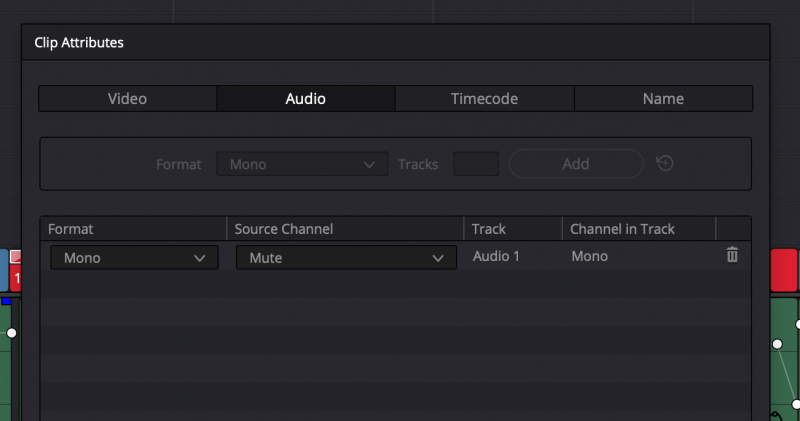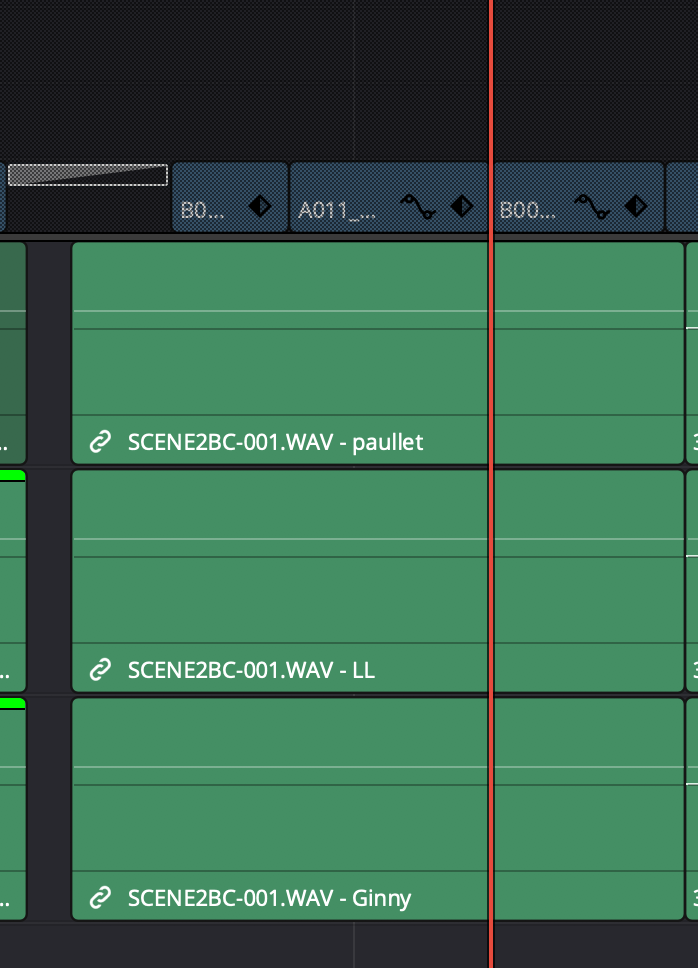Search the Community
Showing results for tags 'audio'.
-
I've come across this issue many times coming when exporting and edit from Premiere via XML or AAF to Resolve 15-16 and 17. Audio clips from the field audio recorder come in correctly placed in the timeline - but the audio clips 'source channel' defaults to 'mute'. I can manually fix each clip by individually setting the clips 'source channel' using 'clip attributes'. But it's a pain and it's not a workable solution on a complex job. You can apply those changes to multiple clips at a time, however on a timeline that has hundreds of carefully placed and manipulated audio clips, it's a time consuming process and prone to causing errors. Interestingly, if I go to the audio file in the media pool and view its attributes there (rather than via the clip attributes in the timeline), the channels are mapped correctly and not muted. So the source clips play as you'd expect in the media pool. It's only the instances in the timeline that get imported with muted audio channel settings. I'm assuming the issues is the XML can't handle the multitrack audio clip and can't pass the channel patching information through. Which does seem weird - because on each timeline clip, I can see the label of the channel appended to the clips file name. i.e. in the timeline I'll see the filename plus the "boom" or "Lav 1" appended. That's metadata coming through - not a file or clip name. So the clip is indicating what track it's supposed to be but the system is just not patching it correctly. Is there some way to solve this? This issue appears when I'm using multichannel field audio files from Sound Devices recorders. Music tracks and other audio comes in fine. One other note: If I open the Premier XML in FCPX, the audio clips are not muted - but they are also not correct either. FCPX basically switches on all of the multitrack clips. So that's not ideal either. My guess here is these multichannel field audio grouped tracks are causing the issue. Surely for Resolve and Fairlight to be a viable solution to finishing audio there must be a way to do this in an automated way. Or should I prepare the audio files in a different way. AAF from Premiere can be read by ProTools and other apps without these issues - so I assume it must be possible to translate the information. Thanks for any thoughts to solve this. Or ideas on how to better set this up in future.
-
Hi all, fresh new tutorial about one of the bigger things in SCRATCH 8.6: The stitcher. Also on board: Ambisonic audio. It's pretty cool - have a look :-) .
-
- assimilate
- scratch
-
(and 8 more)
Tagged with:
-
Hi all, here is a new tutorial about audio-syncing in SCRATCH. Basically, there are 3 ways to do so: - manual sync - semi-automated sync - manual syncing with Sync-Markers - TC-based sync Also scene and take information can be added to the clips through the audio-files, and global offset (in frames and milliseconds) can be added to any number of clips. Have a look: On a related matter, we covered LTC-based audio syncing here in this tutorial: Cheers, Mazze
-
- auto-sync
- external audio
-
(and 7 more)
Tagged with: