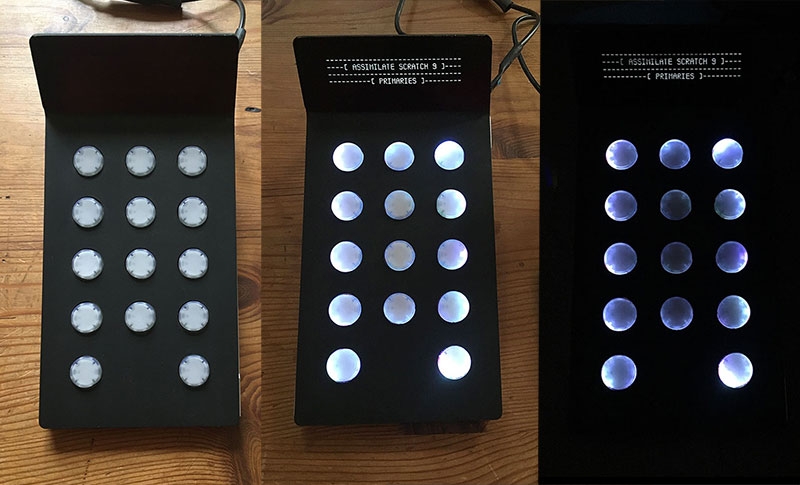-
Posts
257 -
Joined
-
Last visited
Content Type
Profiles
Case studies - Free
Case studies - Premium
Resources
Insider
Courses
Forums
Store
Everything posted by Mazze
-
Hi all, in this thread I'll add all tutorials related to Live Looks and Live Assist, that exist up to today. Note that all Live Looks videos also apply to Live Assist, since Live Assist is a superset of Live Looks. 01) Live Looks: Introduction - UI and Overview 02) Live Looks: Setup Part 1 - Hardware and project settings 03) Live Looks: Setup Part 2 - Channels and color management 04) Live Looks: Player Overview 05) Live Looks: Grading Tools 06) Live Looks: Workflow Part 1 - Working in Live Looks 07) Live Looks: Workflow Part 2 - Look-matching in SCRATCH 08) Live Looks: Workflow Part 3 - Look-matching in Resolve 09) Live Assist: Introduction & Recording modes Enjoy 🙂 Mazze
-
Hi all, with the release of SCRATCH 9.2, we also announced two new on-set tools: Live Looks and Live Assist. These 3 videos should give you a good idea on what they do 🙂 . https://vimeo.com/398016321 https://vimeo.com/397381848 https://vimeo.com/397679642 And for those into reading press releases - here it comes: Assimilate Streamlines On-Set Production with New Software Ecosystem for Live Grading, Video-Monitoring and Dailies Launches Live Looks and Live Assist Tools to Optimize Camera to Post Workflows March 17, 2020 – San Jose, CA – Assimilate today announced Live Looks and Live Assist, advanced tools for on-set production, which give media professionals the speed and specialized features for on-set live grading, look creation, advanced video monitoring and recording. Live Looks provides an easy to set up environment for video monitoring and live grading, supporting any resolution from standard HD up to 8K workflows. Packed with professional grading and FX / green-screen tools, it is straight forward to operate and offers a seamless connection into the dailies and post workflows. With Live Looks and Live Assist being available on both macOS and Windows, users are for the first time completely free to go with their platform and hardware of choice. Running on anything from a laptop to a full-blown on-set DIT rig, Live Looks provides LUT-box control, supporting Flanders, Teradek and TVLogic devices. It also supports video-io from AJA, Bluefish444 and Blackmagic for image and full camera metadata capture. Direct reference recording to Apple ProRes, makes it the only tool of its kind available on macOS and Windows. Live Looks goes beyond LUT-box control, the user can process the live camera feed via video-io, allowing for more advanced grading and comparing looks, managing all metadata, annotate camera input and generate production reports. Its fully color managed environment ensures the looks created will come out the same in dailies and post. Live Looks provides a seamless path into dailies and post with look-matching in SCRATCH and CDL-EDL transfer to DaVinci Resolve. Assimilate brings its high-end grading toolset - beyond Lift, Gamma, Gain and CDL: Powerful Curves, and easy-to-use Color Remapper to Live Looks. On-set previews can go beyond just color to include real-time texture effects like Grain, Highlight Glow, Diffusion and Vignette -- all GPU accelerated. Advanced chroma keying to replace green-screen backgrounds with just two clicks makes for the easiest and quickest way to set up and preview a green-screen set. This ensures proper camera angle, green-screen tracker/anchor point locations, and lighting. As with all Assimilate software, load and play back literally any camera format, including RAW formats such as Red RAW and Apple ProRes RAW. Live Assist has all of the features of Live Looks, but includes features for basic video-assist tasks. It provides multi-cam recording and instant playback of all recorded channels. It seamlessly combines live grading with video assist tasks in an easy to use UI. Live Assist automatically records camera inputs to file, based on the Rec-flag inside the SDI signal, including all live camera metadata. Live Assist also extends the range of supported "edit-ready" capture formats: Apple ProRes (MOV), H264 (MP4) and Avid DNxHD/HR (MXF). Operators can also then choose whether they want to record the clean signal, or with the grade baked in. "We are thrilled to provide DITs and other production professionals with a fast, flexible and easy-to-use software toolset, allowing for more advanced color and look development on-set, while still fitting into existing LUT- and CDL-based workflows. With Live Looks’ intuitive chroma keyer, they can create a live green-screen preview literally within seconds! Both Live Looks and Live Assist provide the first step to establishing more efficient and productive on-set workflows in a complete software environment.” said Mazze Aderhold, product marketing manager at Assimilate. “Live Looks and Live Assist dramatically increases the crucial speed of color/look execution. When the cinematographer, director and talent are ready to go, they won’t be waiting for the DIT. Both products are fast, efficient and minimalist without sacrificing toolset performance,” said Daren Smith, founder and Local 600 DIT at Radar (www.radardit.com). “We are excited to see the powerful new Live Looks and Live Assist launch with full support of Flanders Scientific’s BoxIO Color Management device as well as DM series monitors. This furthers FSI’s commitment to integrating with the industry’s leading on- set color management and monitoring solutions,” said Bram Desmet, CEO and General Manager at Flanders Scientific. (www.FlandersScientific.com) Price and Availability Live Looks available now, starting at $89 (USD) monthly. Live Assist is also available immediately, starting at $325 (USD) monthly. Both products and free trials are available at www.assimilateinc.com, Additionally, SCRATCH 9.2 is now available, starting at $89.00 (USD) monthly and $695.00 (USD) annually. About Assimilate Assimilate offers Live Looks and Live Assist, a tool suite for on-set production, which provides the speed and specialized features for on-set live grading, video monitoring and recording. Its SCRATCH dailies and post-production workflows have proven essential to productivity and creativity in the creation of high-end 2D/3D/VR studio and independent feature films, documentaries, TV episodes, commercials and music videos. SCRATCH is resolution independent, and is first to update support for new formats. Used by DITs and post artists worldwide, SCRATCH is known for its power, stability, speed, groundbreaking and unique feature set, and streamlined workflows for tackling complex projects with ease. Additionally, in SCRATCH VR, Assimilate offers the only professional end-to-end VR workflow and tools for VR360 / 3D and VR180 / 3D, including stitching, Ambisonic sound, and live streaming. Learn more at www.assimilateinc.com. Assimilate Contact Aggie Frizzell VP Communications ASSIMILATE aggie@assimilateinc.com +1 425-503-3036
-
- 2
-

-
- colorgrading
- assimilate
-
(and 6 more)
Tagged with:
-
Hi all, SCRATCH 9.2 just got released 🙂 . The biggest changes are here in this video: https://vimeo.com/398174301 Next, here are the full release notes: Assimilate Product Suite v9.2 - Release Notes Licensing With v9.2 you can activate multiple license keys at once on a single system so you can easily combine products. Furthermore, v9.2 allows you to de-activate a license and unlock it from a specific system so you can activate and use the license on another system. In order to de-activate a license you first need to enable the unlock. You do this through the MyAssimilate website where you set the allow-deactivate option for a specific license key. Note that the de-activate option on the myassimilate website will only become available a few days after the release of v9.2. If you need to move a license key earlier, please contact licensing(a)assimilateinc.com. Color • A new set of clipping- and softness controls in the LUT menu for soft-clipping your grade. • Most noticeable – a new look and feel of the color-ball controls. Note that on the Color menu the original color A / B color-balls have been replaced by sliders. The menu also comes with a Dim button to adjust the display saturation of the new color-ball controls. • The layout of the Player-Settings-Monitor menu has been updated. With the update of the VideoIO implementation (see below) you can now have multiple reference monitors. Each of those can have its own color space / eotf setting, which the software uses to convert the image into before displaying it on the particular monitor. Alternatively you can set it to <Source> which will leave the image as is. This corresponds to the Apply option in prior versions. • The ACES implementation is now fully processed on the GPU rather than creating in-between LUTs from the IDT / ODT transforms in CTL scripts. This improves the accuracy of the transforms. Note that with this update we also updated the Rec709 and sRGB ODTs; in prior versions we used a different (D60) white point. This can cause a slight change in how ACES media is displayed when compared to v9.1. You still have the option to use the same transforms as in v9.1 by enabling the 'Use ACES-REC709 D60 transform' advanced system setting. With the new ACES implementation it is now also possible to set a display LUT after the ACES (ODT) transforms. This was not possible in prior versions as the ACES transforms were handled as the display LUT. Note that with the update of ACES implementation, the application no longer uses external CTL files and as such it does no longer come with all the IDT/ODT files. Furthermore, you no longer select an ACES version in the Project settings but rather always use the latest available version. • Support for Tetrahedral LUT interpolation for smoother and more gradual results. Tetrahedral is the default interpolation method in v9.2 and in general does require slightly more processing (although on most systems not noticeable). If needed however, you can revert back to linear interpolation though the Advanced Settings (search for ‘interpolation’). • Added new standard gamuts and eotf options: Black Magic Wide Gamut / BMDFilm gamma, Z-Cam Log, Nikon and Fuji log curves. Also, ACEScg (AP1) is now a separate color space next to ACES (linear AP0). • The default value for the Clip Levels setting of a shot is now set to true, which means that by default when applying a LUT on a shot any ouot of range values are clipped. Note that only the default value was changed - this does not affect existing setups. Reason for changing the default is that clipping is the more expected behavior when applying a LUT. Formats • Update on ProRes RAW handling. The Mac version now uses the OSX VideoToolBox for decoding with support for Afterburner card and Metal for GPU processing. This requires OSX Catalina 10.15 or the installation of Pro Video Formats 2.1.1. • Update on ARRI footage handling. SCRATCH can now reads and applies the look-information that comes with an ARRI Raw and ARRI ProRes MXF media and when specified in the look, automatically updates the color space of the shot. Also, we added Kelvin and Tint white balance controls with the ARRI RAW reader, which seemed to be preferred over the RGB gain controls. • In this version we no longer include the Codec Support Package (CSP). By now all of the formats that were supported by CSP have been moved to specialized readers. Note that the only remaining format not yet fully supported outside CSP is Panasonic Op1b MXF: currently the standard reader does not include the audio of this format. We are working on fixing that in an update release. In the meantime, the alternative is to select the FFMpeg reader for this format. • Added support for XDCAM MXF files (MPEG-2 Long GOP HD) • We added the option to generate DNx in a QuickTime (.mov) container. • This version contains various fixes on the Cineform Reader. • AJA implementation updates. 8K capture support as well as 12-bit RGB packed format for playback and capture. Please note that default SCRATCH v9.2 does not have any SDI capture capabilities. SDI capture is available with Live Looks and Live Assist or under custom licensing. • Parsing more EXR metadata: SCRATCH did not parse any non-string tagged metadata. • Fix on the Phantom reader that had an issue with certain 8bit bayer-pattern files. Project / Metadata / Miscellaneous • This version has a new Annotation (paint) tool. From the main toolbar you can enable/disable viewing of annotations while from the top menu bar you can open the paint toolbox. Annotations can be created per shot or per frame. When selecting to display note-markers on the mini timeline, these will include markers for the paint-annotations. Furthermore, from the Reports option in the Construct module, you can also select an annotation report which contains (proxy) images of all shots in the timeline that contain annotations (text / paint). • Added flexibility to licensing: you can now de-activate a license on one system and activate it again on another system. Note that to be able to de-activate a license you first need to mark the license through the MyAssimilate. • Directly output pdf formatted reports. When setting the report filename you can now choose between html and pdf as output format. • This version contains a new Video-IO implementation that supports multiple inputs and outputs at the same time. Note that by default SCRATCH only comes with support for multiple outputs. Live Looks and Live Assist also include support for multiple inputs. Supported Video-IO hardware continues to be AJA, BMD and Bluefish444. • Blackmagic Decklink SDK has been updated to v11.5, AJA SDK has been updated to v15.5 • You can now use the mouse scroll-wheel to adjust position of the mini-timeline. • Load and match Live Looks grades in SCRATCH. Either from the 'New Timeline' panel after the File Browser or from the Match Live Looks button in the Construct you can easily match and apply grades that you created in Live Looks or Live Assist onto the selected clips in your timeline. • The Same as Source render now respects the slot disabled-state in a timeline. • A new Remote Control application with which you can control the basic player functions from an external device (phone / tablet). The Remote Control is a first application for the new http/web server interface of the software. Currently you first need to explicitly enable the embedded web server through the corresponding advanced system setting. When enabled, the Tools menu in the top menu in the Player will show a Remote Control option. This will open a panel with a QR code / ip-address, that you can scan / enter in your external device to start the actual remote control. Cheers, Mazze
-
- assimilate
- dit
-
(and 4 more)
Tagged with:
-
It takes in two HD-SDI signals and can output in a 3D-pattern like side-by-side, or frame-packed, etc.. http://www.3alitytechnica.com/3D-rigs/index.php#sip No live streaming.
-
No problem - let us know how far you got 😉 .
-
Hey Geoff, not 100% sure what you intend with the sequence - note though that you can just load an image sequence just like a container shot - for the sequence just pass the name of the first file. As for retrieving the full project database in xml form - you would add to the project settings to always generate an xml database on exiting the project or create a so called custom command button and set this to export the full project database in xml. You can do that in the System Settings ==> Custom Commands tab. Check this (rather old) video for a quick explanation: Cheers, Mazze
-
Hi Geoff, yes it is possible to name slots: just use a <name> tag within the <slot> tag (rather than an attribute). As for the sequence: If you mean that you want to use different sections of the same shot, then just add the same file multiple times (as <shot>) and set different in-out in the <handles> section. Hope this answers your questions^^. Greetz, Mazze
-
Actually, I found a sample playlist (find attached). You can just dag this onto the SCRATCH icon on your desktop or alternatively start SCRATCH via command line and add this .splx file as startup argument^^. Greetz, Mazze my_playlist.splx
-
Cool - will get you this on monday 🙂 .
-
Thanks for linking me in, Tom! Geoff, check this link: http://www.assimilatesupport.com/akb/KnowledgebaseArticle51008.aspx This does not yet cover a recent function added: The option to start Play Pro (or the player of full SCRATCH) with a playlist which could be useful for certain review sessions: some of our customers build a setup where you can click a (web) link that (dynamically) generates / returns a play-list (*.splx) file that directly opens in Play Pro. Feel free tp ing me if that is of interest and I can provide you with info on that. Else, the link above should have everything you need^^. Cheers, Mazze
-

Black metallic Trackerballs for Tangent Element Panels
Mazze replied to Mazze's topic in Announcements
Thought I'd share a few tests that I did, anodizing the rings in different colors (as those requests kept coming in). Certainly not everybody's cup of tea, but they do look pretty damn fancy after all 😉 . Below are a few pix - more can be found here: https://www.angry-face.com/fun-with-colors/ 🙂 . -
Let us know if it worked.
-
If you are on Windows 10 and using an Nvidia card, Windows Update might have messed up the Nvidia driver (it loves to do that). Re-installing the Nvidia driver (with any recent version) should fix it.
-

Unable to find OFX plug in folder Imac 5k retina
Mazze replied to Omar Robles's topic in DaVinci Resolve
Uhm. How about unzipping? These are not bundle files. -

Unable to find OFX plug in folder Imac 5k retina
Mazze replied to Omar Robles's topic in DaVinci Resolve
Again, I think it's a matter of CUDA support. If you're on AMD, or Mojave - there is no CUDA for you and hence the plugins might not work. Don't know wether there's an OpenCL or Metal equivalent there. -

Unable to find OFX plug in folder Imac 5k retina
Mazze replied to Omar Robles's topic in DaVinci Resolve
I am not sure if they require CUDA to work. That would be for Paul to tell. -

Unable to find OFX plug in folder Imac 5k retina
Mazze replied to Omar Robles's topic in DaVinci Resolve
Try putting the ofx.bundle files directly into the plugins folder, without the ACES folder inbetween. -

Unable to find OFX plug in folder Imac 5k retina
Mazze replied to Omar Robles's topic in DaVinci Resolve
Did you drop in the plugin .bundles? Maybe send a screenshot from that folder. -

Unable to find OFX plug in folder Imac 5k retina
Mazze replied to Omar Robles's topic in DaVinci Resolve
Possibly it's not yet created, as you haven't installed any other OFX plugins yet? The usual folder is /Library/OFX/Plugins/ on OSX. On Windows it's C:\Program Files\Common Files\OFX\Plugins. Yyou can just create that folder structure yourself, though. Cheers, Mazze -
Hey everyone, I did a little fun project and 3D-printed the button caps for my Element panel, then pulled in a USB LED-strip to light them up. The result is "workable". I also provided the 3D-file to download - find it here: https://www.angry-face.com/illuminate-elements/ Cheers, Mazze
-
4:4:4 normally is RGB (although it *can* be YUV as well) and RGB usually is expected to be a full range signal. 4:2:2 is YUV and that is usually expected to be a legal range signal. In any way, both RGB and YUV *can* technically be either full or legal range. However, it all depends on how the monitor is configured. If that expects legal range and you're sending it a full range signal, the blacks/whites will look crushed. If it is set to expect a full range signal and you're sending out legal range, then blacks will look lifted and whites dimmed. So when your monitor is set to expect RGB, then it might by default assume that this comes in full range. If your system is set to output legal range.... that will not look good. To fix it, either set the monitor to legal range, or set Baselight to output full range (which is what I'd do).
-

Black metallic Trackerballs for Tangent Element Panels
Mazze replied to Mazze's topic in Announcements
Since we were sold out rather fast - rings and trackerballs are back in stock now: https://www.angry-face.com/produkt-kategorie/upgrades-accessories/ Cheers, Mazze -
Hi all, in this tutorial we're looking at how to generate h264 dailies for the COPRA Online Dailies System. Check it out here: https://copra.de/ - it's worth a look 🙂 . Cheers, Mazze
-
- webdailies
- assimilate
-
(and 5 more)
Tagged with: