Masterclass in Color Grading with John Daro
John Daro
John Daro is a world-renowned senior colorist working at Warner Bros in Los Angeles, and in this masterclass you are invited into his color suite. John has color graded feature films and tv-series for all the major studios in Hollywood and will teach you techniques and strategies that will help you become a better colorist.
The course is about the art and craft of color grading and is not designed to teach the operations of a specific software.
All the footage used in this course except for the bonus lesson is available for download.
About the instructor
John Daro is a world-renowned colorist that started his career at FotoKem in Burbank, Los Angeles. At FotoKem he pioneered post production techniques and was one of the original colorist team members which led FotoKem to be one of the top post production houses in the world. Now John is working with color grading feature films and tv-series at Warner Bros in Hollywood.
Who is this course designed for?
-
Colorists
COURSE OVERVIEW
LESSON 01: COLOR CORRECTION
In this lesson John teaches how to balance and match images using printer light techniques. He explores ways to work with exposure, contrast and saturation to preserve the original intent of the photography. Strategies related to black- and white levels, gamma work and color biases are also discussed. All the shots John is working with are available for download.
LESSON 02: COLOR GRADING
John moves on to discuss story telling and the creative decisions behind a the color grade, and walk through the process of creating great looking images and creative looks.
LESSON 03: SKIN TONES (BONUS LESSON)
In this bonus lesson John talks about different approaches to separate skin tones, and gives a solid approach to build an HSL key for isolating skin tones.
Become a premium member and get instant access to all the courses and content on Lowepost.
-
 34
34
-
 7
7
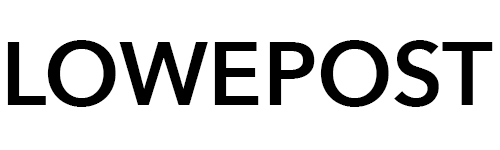
Recommended Comments
Join the conversation
You can post now and register later. If you have an account, sign in now to post with your account.
Note: Your post will require moderator approval before it will be visible.