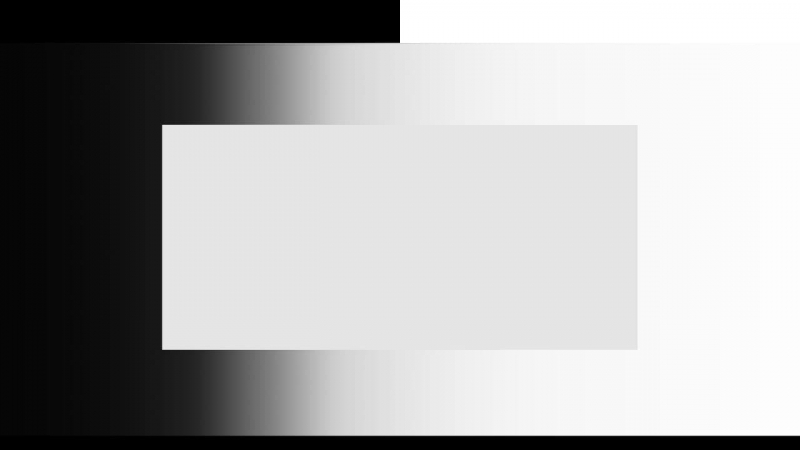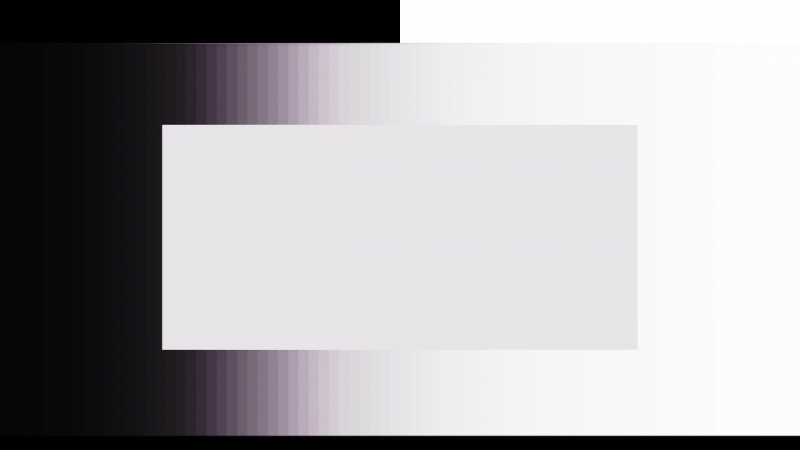-
Posts
169 -
Joined
-
Last visited
Reputation
79 GoodAbout Anton Meleshkevich
- Birthday 07/22/1989
Personal Information
-
Website
https://carefulcolor.com
Premium Features
Recent Profile Visitors
6,432 profile views
-
Also, I was wrong here. Most likely (but not always I guess), white balance in RAW is the multiplication of the code values that come from sensor, hopefully before the debayering. So it's a gain operation in some linear color space, that has a native sensor gamut (which can be different between the actual units of the same camera model). At least this is correct for Alexa V3. I mean, the part that WB is performed in camera vendor native gamut.
-
For gray scale only, so basically it's not identical, but very close. To be identical, after the linearization you also have to go from camera gamut to xyz, then to CAT02 using 3x3 matrix, then do gain (multiply) operation, then from CAT02 back to XYZ, then from XYZ back to camera gamut.
-

RCM Workflow - White Balancing in Log space
Anton Meleshkevich replied to Douglas Dutton's topic in DaVinci Resolve
RCM has a lot of bugs. I think the best is to stay in DaVinci YRGB and to set timeline colorspace according to your source footage. So for alexa source files you set timeline colorspace to Alexa LogC. So HDR pallete works as it should. And Global now behaves like WB in RAW (Gain in linear LMS) or like chromatic adaptation plugin. And for mixed cameras I'd use Color Space Transform effect. I use ACEScct timeline color space. And DCTL as IDT and ODT (it's works faster than ACES Transform effect). And global wheel behaves the same. The main reason why I use ACES is it's amazing gamut compressor (currently available as DCTL). I hope it will be included in Resolve out of the box with the release of ACES 1.3. Your file should be rec709(-ish) with linear segment near black or any kind of similar tone-mapping. Not a pure gamma 2.4, which is a display gamma only. So you probably should use rec709 scene, not gamma 2.4. I guess gamma 2.4 was default until v17 for creating DCP, where, I believe, transformation goes from timeline color space (to p3 gamma 2.6). So probably this is why timeline default color space is display gamma, not the gamma of the video file. -

How close can I be to a 55" OLED?
Anton Meleshkevich replied to Sander Ges's topic in Monitors/Projectors
Horizontal width should be about 30-40 degrees of your field of vision. https://www.rtings.com/tv/reviews/by-size/size-to-distance-relationship -
Chromatic adaptation plugin is a RGB gain multiply operation in linear gamma and in one of LMS color spaces you can choose from. This is the same tool as temp and tint in RAW, except for LMS, which is probably different and specific for particular sensor in RAW.
-

How are color space transforms not destructive
Anton Meleshkevich replied to Ryan Emanuel's topic in DaVinci Resolve
Not sure if I get you right. But color space transformations usually create values below 0 and above 1. It's essential to use some gamut mapping before any color grading, especially for operations like saturation. In your particular example, converting from a wider gamut to a lower gamut and then baking it in a LUT can be done, it will just clamp anything below and above 0 and 1 and also bake artifacts depending on your primaries.- 1 reply
-
- 1
-

-

Confused about Full and Limited RGB
Anton Meleshkevich replied to Tomas Gomez's topic in DaVinci Resolve
Nvidia settings has nothing to do with resolve deliver settings. Just leave it auto in deliver page. It will set it correctly most of the time depending on the format you choose. And for nvidia settings - make sure, levels are set identically in your monitor and in your nvidia settings. either full-full or limited-limited. Usually, for PC consumer monitors, correct setting in nvidia settings is full. Because usually these monitors are also full levels and it can't be changed.- 3 replies
-
- 1
-

-
- full rgb
- limited rgb
-
(and 4 more)
Tagged with:
-

Subtractive Contrast look and CMY Color
Anton Meleshkevich replied to Neil Angelo Briones's topic in DaVinci Resolve
Search for Paul Dore DTCL. He made Film Density DCTL OFX. It makes colorful pixels darker. It's based on HSV color model. And it also has RGB weights and qualifying sliders. If you don't want to use anything but resolve built-in tools, you can add two nodes. In the first node desaturate your image from default 50 to, say, 25. Then right click on the second node, change its color space to HSV and turn off R and B channels. Also set Lum Mix to 0. Just in case you accidentally touch a trackball instead of a wheel. Then increase Gain wheel to bring back saturation. This will affect saturation channel in HSV color model. Alternatively, instead of disabling R and B channels, you can just go to RGB mixer tab, turn off 'preserve luminance', and just increase green slider in the green channel. Then you can add it into a compound node and use its opacity to blend it to the image. UPD. I've just re-read your post and found I got you absolutely wrong, I'm sorry . I thought you're talking about subtractive colors. If you add some example pictures, it could help to answer your question I think.- 2 replies
-
- 2
-

-

-
- subtractive
- cmy
-
(and 1 more)
Tagged with:
-
First is 16 bit DPX + tons of contrast in Resolve. Second is ProRes 4444 export with unmodified ProRes 4444 preset + the same amount of contrast in Resolve. Of course 12 bit is less then 16 bit. But here is definitely 8 bit banding. I compared it to 8, 10 and 12 bit export from Resolve. I attached 16 bit DPX, that should be imported in Premiere Pro 2020 (or Media Encoder 2020) on Windows, then exported with ProRes 4444 preset. all_tests00000001.dpx This magenta tint and 8 bit encoding both can be fixed by enabling 'Render at maximum depth'.
-
Actually even DPX presets are 8 bit. Yes, it shows 12 or 10 or 16 bt in Resolve, but in fact there is 8 bit information. I tested it about 2 days long with 16 bit generated linear gray scale ramp. It is easy to see if add a lot of contrast in Resolve. Magenta offset tint and 8-bit banding. Sure! I'll be able to send you a file tomorrow
-
ACEScc is the only log space that lets to adjust white balance and exposure similar to RAW across the whole dynamic range using the offset. Any other log curve (including ACEScct) has a toe, that makes it impossible to do correct exposure and WB adjustments with the offset. Shadows will be affected more than necessary. For me , the main advantage of ACES is the ACEScc. But not the Resolve version of ACES full of bugs. I'm talking about DCTLs. Biggest thanks to @Paul Dore for the ACES 1.2 plugin.
-
In adobe 2020 products on windows default prores presets are 8 BIT!!! And have offset to magenta! This can be fixed by enabling 'render at maximum depth' or something like that. I don't exactly remember the name. But what can't be fixed are the wrong colors with prores from alexa. Looks like something with rec601 vs rec709. But you have to add a retiming or scaling or add some text to force premiere to re-encode prores to notice this, otherwise it will just copy the frames. And you should check it somewhere which is not adobe, because this happens at the reading of the file, not at the export. This is true for me as well as for all the editors, who use premiere 2020 I worked with, and when we choose pre-conformed EDL pipeline. And this is also true for clean up artists who use After Effects 2020 I worked with.
-
If you're going to use the monitor with something like decklink, check if the monitor you're going to buy supports 24 fps HDMI input. Not all the monitors do.
-

A couple of quick how-to videos from me
Anton Meleshkevich replied to Anton Meleshkevich's topic in DaVinci Resolve
I made a video showing different ways of adjusting white balance and explaining why some of them never work. I'm not sure if this is ok to post my videos here and I'm definitely not going to do this every time I make a new video. But I'd really like to share this one with others at the best color grading community. Nothing new for professional colorists of course. But I think beginner colorists will probably find it useful. In short: An explanation of what is going on under the hood of Camera Raw and chromatic adaptation plugin. What's wrong with the eyedropper in Resolve and when it should be used. Limitation of the offset control as a white balance and exposure tool. Making primary corrections in a scene linear color space.- 17 replies
-
- 2
-