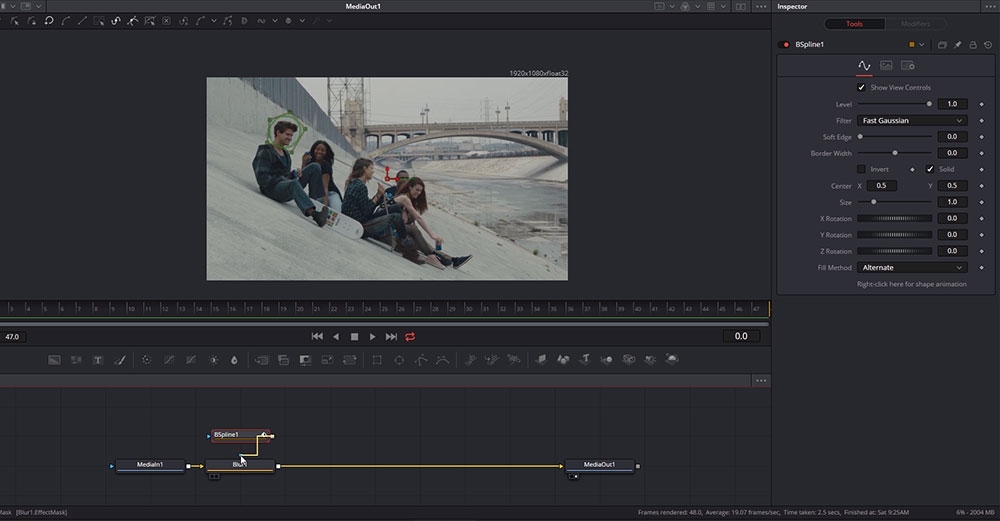
Introduction to Visual Effects in DaVinci Resolve Fusion
Lee Lanier
We are proud to introduce a new high-end DaVinci Resolve Fusion training series, designed for finishing artists with instructor Lee Lanier!
With 36 easy-to-follow video lessons, you will learn about everything you need to know to solve the most common finishing and visual effects tasks inside of DaVinci Resolve.
You will learn screen replacement, chroma keying, rotoscoping, masking for color grading, 3D, advanced 2D- and 3D-tracking, painting and cloning, warping, morphing, how to create light effects and much more. In addition, Lee will walk you through the basics so that even beginners that have never used DaVinci Resolve can follow.
The DaVinci Resolve project files and footage are available for download so that you can easily follow along.
About the instructor
Lee Lanier has created visual effects on numerous features films for Walt Disney Studios and PDI/DreamWorks. Lee is a world-renowned expert in the video effects field, and has written several popular high-end software books, and taught at the Gnomon School of Visual Effects in Hollywood.
Who is this course designed for?
- Finishing artists
- Visual effects artists
- Colorists
Lessons overview
- Lesson 01: Introduction
- Lesson 02: Resolve Fusion integration
- Lesson 03: Importing and interpreting footage
- Lesson 04: Constructing tool networks
- Lesson 05: Playing back
- Lesson 06: Using multiple clips and rendering
- Lesson 07: Adding and adjusting tools
- Lesson 08: Overview of tool types
- Lesson 09: Creating light effects
- Lesson 10 Applying film and video effects
- Lesson 11: Working with colorspace
- Lesson 12: Merging inputs
- Lesson 13: Domains and transforming
- Lesson 14: Keyframing
- Lesson 15: Editing animation curves
- Lesson 16: Masking
- Lesson 17: Rotoscoping
- Lesson 18: Masking for color grading
- Lesson 19: 2D motion tracking
- Lesson 20: Stabilizing and tracking a mask
- Lesson 21: Corner pin tracking
- Lesson 22: 3D camera tracking
- Lesson 23: Chroma keying
- Lesson 24: Adjusting chroma keys
- Lesson 25: Working with channels
- Lesson 26: Creating luma masks
- Lesson 27: Combining keying and rotoscoping
- Lesson 28: Applying paint tools
- Lesson 29: Paint fixing with clone brushes
- Lesson 30: Animating paint strokes
- Lesson 31: Warping and morping
- Lesson 32: Introduction to 3D space
- Lesson 33: Working with 3D materials and lights
- Lesson 34: Grouping and adding macros
- Lesson 35: Adding shortcuts and panels
- Lesson 36: Wrap-up
Software required
A free version of DaVinci Resolve or DaVinci Resolve studio
Become a premium member and get instant access to all the courses and content on Lowepost.
-
 13
13
-
 5
5
Recommended Comments
Join the conversation
You can post now and register later. If you have an account, sign in now to post with your account.
Note: Your post will require moderator approval before it will be visible.