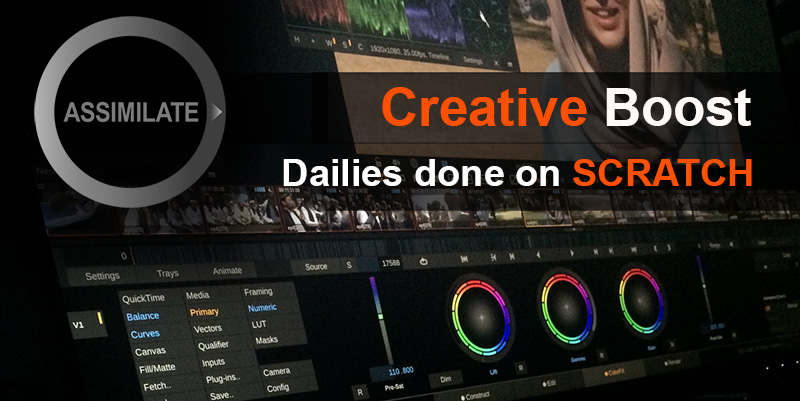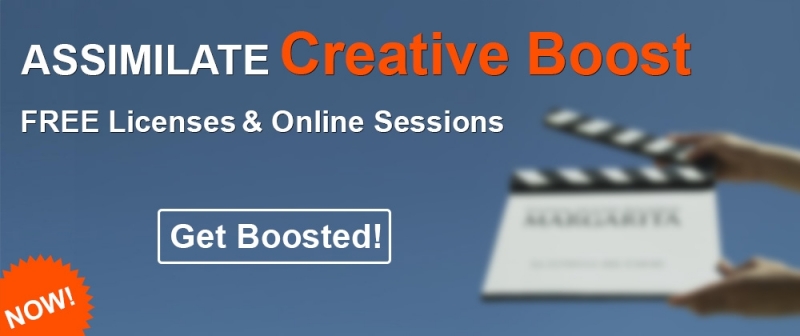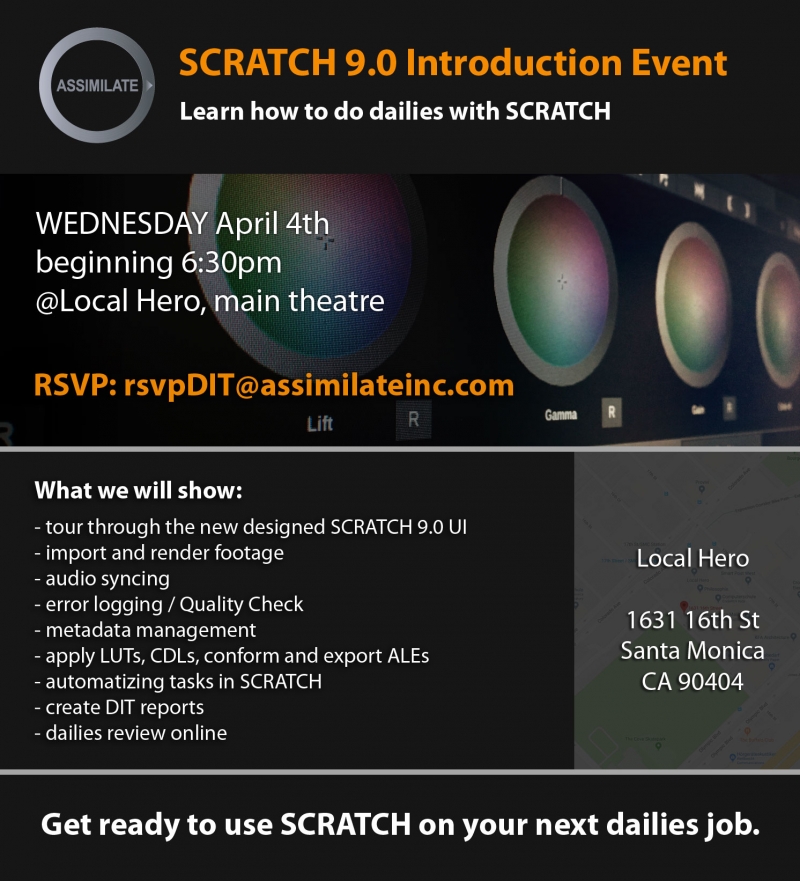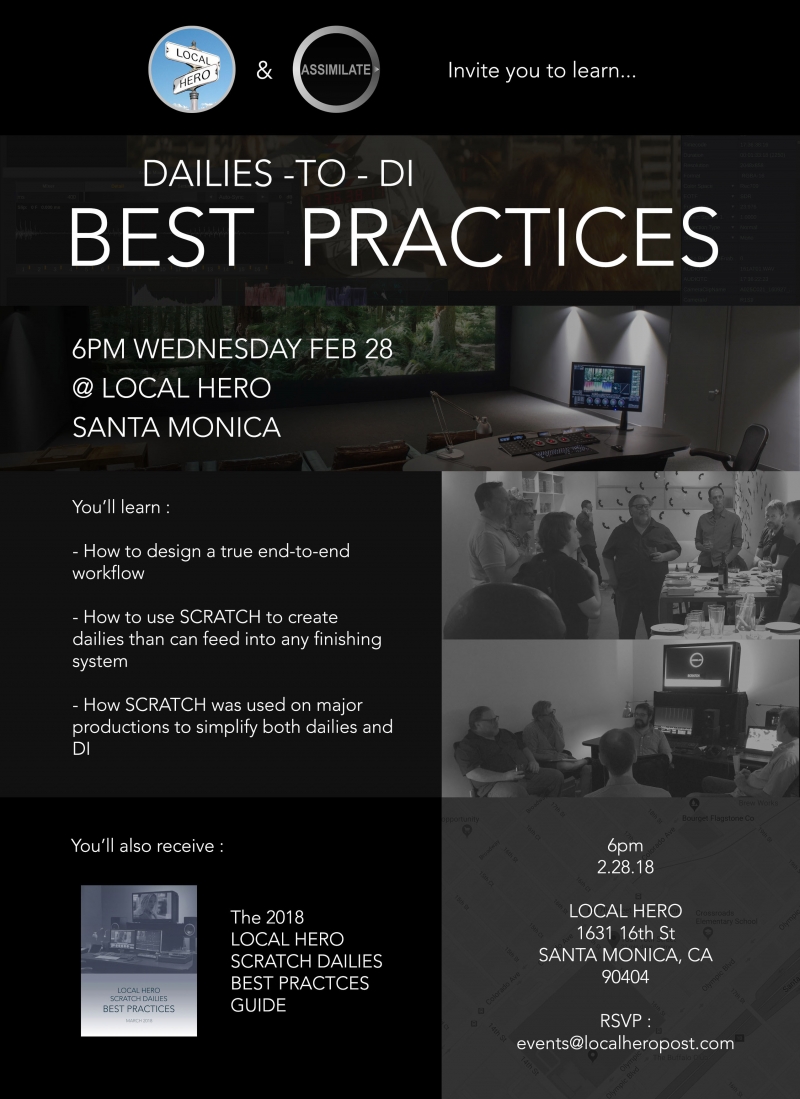Search the Community
Showing results for tags 'dailies'.
-
Hi all, here is a video that shows how to set up ScopeBox with Assimilate SCRATCH, Live Looks, Live Assist and Play Pro for advanced video measuring: Cheers, Mazze
-
- 1
-

-
- assimilate
- scratch
-
(and 8 more)
Tagged with:
-
Online Session hosted by Mazze Aderhold Wednesday, May 20th 10am Los Angeles | 1pm New York | 7pm Berlin Register here: https://www.assimilateinc.com/join-webinar/ What is this online event about? This online session we will not only highlight why you want to do dailies in SCRATCH, but also show you how to do it. Mazze will walk you through the complete dailies process – from import to export, incl. all the advantages that come with it. You’ll walk out of this online session, fully prepared to start a dailies job on SCRATCH. Also we will have Ansgar from the COPRA team to show the latest features for v5 their web dailies platform! Dailies in SCRATCH: • settings & project creation • importing clips • offloading • import of ALE/EDL • Media Browser Tool • LUT/CDL loading & matching • audio sync (TC-based + manual sync) incl. LTC • metadata QC + Scene/Take • dailies grading + RAW decode options • color management (i.e. monitor HDR and SDR side by side) • timeline automation • output tree with different deliverables and metadata burn-ins • output filenaming + preset creation • render check / QC reports • import offline clips into Avid, incl. all clip metadata • COPRA Dailies Platform - new Version Demo • Q&A The event is free for all attendees. The content is designed for DITs, colorists and finishing artists. We will also record the event for you to watch later. Please send your questions, comments and feedback to: info@assimilateinc.com Cheers, Mazze
- 2 replies
-
- transcoding
- metadata
-
(and 7 more)
Tagged with:
-
ALL, We hope you all are healthy and safe during these times. If you are working from home, If you need to connect with people remotely, If you have some time to learn new things, We are here to help, with the ASSIMILATE Creative Boost! As of today, we are offering all of our products for FREE until the end of October 2020! Yes for FREE! Register for your FREE licenses here: https://bit.ly/2KqOImf Use, Learn, Enjoy! All of our products are FREE until October 31, 2020! Check out online tutorials: https://www.youtube.com/channel/ASSIMILATE FREE access to Lowepost online SCRATCH Training: https://lowepost.com/promotions/scratch Stay tuned for more information coming to you as we go online and interactive to help with knowledge!
-
Hi all, with the release of SCRATCH 9.2, we also announced two new on-set tools: Live Looks and Live Assist. These 3 videos should give you a good idea on what they do 🙂 . https://vimeo.com/398016321 https://vimeo.com/397381848 https://vimeo.com/397679642 And for those into reading press releases - here it comes: Assimilate Streamlines On-Set Production with New Software Ecosystem for Live Grading, Video-Monitoring and Dailies Launches Live Looks and Live Assist Tools to Optimize Camera to Post Workflows March 17, 2020 – San Jose, CA – Assimilate today announced Live Looks and Live Assist, advanced tools for on-set production, which give media professionals the speed and specialized features for on-set live grading, look creation, advanced video monitoring and recording. Live Looks provides an easy to set up environment for video monitoring and live grading, supporting any resolution from standard HD up to 8K workflows. Packed with professional grading and FX / green-screen tools, it is straight forward to operate and offers a seamless connection into the dailies and post workflows. With Live Looks and Live Assist being available on both macOS and Windows, users are for the first time completely free to go with their platform and hardware of choice. Running on anything from a laptop to a full-blown on-set DIT rig, Live Looks provides LUT-box control, supporting Flanders, Teradek and TVLogic devices. It also supports video-io from AJA, Bluefish444 and Blackmagic for image and full camera metadata capture. Direct reference recording to Apple ProRes, makes it the only tool of its kind available on macOS and Windows. Live Looks goes beyond LUT-box control, the user can process the live camera feed via video-io, allowing for more advanced grading and comparing looks, managing all metadata, annotate camera input and generate production reports. Its fully color managed environment ensures the looks created will come out the same in dailies and post. Live Looks provides a seamless path into dailies and post with look-matching in SCRATCH and CDL-EDL transfer to DaVinci Resolve. Assimilate brings its high-end grading toolset - beyond Lift, Gamma, Gain and CDL: Powerful Curves, and easy-to-use Color Remapper to Live Looks. On-set previews can go beyond just color to include real-time texture effects like Grain, Highlight Glow, Diffusion and Vignette -- all GPU accelerated. Advanced chroma keying to replace green-screen backgrounds with just two clicks makes for the easiest and quickest way to set up and preview a green-screen set. This ensures proper camera angle, green-screen tracker/anchor point locations, and lighting. As with all Assimilate software, load and play back literally any camera format, including RAW formats such as Red RAW and Apple ProRes RAW. Live Assist has all of the features of Live Looks, but includes features for basic video-assist tasks. It provides multi-cam recording and instant playback of all recorded channels. It seamlessly combines live grading with video assist tasks in an easy to use UI. Live Assist automatically records camera inputs to file, based on the Rec-flag inside the SDI signal, including all live camera metadata. Live Assist also extends the range of supported "edit-ready" capture formats: Apple ProRes (MOV), H264 (MP4) and Avid DNxHD/HR (MXF). Operators can also then choose whether they want to record the clean signal, or with the grade baked in. "We are thrilled to provide DITs and other production professionals with a fast, flexible and easy-to-use software toolset, allowing for more advanced color and look development on-set, while still fitting into existing LUT- and CDL-based workflows. With Live Looks’ intuitive chroma keyer, they can create a live green-screen preview literally within seconds! Both Live Looks and Live Assist provide the first step to establishing more efficient and productive on-set workflows in a complete software environment.” said Mazze Aderhold, product marketing manager at Assimilate. “Live Looks and Live Assist dramatically increases the crucial speed of color/look execution. When the cinematographer, director and talent are ready to go, they won’t be waiting for the DIT. Both products are fast, efficient and minimalist without sacrificing toolset performance,” said Daren Smith, founder and Local 600 DIT at Radar (www.radardit.com). “We are excited to see the powerful new Live Looks and Live Assist launch with full support of Flanders Scientific’s BoxIO Color Management device as well as DM series monitors. This furthers FSI’s commitment to integrating with the industry’s leading on- set color management and monitoring solutions,” said Bram Desmet, CEO and General Manager at Flanders Scientific. (www.FlandersScientific.com) Price and Availability Live Looks available now, starting at $89 (USD) monthly. Live Assist is also available immediately, starting at $325 (USD) monthly. Both products and free trials are available at www.assimilateinc.com, Additionally, SCRATCH 9.2 is now available, starting at $89.00 (USD) monthly and $695.00 (USD) annually. About Assimilate Assimilate offers Live Looks and Live Assist, a tool suite for on-set production, which provides the speed and specialized features for on-set live grading, video monitoring and recording. Its SCRATCH dailies and post-production workflows have proven essential to productivity and creativity in the creation of high-end 2D/3D/VR studio and independent feature films, documentaries, TV episodes, commercials and music videos. SCRATCH is resolution independent, and is first to update support for new formats. Used by DITs and post artists worldwide, SCRATCH is known for its power, stability, speed, groundbreaking and unique feature set, and streamlined workflows for tackling complex projects with ease. Additionally, in SCRATCH VR, Assimilate offers the only professional end-to-end VR workflow and tools for VR360 / 3D and VR180 / 3D, including stitching, Ambisonic sound, and live streaming. Learn more at www.assimilateinc.com. Assimilate Contact Aggie Frizzell VP Communications ASSIMILATE aggie@assimilateinc.com +1 425-503-3036
-
- 2
-

-
- colorgrading
- assimilate
-
(and 6 more)
Tagged with:
-
Hi all, SCRATCH 9.2 just got released 🙂 . The biggest changes are here in this video: https://vimeo.com/398174301 Next, here are the full release notes: Assimilate Product Suite v9.2 - Release Notes Licensing With v9.2 you can activate multiple license keys at once on a single system so you can easily combine products. Furthermore, v9.2 allows you to de-activate a license and unlock it from a specific system so you can activate and use the license on another system. In order to de-activate a license you first need to enable the unlock. You do this through the MyAssimilate website where you set the allow-deactivate option for a specific license key. Note that the de-activate option on the myassimilate website will only become available a few days after the release of v9.2. If you need to move a license key earlier, please contact licensing(a)assimilateinc.com. Color • A new set of clipping- and softness controls in the LUT menu for soft-clipping your grade. • Most noticeable – a new look and feel of the color-ball controls. Note that on the Color menu the original color A / B color-balls have been replaced by sliders. The menu also comes with a Dim button to adjust the display saturation of the new color-ball controls. • The layout of the Player-Settings-Monitor menu has been updated. With the update of the VideoIO implementation (see below) you can now have multiple reference monitors. Each of those can have its own color space / eotf setting, which the software uses to convert the image into before displaying it on the particular monitor. Alternatively you can set it to <Source> which will leave the image as is. This corresponds to the Apply option in prior versions. • The ACES implementation is now fully processed on the GPU rather than creating in-between LUTs from the IDT / ODT transforms in CTL scripts. This improves the accuracy of the transforms. Note that with this update we also updated the Rec709 and sRGB ODTs; in prior versions we used a different (D60) white point. This can cause a slight change in how ACES media is displayed when compared to v9.1. You still have the option to use the same transforms as in v9.1 by enabling the 'Use ACES-REC709 D60 transform' advanced system setting. With the new ACES implementation it is now also possible to set a display LUT after the ACES (ODT) transforms. This was not possible in prior versions as the ACES transforms were handled as the display LUT. Note that with the update of ACES implementation, the application no longer uses external CTL files and as such it does no longer come with all the IDT/ODT files. Furthermore, you no longer select an ACES version in the Project settings but rather always use the latest available version. • Support for Tetrahedral LUT interpolation for smoother and more gradual results. Tetrahedral is the default interpolation method in v9.2 and in general does require slightly more processing (although on most systems not noticeable). If needed however, you can revert back to linear interpolation though the Advanced Settings (search for ‘interpolation’). • Added new standard gamuts and eotf options: Black Magic Wide Gamut / BMDFilm gamma, Z-Cam Log, Nikon and Fuji log curves. Also, ACEScg (AP1) is now a separate color space next to ACES (linear AP0). • The default value for the Clip Levels setting of a shot is now set to true, which means that by default when applying a LUT on a shot any ouot of range values are clipped. Note that only the default value was changed - this does not affect existing setups. Reason for changing the default is that clipping is the more expected behavior when applying a LUT. Formats • Update on ProRes RAW handling. The Mac version now uses the OSX VideoToolBox for decoding with support for Afterburner card and Metal for GPU processing. This requires OSX Catalina 10.15 or the installation of Pro Video Formats 2.1.1. • Update on ARRI footage handling. SCRATCH can now reads and applies the look-information that comes with an ARRI Raw and ARRI ProRes MXF media and when specified in the look, automatically updates the color space of the shot. Also, we added Kelvin and Tint white balance controls with the ARRI RAW reader, which seemed to be preferred over the RGB gain controls. • In this version we no longer include the Codec Support Package (CSP). By now all of the formats that were supported by CSP have been moved to specialized readers. Note that the only remaining format not yet fully supported outside CSP is Panasonic Op1b MXF: currently the standard reader does not include the audio of this format. We are working on fixing that in an update release. In the meantime, the alternative is to select the FFMpeg reader for this format. • Added support for XDCAM MXF files (MPEG-2 Long GOP HD) • We added the option to generate DNx in a QuickTime (.mov) container. • This version contains various fixes on the Cineform Reader. • AJA implementation updates. 8K capture support as well as 12-bit RGB packed format for playback and capture. Please note that default SCRATCH v9.2 does not have any SDI capture capabilities. SDI capture is available with Live Looks and Live Assist or under custom licensing. • Parsing more EXR metadata: SCRATCH did not parse any non-string tagged metadata. • Fix on the Phantom reader that had an issue with certain 8bit bayer-pattern files. Project / Metadata / Miscellaneous • This version has a new Annotation (paint) tool. From the main toolbar you can enable/disable viewing of annotations while from the top menu bar you can open the paint toolbox. Annotations can be created per shot or per frame. When selecting to display note-markers on the mini timeline, these will include markers for the paint-annotations. Furthermore, from the Reports option in the Construct module, you can also select an annotation report which contains (proxy) images of all shots in the timeline that contain annotations (text / paint). • Added flexibility to licensing: you can now de-activate a license on one system and activate it again on another system. Note that to be able to de-activate a license you first need to mark the license through the MyAssimilate. • Directly output pdf formatted reports. When setting the report filename you can now choose between html and pdf as output format. • This version contains a new Video-IO implementation that supports multiple inputs and outputs at the same time. Note that by default SCRATCH only comes with support for multiple outputs. Live Looks and Live Assist also include support for multiple inputs. Supported Video-IO hardware continues to be AJA, BMD and Bluefish444. • Blackmagic Decklink SDK has been updated to v11.5, AJA SDK has been updated to v15.5 • You can now use the mouse scroll-wheel to adjust position of the mini-timeline. • Load and match Live Looks grades in SCRATCH. Either from the 'New Timeline' panel after the File Browser or from the Match Live Looks button in the Construct you can easily match and apply grades that you created in Live Looks or Live Assist onto the selected clips in your timeline. • The Same as Source render now respects the slot disabled-state in a timeline. • A new Remote Control application with which you can control the basic player functions from an external device (phone / tablet). The Remote Control is a first application for the new http/web server interface of the software. Currently you first need to explicitly enable the embedded web server through the corresponding advanced system setting. When enabled, the Tools menu in the top menu in the Player will show a Remote Control option. This will open a panel with a QR code / ip-address, that you can scan / enter in your external device to start the actual remote control. Cheers, Mazze
-
- assimilate
- dit
-
(and 4 more)
Tagged with:
-
Hi all, in this tutorial we're looking at how to generate h264 dailies for the COPRA Online Dailies System. Check it out here: https://copra.de/ - it's worth a look 🙂 . Cheers, Mazze
-
- webdailies
- assimilate
-
(and 5 more)
Tagged with:
-
Hi everyone, this time we have a 2-part tutorial about the burn-in in SCRATCH. What you'll learn: - setup your output tree with a burn-in node - add clip metadata - add watermarks - add frameguide and letterbox overlays - save and load user-defined burn-in presets - use the burn-in as a virtual overlay on your preview screen Enjoy! Mazze
-
- assimilate
- scratch
- (and 4 more)
-
Hi everyone, new tutorial on how create Avid MXF in SCRATCH and importing them into Media Composer. The interesting part is the source clip metadata being forwarded into the Avid MXF, so you actually don't need any ALE or so to transport metadata anymore. By that we're talking not only Scene and Take info, but any kind of source clip metadata, along with Sound TC, SoundRoll, Circle Take and QC comments from SCRATCH. It's pretty awesome - have a look: Cheers, Mazze
- 1 reply
-
- 1
-

-
- mxf
- assimilate
-
(and 5 more)
Tagged with:
-
Hi all, we're happy to announce the pre-release of SCRATCH v9! If you haven't checked it out yet, you should do now - it's pretty awesome 🙂 . Here are the release-notes: General SCRATCH v9.0 requires an upgrade of your license. If you have a valid v8.6 license, your license is automatically updated to include the new 9.0 version. After installing v9.0 (or reverting to the 8.6 build) your have to re-activate your existing license key. Contact licensing@assimilateinc.com if you have any question on licensing for version 9.0. This version contains a number of changes from the current 8.6 release in how certain formats are processed. As such, it is not backward compatible. Before upgrading, you should maintain a backup and are advised not to upgrade in the middle of a project. UI Updates To reduce the learning curve for new SCRATCH users, we updated the interface in several ways. Introducing tab navigation at the bottom of the screen to more intuitively find your way across the various modules in SCRATCH. Introducing toolset selection. A toolset exposes a specific set of functions and parts of the interface. Toolsets can be dynamically switched through the toolset button at the bottom of the screen next to the tab navigation. Current available Toolsets: Player/Review, Dailies/CDL, Finish/Full. Relabeling certain SCRATCH specific terminology like Matrix (now ColorFX) and Construct (while the module name remains Construct, your project is built up of Timelines). Moved the Editor settings to the generic User Preferences dialog box (gear icon in the lower right corner), which combines all the settings for the different modules. Re-arranged the construct scroll bar and mini timeline above the menu bar Right click menu now contains more context related options rather than navigation between the various modules. The slot Dis-/Enable and -(re)name functions are now part of the right click menu in the Construct. Holding the Alt key down while selecting the Dis-/Enable Slot option, will dis-/enable all slots in the Construct. With a Custom Command you can now indicate whether that should be included in the Right click menu in the Player. Various First-time usage elements: Guided Tour when starting SCRATCH for the first time (the animation can also be started from the Logon screen), highlight Import Clip button when no media is loaded, popup dialog to update the resolution and/or framerate of the project when loading media of a different resolution/fps. Highlight the Close Construct button when using the Fetch function. Added explicit link-button for scaling controls to (un-)link X and Y scale. Note that dragging across the controls to (un)link them is still a valid method. You can quickly adjust the Timeline framerate and resolution by drag/dropping a node from the construct on the resolution label right of the the tab-navigation buttons (rather than having to open the Render tab and dropping the shot on the main output node). Formats We updated a number of file readers to provide increased performance and features. Existing nodes with these formats will still be processed the same as always. New imported clips will use the updated readers unless specified to use legacy readers. Affected formats: Canon Raw, Phantom Raw, AVCHD, Cineform, Codex Raw and Panasonic Raw. New H265 encoding (as well as improved decoding performance). New ARRI fast debayer with higher quality. Overall performance boost through GPU decoding for H264 media and compressed YUV formats. Added support in the QuickTime reader to handle multiple audio channels in separate tracks. Note though that this only works for tracks with identical codec and sample rate. Also, whenever ambisonic audio is detected, only the first audio track will be used. VR Support for 180 footage, including reading mesh data for the 180 projection and including that mesh data when publishing. Native 2D to Equirectangular warp in the fill/mat menu, eliminating the need to insert a plug-in. Headset support on OSX Support for live audio capture and possible conversion to ambisonic, using the Sennheiser Ambeo transformer. Support for the new K1 camera from ZCam; live capture and media management. The live capture can also be wrapped in a stereo node for a stereo workflow. To preserve image quality, the VR Transformer plugin now auto adjusts its resolution depending on the type of conversion selected (cubic, equirectangular, etc.). Media Management Improved memory management to better facility large projects (10.000+ nodes). Also improved initial loading speed of certain codecs. Added new note colors and option to create default notes from a quick key. You can create default notes from the System Settings dialog box. Updated the Report generator to more easily create a custom metadata column selection. A new option to select which proxy frame to use for the report. A progress bar and cancel option for generating the report. Automatic (re)calculating media size when selecting the size columns for a report. A new Scene/Take updater panel to auto update take numbers while you browse your imported clips. The Match Audio function now includes any sub folders within the selected location in its search. The setting to import scene/take data from the audio file to the shot is now available from the Media Browser itself and is a user setting (rather than an advanced system setting). Added the MOS (mit ohne sound) clip metadata property. Generate default metadata for each new loaded clip, using available #hash codes. You can create default metadata items in the Project Settings. A new AfterEffects Custom Command to send of shots to Adobe AfterEffects and automatically load rendered results back into the project (tray) in SCRATCH. Activating the Custom Commands requires a few additional steps in AfterEfects. These steps are provided from a link in the Custom Command tab in the System Settings dialog. The Event/Error log now includes the location of shots that reported missing / missing LUT files. Added support to read and write .cc files (a derivative cdl format used by other third party software). Added standard "Compression" and "Bit Depth" metadata items for compressed media formats such as DNx, QuickTime, H26x (note that in case of ProRes the bit depth cannot always be determined and as such is not displayed). By default any display color space transform and LUT are now included when exporting a snapshot or proxy images (for reports). Batch update timecodes from the Media Browser. When applying an output template, the framerate of all nodes in the template are now reset to the main parent node. Also, any fit width/height is re-applied when adding an output template. This makes output templates better applicable for different sized / framerate projects. (Note that this does not apply to DNx nodes as the encoder used in that node is tied to a specific framerate and resolution). SCRATCH now reads the pixel aspect from the metadata of QuickTime files, if present. Misc Added a "C" option in the Editor with the transition controls to enable/disable clipping of the A/B images in a transition. Animation editor now shows values of keyframes when hovering over or dragging them. Fixes in the Structure View to drag/drop plug-ins into your composite. Plug-ins browser. Explicitly select how to apply a selected plug-in: on a (new) layer or on the current node. Double click defaults to applying the plug-in on a (new) layer. Alt+double click will start a new drag/drop action for the selected plug-in. Also, when applying a plugin on a layer that requires no inputs SCRATCH now excplicitly sets the aspect and fps to that of the base node (size was already set). The Player now always switches to Output View when you have multiple video tracks and enter the Editor. This behavior can be switched off in the user preference. Also, when switching to audio view in the Editor while on a sub-track, the Player now always auto-switches to the base video track. Control Surface updates. Added Various new panel mappings (e.g. for Snapshots) and included a new default Elements panel mapping. Fix on the framing controls in the Editor that did not update when adjusting the framing through a panel. Automatically use the Tangent CP200 Full mapping when 2 or more panels are connected Added three new default framerates: 50, 96 and 120 fps. Show tooltips even when a control is disabled. Exiting the Media Browser in a large project could take a relatively long time. Added a popup message to ask to delete existing media when starting a new render of a node that would otherwise fail to overwrite the existing media and generate an error. Fix for incorrect sizing of derived output nodes with non-square aspect project setting. Space-drag not working in staging with clip attached to cursor. A new Collector node now uses the aspect of the main output node. Burn-in controls were not updating on the Render tab. Various fixes in Tray: dropping a shot into a in the Player did not always work. Starting a drag action from the Tray could sometimes pick the wrong shot. Editing the Tray label did not work correct. Applying the trim buffer could create node references rather than copies. Scroll the Construct to the correct position when returning to the Construct from Playing an output node. Using the Add or Delete version through a panel could result to unexpected results when the Player Stack was not showing. Noise parameter was not properly reset on a general reset. Incorrect Clip selection with Shift-click in Media Browser. The "No Bottom Swipe" user setting now includes the top Player menu bar to be non-swipeable. Adjusted control sensitivity for Canvas X/Y Scale controls in ColorFX. The EXR compression types ZIPS and ZIP where mixed up using one method while the other was selected. Project poster on the logon screen could show too big for shots with aspect not equal to 1. The Clear Audio button in the Media Browser did not clear the audio slip. Added an Advanced System Setting to enable loading Panasonic AVC Intra with our own codec (instead of FFMPEG/CSP) which is faster but does not support audio. ARRI Raw Red-gain behaved incorrectly with Fast debayer. The Match Grade function in the Curves menu was broken. The hash code ‘#md[key]’ for clips where the metadata-key-item did not exist, generated a wrong value. The Watch folder on the Mac was not working correctly. Various updates of external SDK versions: RED SDK version 7.0.7, AJA SDK 14.0.1, BMD DeckLink SDK 10.10. A trial of the current version can be obtained here for SCRATCH: http://register.assimilateinc.com/registration.aspx?p=1 and here for SCRATCH VR: http://register.assimilateinc.com/registration.aspx?p=3 Website and manual updates are in the works (hence the pre-release) and will be finished in the coming weeks 🙂 . Cheers everyone! Mazze
-
- 2
-

-
- assimilate
- scratch
-
(and 4 more)
Tagged with:
-
Hey folks, we've started the public beta of SCRATCH 9.0 and I'm pretty excited about it :-) . In a nutshell, we have focussed on 3 key things for this release: - 180° stereo VR support (incl. mesh-based geometry conversion, also for Live) - UI update (mainly introducing tab navigation, moving away for the Construct vs. Player methodology) - Dailies toolset (faster file-io, updates on DIT-tools) You can find release notes and the latest build here (download at bottom of page): http://www.assimilatesupport.com/akb/Download50814.aspx And to get started with a 30-day license for v9, go here: http://register.assimilateinc.com/registration.aspx?p=3 We'd love to get feedback from you guys :-) . If you happen to be at NAB, feel free to pop by one of the above stands. Best, Mazze
-
- vr180
- assimilate
-
(and 6 more)
Tagged with:
-
Hi all, we're doing a pre-NAB event on the new SCRATCH on April 4th, that is all about dailies. This is actually more a basic training on SCRATCH for dailies, than it is a presentation. Aim is, that anybody attending is able to process dailies in SCRATCH after the event is over. We have put some focus on the dailies-tools inside SCRATCH for v9.0. Think it's going to be pretty interesting for some of you. I'll make it over as well and if you happen to be in the LA area around that time, I would be happy to put some faces to the names :-) ! Greetz, Mazze
-
Hi all, we have an event going on Feb 28th over at Local Hero in LA . This event will be all about generating dailies with SCRATCH and also contain a sneak peak at the new SCRATCH version we're aiming to release around NAB. Free food and drinks - if you're available and doing any sort of DIT work, you should join . Here's the Facebook link to the event: https://www.facebook.com/events/436320110121020/ Also, since the rsvp email can get easily overlooked - please rsvp here: events@localheropost.com . Greetz, Mazze
-
- assimilate
- scratch
-
(and 3 more)
Tagged with:
-
Hi all, here's a tutorial about how to create dailies for Avid in SCRATCH. Even if you are aware of the workflow and not particularly a SCRATCH user, you might still wanna check this video out, as it features a nice trick I used to do on-set 🙂 . Cheers, Mazze *EDIT* updated for v9
-
- assimilate
- transcode
- (and 7 more)
-
Hi folks, since Pomfort and I basically live next door to each other here in Munich, we sat down together a while back and have developed a nice workflow to transfer looks from LiveGrade to Silverstack and from there to SCRATCH: http://pomfort.com/news/2016/08/livegrade-pro-silverstack-assimilate-scratch-one-seamless-workflow/ For everybody working on-set with either LiveGrade or Silverstack (or both), this might be pretty interesting - enjoy:
-
- assimilate
- scratch
-
(and 3 more)
Tagged with:
-
Hi all, here's a tutorial about dealing with footage from the Kinefinity cameras, including KRW, Kinefinity's own raw-format:
-
- assimilate
- scratch
-
(and 6 more)
Tagged with:
-
Hi all, this is a tutorial by Andrew Wahlquist (Local Hero Post) going over the main topics of doing a dailies job with SCRATCH. He covers the most important things like managing media, audio syncing, color adjustments, output-filenaming, burn-in and rendering. Have fun, it's quite a comprehensive 23 min video:
-
- transcoding
- dailies
-
(and 2 more)
Tagged with:
-
Hi folks, since Pomfort and I basically live next door to each other here in Munich, we sat down together a couple weeks back and have developed a nice workflow to transfer looks from LiveGrade to Silverstack and from there to SCRATCH: http://pomfort.com/news/2016/08/livegrade-pro-silverstack-assimilate-scratch-one-seamless-workflow/ For everybody working on-set with either LiveGrade or Silverstack (or both), this might be pretty interesting - enjoy: Cheers, Mazze