-
Posts
259 -
Joined
-
Last visited
Content Type
Profiles
Case studies - Free
Case studies - Premium
Resources
Insider
Courses
Forums
Store
Posts posted by Abby Bader
-
-
There are two files in the ZIP-folder, import the "DRX" into your still album and the node tree will be available to you.
-
 1
1
-
-
-
Timeline color space only affects how your color controls works, not the end result or anything else. I prefer to leave it set to Arri Log C when working with any type of footage.
For Red Workflow in general, watch this course:-
 1
1
-
-
Density is brightness (offset slider).
-
Hi Ian, may I propose you team up with Lowepost to produce an online training series? Most of the pro community are members here.
-
Most of the times you can key in log without any problem, but different algorithms works for you on different methods.
-
On this site? Do you mean this?
-
 1
1
-
-
-
What's new in DaVinci Resolve Studio 17.0
Color
• DaVinci Resolve Advanced Panel keycaps kit and new optimized menus.
• RCM2 with improved color tagging and smooth tone and gamut mapping.
• HDR perceptually accurate primary grading tools with tonal range control.
• Color warper to qualify and change hue vs saturation and luma vs chroma.
• Magic mask using the DaVinci neural engine generates tracking masks.
• Redesigned primary interface to show all controls concurrently.
• Grading tools are colorspace aware in color managed timelines.
• Support for user selectable colorspace and gamma for HDR grading tools.
• Support for timeline clips to bypass color management.
• Support for sat vs lum mode in the curve tool.
• Support for generating a 17-point cube 3D LUT.
• Support for LUTs designed for video range.
• Support for saving smart filters to be shown in all projects.
• Support for smart filters for marker keywords added to timeline clips.
• Support for diagonal, venetian blinds and checkerboard reference wipes.
• Support to set input colorspace, gamma and IDT on preconform timelines.
• Support for a pop-out floating window for the curves panel.
• Support for fast review from the playback menu on the color page.
• Support for a 3x3 grid view and multiple GPU scopes of the same type.
• Support for a floating video scopes window in dual screen layouts.
• Improved scaling and style options for waveforms and vectorscopes.
• Support for loading IDTs and ODTs as a DCTL file or ACES RRT.
• Support for defining LUTs inside a DCTL file.
• Support for multiple simultaneous client connections in remote grading.
• Support for advanced and mini panels networking for remote grading.
• Support for a split screen playhead viewing mode.
• Support for improved split screen layouts.
• Support for converting in-out ranges to duration markers.
• Improved behavior when drawing bezier power windows using a mouse.
• Option to use a Rec.2020 matrix for 4:2:2 video monitoring.
Resolve FX
• Resolve FX Smear frame blending for motion blur and other effects.
• Resolve FX Motion Trails temporal motion blur, object trails, disco effects.
• Resolve FX Transform clip moving, stretching and rotation with motion blur.
• Resolve FX False Color overlays replicating camera HUDs and other looks.
• Resolve FX Texture Pop for fine image detail and contrast control.
• Resolve FX Detail Recovery for detail and grain recovery.
• Resolve FX Noise Reduction native noise reduction tools as Resolve FX.
• Resolve FX Video Collage to quickly position a stack of clips into a grid.
• Resolve FX Luma, HSL and 3D native keying tools as Resolve FX.
• Improved Resolve FX Film Grain with new optimized mode.
• Improved Resolve FX Dead Pixel Fixer with freehand fill, softness etc.
• Improved Resolve FX Dust Buster with shape drawing, clone fixes etc.
• Improved Resolve FX Object Removal for scene mode, adaptive blending.
• Improved Resolve FX Blur defaults for directional, radial and zoom blurs.
• Improved Resolve FX Tilt Shift with alpha channel support for depth masks.
Audio
• Support for the Fairlight Mini Console.
• Fairlight Audio Core to natively CPU process up to 2000 audio tracks.
• FlexBus routing system to permit bus to bus routing and mixing.
• ADM import, playback and export of Dolby Atmos IMF IAB masters.
• Fairlight FX Surround Analyzer meters.
• Full implementation of the 9.1.6 and 22.2 surround sound bus formats.
• Native support for 44.1 KHz sample rate audio clips and instruments.
• Analyzing and navigating to audio transients in a track.
• Offline clip-based audio loudness analyzer.
• Selection of absolute or relative scales and loudness meter dialog gating.
• Pro Tools keyboard customization preset.
• Full range of video controls in the new unified and tabbed inspector.
• Updated editing, range and selection behavior in edit selection mode.
• Support for importing AES31 audio timelines.
• Support for pre-viewing video when sliding clips, markers and ranges.
• Support for reversing audio clips.
• Support for flattening audio track layers.
• Support to have automation following clip edit changes.
• Support for saving, recalling, creating timelines via configuration presets.
• Support for editing linked clips.
• Support for marquee selection of multiple mixer tracks.
• Support for changing the track type of multiple selected tracks.
• Support to directly edit in the mixer track and VCA group names.
• Support for deleting multiple empty tracks from the track header.
• Support for deleting marked extents on selected tracks.
• Support for per-timeline views, selections, range and playhead location.
• Support for changing clip gain using shortcuts.
• Improved clip gain with change tooltips and fine control using shift.
• Support for bouncing linked groups to a multi channel file.
• Support for track record, mute, solo, arm control in the application menu.
• Support for viewer to be off, floating, docked or full screen.
• Support for toggling interface between normal and cinema viewer mode.
• Support for monitoring volume dB level tooltip.
• Support for selecting multiple monitor sources from Fairlight audio editors.
• Support for pre & post roll control from the Fairlight audio editors.
• Support for selection of Fairlight Audio Interface phantom power, gain etc.
• Improved waveform display when zooming into a clip waveform.
• Improved metering displays for timelines with lots of audio tracks.
• Improved keyboard mappings for edit selection mode.
• Improved MPEG-H workflow and export support.
Cut
• Support for the DaVinci Resolve Speed Editor.
• Full featured unified inspector with tabs and keyframe control.
• File tab in the inspector with camera raw settings and clip metadata.
• Media pool clip properties can now be viewed and edited in the inspector.
• Media pool slate and sort view with grouping based on clip metadata.
• Audio trim on the viewer and timeline.
• Live scrubbing previews for effects library transitions, titles and effects.
• Support for a new relink icon and dialog in the cut page.
• Support quickly switching source tape bins from the media pool.
• Support for showing the media pool in a flattened view.
• Playhead indicators for distance to adjacent edits when using sync bins.
• Support for a change duration dialog with presets in the cut page.
• Support for entering the clip duration in the viewer duration field.
• Support for navigating edit points and markers in the cut page.
• Support for a thumbnail view in the effects library.
• Support for a full screen preview icon on the viewer.
• Support for selecting safe area guides and aspect ratios on the cut page.
• Support for a cinema viewer with sync bin multi-views.
• Support for switching timelines in the viewer.
• Support for importing frame sequences as individual still images.
• Improved markers entry using the DaVinci Resolve Editor keyboard.
Edit
• Full featured unified inspector with tabs and keyframe control.
• File tab in the inspector with camera raw settings and clip metadata.
• Media pool clip properties can now be viewed and edited in the inspector.
• Significantly improved DaVinci neural engine deinterlacing quality option.
• Significantly improved processing of interlaced timelines and deliveries.
• Real time removal of 3:2 pull down.
• Scene cut detection directly on the timeline using DaVinci neural engine.
• Automatically framing shots based on content using DaVinci neural engine.
• Quick and clean chroma keying with Resolve FX Luma, HSL and 3D Keyer.
• Resolve FX Video Collage for multiple source picture in picture grid.
• Burn away transition with options to control burning, melting and shriveling.
• Sync of multiple audio clips to a single video clip.
• Aligning edits on the timeline using waveform or timecode matching.
• Importing BorisFX Continuum plugins, transitions etc. from AAFs.
• Live scrubbing previews for effects library transitions, titles and effects.
• Media pool slate and sort view with grouping based on clip metadata.
• Deleting gaps based on clip selection, ranges or the whole timeline.
• Support for rendering sections of the timeline in place with effects baked in.
• Support for motion blur controls for motion based video transitions.
• Support for dragging effects directly into the inspector.
• Support for conversion of basic transitions into Fusion transitions.
• Support for timeline compositing using Resolve FX & OpenFX alpha.
• Support to retain image position in the crop section of the inspector.
• Support to navigate the timeline with arrow keys without affecting selection.
• Support to change clip selection using arrow keys and command modifier.
• Support for a thumbnail view in the effects library.
• Support for sorting timelines alphabetically, creation date or recent use.
• Support for disabling timelines within the media pool.
• Improved timecode entry with multiple modes and dedicated action.
• Support for copy paste of timecode or frame in viewers based on mode.
• Support for compositing using track mattes or external alpha.
• Support for Fusion effect templates in the edit page.
• Support for viewer overlays for Fusion templates and titles.
• Support to save and show smart bins in all projects.
• Support for creating multiple multicam clips by splitting at gaps.
• Support for compound clip or timeline conversion into multicam clips.
• Support to optionally zoom timeline at the cursor or the playhead.
• Support for a fast play review from the playback menu.
• Support for hovering on title font names to preview on viewer.
• Support for monitoring HDR and SDR outputs for Dolby Vision projects.
• Support for monitoring stereoscopic 3D timelines.
• Support for creating DCTL based transitions.
• Support for importing EDL, XML etc. without media to empty media pool.
• Support for floating video scopes in media view in a dual monitor mode.
• Support for closing take selector or retime using escape.
• Support for creating a new timeline using an IMF composition playlist.
• Improved behavior when switching between clip and edit point selections.
• Improved waveform syncing when creating multicams or aligning clips.
• Improved track compositing when the media doesn't cover the full canvas.
• Support for independent track height and view mode options.
Fusion
• Audio playback along with waveform display in the keyframes panel.
• Viewing and editing clip and timeline markers in the keyframes panel.
• Resolve FX Dead Pixel Fixer, DCTL and Patch Replacer.
• Anim curves modifier for convenient easing and shaping of animations.
• Support for user customization of the Fusion toolbar above the node editor.
• Support for auto creating a composition when adding tools or media.
• Support for additional dual screen layouts.
• Support for full featured unified inspector with tabs and keyframe control.
• Initial support for a GPU accelerated 2D shapes toolkit for motion graphics.
• Improved optical flow behavior.
Workflow Integrations
• Open toolkit to create DaVinci Resolve Studio workflow integration plugins.
Codecs
• Directly uploading to Twitter from within DaVinci Resolve.
• Per frame metadata from Blackmagic RAW clips.
• Per frame metadata from ARRI, RED, Canon and Sony cameras.
• Decoding and rendering per-frame EXR metadata.
• Updated metadata support for Sony MXF clips.
• Open plugin SDK toolkit for encoder developers.
• Growing file support in the media pool.
• Decoding QuickTime PNG clips.
• Decoding uncompressed RGB 8-bit and YUV 10-bit AVI clips.
• Decoding spanned Panasonic 8K SHV clips.
• Decoding and encoding GoPro CineForm clips with non multiple of 16 res.
• Decoding and encoding mp3 audio in Linux.
• Decoding and encoding high-throughput JPEG 2000 (HTJ2K).
• Bypass re-encodes for supported JPEG 2000 profiles on renders.
• Encoding IMF MCA audio metadata.
• Encoding IMF and DCP as reels based on duration or edits.
• Exporting non-HDR DCP metadata option.
• Exporting HDR tags in DCP workflows.
• Support for reading RAW clips and audio clips from Frame.io.
• Support for additional NVIDIA encoder parameters for H.264 and H.265.
• Support for rendering 10-bit HDR IMF clips.
• Support for a 16 bit SDR IMF preset.
• Support for Photon 4.8.0 for IMF validation.
General
• Proxy media workflow supporting internal and externally generated media.
• Optimized media is now automatically available across projects.
• Generation of optimized media can now be limited to edit extents.
• In and out ranges are now synchronized between pages.
• Significantly improved performance with large collaboration projects.
• Stability improvements with new GPU detection and initialization.
• Better interactivity and playback performance on multi-GPU systems.
• Consistent pan, zoom and scroll behavior with mouse and trackpads.
• Support for importing and exporting individual timelines using .drt files.
• Support for importing and exporting individual bins using .drb files.
• Support for exporting .drt files for media managed timelines.
• Support for auto linking .drt files to source camera clips.
• Support for auto linking .drt files generated using media management.
• Improved error handling for media management jobs.
• Support for a warning about media offline when creating render jobs.
• Support for smart bins and smart filters to check if media is offline.
• Support to scan all connected databases for remote rendering jobs.
• Support for new resize filter options in project settings and edit inspector.
• Support for render caching adjustment clips.
• Support to adjust numeric field entries using arrow keys based on cursor.
• Support to ignore unsupported OpenFX plugin packages in preferences.
• Support for independently configuring capture and playback devices.
• Support for displaying source frame number in data burn-in.
• Support for adjusting text opacity for data burn-in.
• Support for configuring multiple custom LUT paths.
• Support for Thai & Vietnamese UI localizations.
• Support for a render codec tag for render path and file name.
• Support for ITU-R BT.2111-1 HDR test bar patterns.
• Support for showing fast forward & rewind speed.
• Support for NVLink high speed interconnect with supported NVIDIA GPUs.
• Support for xGMI high speed interconnect with supported AMD GPUs.
• Support for an integrated title bar in the application window on Mac OS.
• Support for previous and next navigation across Frame.io markers.
• Support for triggering a script at the start or end of a render.
• Multiple scripting API improvements.
• Multiple performance and stability improvements.
Minimum system requirements
• Mac 10.14.6 Mojave.
• 16 GB of system memory. 32 GB when using Fusion.
• Blackmagic Design Desktop Video 10.4.1 or later.
• Integrated GPU or discrete GPU with at least 2 GB of VRAM.
• GPU which supports Metal or OpenCL 1.2.
Windows 10 Creators Update.
• 16 GB of system memory. 32 GB when using Fusion.
• Blackmagic Design Desktop Video 10.4.1 or later.
• Integrated GPU or discrete GPU with at least 2 GB of VRAM.
• GPU which supports OpenCL 1.2 or CUDA 11.
• NVIDIA/AMD/Intel GPU Driver version - as required by your GPU.
• A minimum NVIDIA driver version of 451.82 is recommended.
CentOS 7.3.
• 32 GB of system memory.
• Blackmagic Design Desktop Video 10.4.1 or later.
• Discrete GPU with at least 2 GB of VRAM.
• GPU which supports OpenCL 1.2 or CUDA 11.
• NVIDIA/AMD Driver version - as required by your GPU.
• A minimum NVIDIA driver version of 450.51.06 is recommended.
Installing DaVinci Resolve software
Double-click the DaVinci Resolve Installer icon and follow the onscreen instructions. To remove DaVinci Resolve from your system, double-click the Uninstall Resolve icon.
-
Davinci Resolve 17 beta is out with many new features. What is your favourites?
-
New one with John Daro is coming in August.
-
 2
2
-
-
11 minutes ago, Daniel Rheaume said:
So excited for this course - any update on release date?

It's out!
-
 1
1
-
-
Cristian, have you watched "Introduction to visual effects in Fusion* and "Fusion Fundamentals" on Lowepost?
-
 1
1
-
-
And don't forget to uncheck "force sizing to highest quality" when rendering if you have it enabled.
-
 2
2
-
-
You need to go into /davinciresolve/preferences/playbacksettings and uncheck "optimized sizing". It's a bug that has been there for a long time and it's doing the exact opposite of optimizing sizing.
-
 2
2
-
 2
2
-
-
That will be the luma curve (custom curve).
-
It depends. Many colorists balance with offsets and use the skin tones as a guideline for when the balance is good. But in theory, any secondary applies on top of a balanced shot because it usually means going in working with details or parts of the image and that's better done when the whole image sits where it should.
Not to complicate things: Balance all your shots in your sequence with offsets. Try to get your skin tones where you want them while balancing. When the balance is good on all shots, then go in and work with details.
-
 1
1
-
-
Normally, secondary corrections happen after the initial balance. An important reason for this is that the results of the corrections will match better between shots if the underlying shots are balanced.
Setting up a first pass that works for your film before diving into complex and time-consuming secondary tasks, is also critical if you run out of time.
That said, it's quite common to pull secondary keys etc from the source or layers/nodes prior to the balance.
-
 2
2
-
-
Hi Jed. We would need some more information to be able to help you with your problem, but I recommend to watch the media offline lesson in the conform series as it covers most of the media offline issues you can come across.
-
 1
1
-
-
Great, will try to make time for this Ian!
-
You mean this course

-
 2
2
-
-
https://www.blackmagicdesign.com/products/davinciresolve/
Download for public beta is also live
https://www.blackmagicdesign.com/support/family/davinci-resolve-and-fusion
About DaVinci Resolve 16 Studio Software
Important Information regarding Database Management
DaVinci Resolve 16 requires a database upgrade from DaVinci Resolve 15.3.1 and previous versions. We strongly recommend that you backup your existing database (both DiskDB and PostgreSQL) before performing an upgrade.
What's new in DaVinci Resolve 16
Features marked with * are in progress.
Features marked with ^ have additional descriptions below
Key new features- Addition of all-new Cut page
- Support for the DaVinci Resolve Editor Keyboard
- Multiple performance improvements with significantly faster Fusion processing
- Collaboration workflow improvements - DaVinci Resolve Studio
- Speed Warp motion estimation powered by the DaVinci Neural Engine in DaVinci Resolve Studio
- Timeline level resolution, frame rate, scaling and monitoring settings within the same project
- Upload directly to YouTube and Vimeo
- Quick Export for quickly performing renders from all pages
- Adjustment Clips to apply filters, effects and grades on top of a range of timeline clips
- Frame.io integration supporting media imports, direct uploads, marker and comment syncing - DaVinci Resolve Studio
- Significantly improved GPU accelerated real-time scopes
- Initial immersive 3D audio support including Dolby Atmos, Auro-3D, MPEG-H, and SMPTE ST 2098 - DaVinci Resolve Studio
- Free foley sound effects library available from the Blackmagic Design support website for use in DaVinci Resolve
Cut
- Dual timelines with the ability to quickly navigate or edit anywhere on the timeline
- Ability to use Source Tape mode to preview multiple media pool clips as a sequence of shots
- Dedicated trim tool in the viewer to allow for frame-accurate trimming
- Fast review mode with adaptive preview speeds to quickly review footage
- Intelligent editing behavior based on playhead proximity to edit points
- Dedicated edit and transition buttons
- Compact viewer controls for context-specific actions including transform, audio, text and effects
- Ability to access and edit all DaVinci Resolve transitions, effects and Fusion title templates
- Multiple media pool sort and display modes - including new filmstrip mode and new list mode with thumbnails
- Easy access to Quick Export options to export and share videos
Performance
- User selection to preserve video essence for faster rendering of clips without content changes^
- Improved playback performance with title templates in the effects library^
- Improved Fusion playback performance
- Improved caching performance for clips with Fusion comps
- Improved 3D engine performance for clips with Fusion effects
- Improved performance when playing back Fusion clips with cached effects
- Improved performance with support for GPU-accelerated scopes
- Improved performance for the Super Scale algorithm powered by the DaVinci Neural Engine in DaVinci Resolve Studio
- Improved playback performance on Linux systems with a single NVIDIA GPU
Collaboration
- Per-system render cache for collaboration projects - DaVinci Resolve Studio^
- Ability to create and modify markers in the Color page for collaboration projects - DaVinci Resolve Studio
- Ability to modify clip metadata and flags from the Color page for collaboration projects - DaVinci Resolve Studio
- Ability to display and change clip color from the Color page for collaboration projects - DaVinci Resolve Studio
- Ability to load collaboration projects in read only mode - DaVinci Resolve Studio
- Support for Dolby Vision and HDR10+ in collaboration projects - DaVinci Resolve Studio
- Frame.io integration supporting media imports, direct uploads, marker and comment syncing - DaVinci Resolve Studio^
- Ability to override the output and monitoring settings per collaboration system - DaVinci Resolve Studio^
- Ability to see the machine and IP address of the user who is currently using a non-collaboration project
- Options to show or hide flags and markers of specific colors
- Ability to delete markers and flags by color
Edit
- Speed Warp motion estimation powered by the DaVinci Neural Engine - DaVinci Resolve Studio^
- Timeline level resolution, frame rate, scaling and monitoring settings within the same project^
- Adjustment Clips to apply filters, effects and grades on top of a range of timeline clips^
- Ability to analyze video clips for detecting and classifying people powered by the DaVinci Neural Engine - DaVinci Resolve Studio^
- Custom safe areas for titles and actions^
- Ability to assign any media pool clip or timeline as an offline reference clip^
- Video orientation angle in the Clip Attributes dialog
- Ease in and out position keyframes in the curves editor
- Ability to view and edit keyframes for OpenFX plugins in timeline curves
- Stabilize video clips from the Inspector
- Support for pasting color correction properties from the Paste Attributes dialog
- Improved audio behavior when scrubbing in the Edit and Media page viewers
- Temporarily enable/disable snapping for titles on the viewer using the Alt/Opt key
- All available viewer area is automatically used for 2-up and 4-up displays
- Blade operations on a selected clip results in the preceding section being selected
- Ability to toggle viewer overlays on/off and assign shortcuts for specific modes in the Edit and Color page viewers^
- Support for a larger selection of words in the keyword dictionary from workspace menu
- Ability to group and manage smart bins using folders
- User preference to automatically create smart bin categories from media pool clips based on keywords, shot, scene and people metadata
- Ability to duplicate existing smart bins
- Ability to toggle between searching all media pool bins and current bin
- Support for Go to In/Go to Out functions for three point edits even when preview marks are not visible
- Support for switching the video monitoring output when toggling between source and timeline viewer in gang mode
- Automatic updating of the Usage in Media Pool list view
- Project setting to limit reel name matching to a specific number of characters when conforming or color tracing timelines^
- Project setting to ignore a specific number of characters from the beginning of the reel name when conforming or color tracing timelines^
- Newly pasted clips are now automatically selected
- Ability to render broadcast wave files with support for metadata when exporting timelines to Pro Tools
- Improved handling of video codec defaults and audio file names when exporting timelines to Pro Tools
- Ability to switch buses for monitoring from the Edit page
- Options to toggle views for rectified, full waveform and waveform borders in timeline options^
- Improved alpha channel handling for compound clips with more than two layers^
Fusion
- Fusion Studio 16 release concurrent with DaVinci Resolve 16
- Improved playback performance with title templates in the effects library
- Improved Fusion playback performance
- Improved 3D engine performance for clips with Fusion effects
- Support for MultiSampling in the 3D Renderer
- Ability to flexibly scale animation with changing clip lengths
- Improved performance when playing back cached Fusion clips
- Improved responsiveness of Fusion viewer interactions when using a Wacom tablet
- Ability to view and edit Fusion composition names from the clip thumbnail context menu
- Improved memory management on large Fusion compositions with a high layer count
- Improved GPU memory utilization for Fusion compositions with temporal processing
- Improved performance for Change Depth with new Error Diffusion option
- Improved performance and accuracy for Camera Tracker, with support for lens distortion
- Improved performance with Fusion Dissolve with GPU acceleration support
- Improved performance with Fusion TimeSpeed and TimeStretch with GPU acceleration support
- Improved performance for Planar Tracker
- Improved performance for B-Spline rendering with GPU acceleration support
- Improved performance for Vector Motion Blur and motion blur in other tools with GPU acceleration support
- Improved performance for Fusion Splitter and Combiner with GPU acceleration support
- Improved performance for Fusion BitmapMask with GPU acceleration support
- Improved performance for Fusion CornerPin and PerspectivePin with GPU acceleration support
- Improved performance with Fusion Mask rendering with GPU acceleration support
- Improved performance with Fusion Color operations with GPU acceleration support
Color
-
All new scopes engine
- GPU accelerated with real-time performance
- Option to apply a low pass filter for cleaner views
- CIE scope for viewing gamut distribution
- Option to set quality of the scopes
- Additional YRGB and YCbCr modes in Parade
- Option to see extents in Parade and Waveform
- Option to colorize Parade and Waveform
- Additional luminance and chroma modes in Waveform
- Ability to set ranges and view shadows, midtones and highlights independently in the Vectorscope
- Ability to view individual or combined extents for shadows, midtones and highlights in the Vectorscope
- Additional YRGB mode in the Histogram
- Option to see input or output histograms in the background of custom curves
- Option to see input or output histograms in the background of HSL curves
- Support for new auto-color and color match processing powered by the DaVinci Neural Engine^
- Ability to gang the zoom on the Color page viewer and the video output^
- Ability to view individual red, green and blue channels in the viewer^
- Ability to view and adjust keyframes for ResolveFX and OpenFX^
- Ability to adjust the thumbnail size for timeline and lightbox to view a larger range of clips
- Ability to copy and paste attributes between nodes
- Ability to step forward and backward by 1 second
- Ability to mark in-out ranges, mark current clip or clear ranges in the timeline for looped playback and to perform quick exports of specific sections
- New smart filter for clips with edit sizing
- New smart filter for clips with specific ResolveFX or OpenFX applied
- Ability to view and set stereoscopic floating windows in pixels^
- Additional strength controls for advanced video stabilization
- Tracks can be enabled/disabled from the application menu and using shortcuts
- Option to monitor stereoscopic content using line by line with the first line being even
- List view mode for gallery stills and PowerGrades
- Ability to update and navigate the current timeline wipe using the Timelines section in the gallery
- Ability to optionally enable scrubbing when performing live preview in the gallery^
- Support for a new Selected Still Images split screen mode
- Accessing clip attributes from the thumbnail context menu
- Revealing media in Media Pool from the thumbnail context menu
- Revealing applied LUT in LUT browser from the node context menu
- Support for Canon C700 IDTs in ACES workflows
- Support for tooltips with track names in the Color page timeline
- Support for AstroDesign ALog OETF in Resolve Color Management workflows
- Support for 203 nit gamma mapping in Color Management settings when performing SDR to HDR color space conversions
- Ability to pan and tilt an image beyond the project resolution in input, node and output sizing
- Modifying Canon and Panasonic Camera Raw controls from the DaVinci Resolve Mini and Advanced Panels
- Switching tabs automatically when adjusting primary parameters from DaVinci Resolve panels
ResolveFX
- ResolveFX Stylize powered by the DaVinci Neural Engine in DaVinci Resolve Studio
- ResolveFX Object Removal in DaVinci Resolve Studio^
- ResolveFX Analog Damage in DaVinci Resolve Studio
- ResolveFX Pencil Sketch in DaVinci Resolve Studio
- ResolveFX Chromatic Aberration in DaVinci Resolve Studio
- ResolveFX Chromatic Adaptation
- ResolveFX Vignette
- ResolveFX Invert Color
- ResolveFX Drop Shadow
- Support for the ResolveFX Blanking Fill, Lens Blur and Tilt Shift Blur in the Fusion page
- Support for the ResolveFX Patch Replacer in the Edit page
- Support for integrated beauty enhancements in ResolveFX Face Refinement
- Improved ResolveFX Beauty with a new Auto mode, better edge behavior, individual controls and larger parameter ranges
- Improved ResolveFX Scanline
- Improved behavior for handling glow sources in multiple ResolveFX plugins^
- Improved behavior for ResolveFX plugins with support for processing the alpha channel in the Edit timeline
- Improved ResolveFX Blanking Fill with better defaults, support for more granular cropping and easier controls
- Improved ResolveFX Warper with support for keyframing
- Improved ResolveFX Dead Pixel with support for keyframing
- Improved ResolveFX Colorspace Transform with support for SMPTE-C and Gamma 2.5
Fairlight
- Initial support for Dolby Atmos audio in DaVinci Resolve Studio^
- Initial support for Auro-3D audio in DaVinci Resolve Studio^
- Initial support for MPEG-H audio in DaVinci Resolve Studio*
- Initial support for SMPTE ST 2098 3D audio from DaVinci Resolve Studio
- Support for B-Chain monitoring in the Fairlight page in DaVinci Resolve Studio
- Support for labeling and protecting specific speakers from unwanted signal patching from the B-Chain port setup
- Support for a larger variety of track formats including support for 3D audio formats
- FairlightFX Frequency Analyzer
- FairlightFX Limiter
- FairlightFX Phase Meter
- FairlightFX Dialog Processor*
- FairlightFX Foley Sampler
- Elastic Wave adaptive audio timing
- Ability to save and recall multiple track automation mixes
- Ability to copy, paste, edit and erase user selected portions of track automation data from the Fairlight menu
- Improved viewing and control of 3D pans in the Fairlight pan tool
- Support for Fairlight Audio Accelerator via Thunderbolt expander for macOS
- Support for importing AAF timelines with support for decoding embedded audio content
- Viewing and editing automation parameters for buses in the timeline view
- New loudness monitoring standards - including ATSC, 1770 and R128 standards
- Improved clip normalization with an option to set loudness standards
- Ability to view integrated loudness curves for the Main bus in the timeline^
- Ability to reset playback volume by Alt/Opt-clicking the volume slider
- Media path mapping for the Sound Library
- Ability to save and recall full console library presets
Codecs and Delivery
- Quick Export for quickly performing renders from various pages^
- Rendering all timeline audio tracks individually in single clip mode^
- Decoding iOS Voice Memo, including lossless formats
- Improved support for decoding and linking IMF supplemental packages in DaVinci Resolve Studio
- Support for 20th Century Fox IMF preset in DaVinci Resolve Studio
- Option for DCP quantization levels when rendering using the Kakadu JPEG2000 codecs
- User alert when the render resolution is larger than the timeline resolution
- Ability to use Super Scale in timeline output scaling in order to perform upscaling on renders and deliveries
- Support for encoding to Panasonic SHV 8K in DaVinci Resolve Studio
- Support for trimming MXF clips with temporal codecs in media management
- Ability to minimize or disable viewer updates during rendering
- AMD hardware accelerated decoding of H.264 and H.265 on Windows in DaVinci Resolve Studio
- AMD hardware accelerated encoding of H.264 and H.265 on Windows in DaVinci Resolve Studio
- Improved support for NVIDIA H.264 and H.265 rendering parameters on the Delivery page on Windows and Linux in DaVinci Resolve Studio
- Improved support for Intel Quick Sync H.264 and H.265 parameters on the Delivery page on Windows in DaVinci Resolve Studio
- Option to select the hardware acceleration method for decoding H.264 and H.265 on Windows and Linux - DaVinci Resolve Studio
- Improved performance when decoding H.264 and H.265 clips on macOS
- Improved performance when encoding H.264 and H.265 clips on macOS
- Option to select hardware or software encoding for H.264 in macOS
- Ability to set the Entropy mode when encoding H.264 on macOS
- Improved display of options for H.265 profiles with implicit bit depth selection in the Deliver page on macOS
- Improved HDR metadata encoding when rendering to H.265
- Improved performance when encoding to AVI formats
- Support for D-Gamut and D-Log for DJI RAW clips
- Support for GPU accelerated decoding of Canon RAW clips using the Canon SDK
- Support for decoding Canon C700 Full Frame clips
- Support decoding Canon RAW clips in half res and quarter res mode
- Support for decoding and encoding Avid DNxUncompressed formats
- Support for decoding ARRI HDE clips
- Ability to control QuantScale and MaxFrameSizeInPercent parameters when encoding to Grass Valley formats
- Improved IMF composition settings options with the ability to rename native assets
- Improved naming support for native DCP and IMF renders
- Removed folder extensions from IMF/DCP renders
General
- Support for the DaVinci Resolve Editor Keyboard
- Exporting videos directly to YouTube^
- Exporting videos directly to Vimeo^
- Per OS login preferences and settings with support for local UI layouts, database management, system and user preferences^
- Ability to check for software updates from the DaVinci Resolve menu
- Playback speed indicators in Resolve viewers
- Ability to enable or disable individual pages in DaVinci Resolve^
- Ability to hide the page navigation bar from the Workspace menu
- Ability to enable or disable focused panel indicators in DaVinci Resolve
- Ability to list and navigate to open Media Pool windows from the Workspace menu
- Support for automatically checking for software updates when connected to the internet
- Support for Russian user interface
- Improved Live Save behavior on the Fusion and Color pages
- Ability to add and edit project notes from the Project Manager and app menu^
- Support for using timeline name and project name as burn in and render tags
- Support for editing descriptions and comments columns for timelines in the Media Page
- Ability to view the GPU Processing mode when set to Auto
- Support for using DaVinci Resolve Studio dongles to enable Fusion Studio
- General stability and performance improvements
Developer
- Ability for OpenFX plugins to access any frame from the current clip
- Scripting support for python 3.7
- Discoverable scripting APIs in python and python 3
- Combo boxes in Davinci CTL plugins
- Ability to encrypt and specify expiry dates for DaVinci CTLs
- Ability to query current timecode and current clip using the scripting API
- Improved scripting support for importing, exporting and restoring projects and archives
- Improved scripting support for listing, loading, renaming and deleting Fusion compositions and Color versions
Pre-installation Notes
- DaVinci Resolve 16 introduces support for operating system user-level configurations and preferences. When starting DaVinci Resolve 16 for the first time, your system level global configuration files, layouts, logs and other preferences will be copied into your user folder. The existing system level files will be left untouched and will continue to work with older versions. Any changes made to your system or user level preferences in DaVinci Resolve 16 will not be reflected in older versions.
- DaVinci Resolve 16.0 requires a database upgrade from DaVinci Resolve 15.3.1 and previous versions. We strongly recommend that you backup your existing database (both DiskDB and PostgreSQL) before performing an upgrade.
- DaVinci Resolve 16.0 requires a graphics card with at least 2GB of VRAM which supports Metal, OpenCL 1.2 or CUDA 10. This applies to both the compute and display graphics cards. Please also install the latest graphics drivers on Windows and Linux recommended by your graphics card vendor.
Feature Descriptions
User selection to preserve video essence for faster rendering of clips without content changes
The option to "Bypass re-encode when possible" can be toggled in the Advanced Settings in the Deliver page. When enabled, DaVinci Resolve determines if the source file codec matches the selected delivery codec and if the clip has no modifications and then bypasses re-encoding the video content.
Improved playback performance with title templates in the effects library
The Fusion based title temples available on the Effects Library play significantly faster on the timeline with many effects playing in real-time without caching. These effects benefit from a high performance GUI GPU. This enhancements is currently only available on single GPU systems are will be available in multi-GPU systems in a future beta update.
Per-system render cache for collaboration projects
Collaboration projects now have support for render caching clips. The render cache data is stored per system and each collaboration user can generate and manage their cache files.
Frame.io integration supporting media imports, direct uploads, marker and comment syncing
DaVinci Resolve Studio now supports native integration with Frame.io. Login using the Sign In button under the Frame.io section of Internet Accounts under Preferences and follow the on-screen prompts. Once the sign-in is complete, the Media Storage will have a Frame.io entry where the projects and clips within the account can be accessed. Frame.io clips added to the Media Pool are automatically downloaded in the background for use in the project. Timelines or sections of the timeline can be rendered and uploaded using the Frame.io Deliver page preset. Timelines uploaded to Frame.io automatically sync markers and comments which are visible to all the users who have access to the clip and project.
Ability to override the output and monitoring settings per collaboration system
The "Use Local Overrides" option can be enabled in the Video Monitoring section of Project Settings in a collaboration project. When enabled, the user can customize monitoring settings for their system.
Speed Warp motion estimation powered by the DaVinci Neural Engine
The "Speed Warp" option for optical flow motion estimation can be selected from the Edit page Inspector under Retime and Scaling for clips with speed changes. The Speed Warp takes effect for retimed clips with optical flow processing enabled.
Timeline level resolution, frame rate, scaling and monitoring settings within the same project
Resolution, frame rate, scaling and monitoring settings can now be set independently for each timeline. By default, new timelines pick up these options from the Project Settings. Users can choose to override these defaults with custom values by using the "Use Custom Settings" button in the New Timeline creation dialog. The timeline settings can also be accessed and modified using the Media Pool timeline context menu.
Adjustment Clips to apply filters, effects and grades on top of a range of timeline clips
Adjustment clips act as generator clips that get their input from the clips and tracks below them. Adjustment Clips can be added to the timeline from the Effects section in the Effects Library, adjusted to the appropriate length and modified and graded independently.
Ability to analyze video clips for detecting and classifying people powered by the DaVinci Neural Engine
Multiple video clips can now be processed for face recognition from the clip context menu in the media pool. Detected people can be named and individual faces can be untagged or reclassified from the People dialog accessible from the Workspace menu. Automatic smart bin creation can be enabled for people from the Preferences dialog and the People field can be used like other metadata in smart bin and filter creation.
Custom safe areas for titles and actions
Safe areas for titles and actions can now be customized from the Editing section of User Preferences by enabling "Use custom safe area overlays"
Ability to assign any media pool clip or timeline as an offline reference clip
Any Media Pool clip or timeline can now be assigned as an offline reference clip for a timeline. This can be done by switching the source viewer to offline mode and dragging the desired Media Pool clip on to the viewer. Please note that the source timecode of the selected offline reference clip will need to match the timecode of the timeline.
Ability to toggle viewer overlays on/off and assign shortcuts for specific modes in the Edit and Color page viewers
Viewer overlays for the Edit and Color page viewers can now be toggled from the View menu, under the Viewer Overlay submenu. Additionally, custom shortcuts can be assigned for each individual mode to switch modes quickly.
Project setting to limit reel name matching logic when conforming or color tracing timelines
Two options have been added in Project Settings under Conform Options in General Options to limit reel name matching when conforming or color tracing. The first limits the matching logic to a user defined number of leading characters in the reel name. The second ignores a user defined number of leading characters in the reel name.
Options to toggle views for rectified, full waveform and waveform borders in timeline options
The timeline options dialog in the Edit timeline now provides toggles for rectified waveforms, full clip height waveforms as well as waveform borders similar to the Fairlight page timeline
Improved alpha channel handling for compound clips with more than two layers
Previously, alpha channels were preserved for single layer compound clips. Now, even compound clips with multiple layers correctly preserve alpha channels and composites when placed on a timeline.
Support for new auto-color and color match processing powered by the DaVinci Neural Engine
The "Apply Auto Primary Grade" and "Apply Auto Shot Match" actions are now powered by a new algorithm powered by the DaVinci Resolve Neural Engine. The legacy methods can still be accessed by enabling "Legacy Auto Color" and "Legacy Shot Match" from the Color tab of User Preferences.
Ability to gang the zoom on the Color page viewer and the video output
The "Gang viewer zoom with video output" option can be found in the three-dot option menu of the Color page viewer. Enabling this option will pan, tilt and zoom the reference monitor output in conjunction with the viewer in the Color page. You can reset the reference monitor output by applying zoom to fit in the viewer.
Ability to view individual red, green and blue channels in the viewer
The menu options to enable individual viewer channels on the Color page viewer can be found in the View menu under "Viewer Channels".
Ability to view and adjust keyframes for ResolveFX and OpenFX
ResolveFX and OpenFX plugins that are applied in the Color page node graph can now be seen in the keyframes section of the Color page and can be managed from there.
Ability to view and set stereoscopic floating windows in pixels
3D Stereoscopic floating windows can now be viewed and modified in pixels using the option in the 3D panel three-dot option menu.
Ability to optionally enable scrubbing when performing live preview in the gallery
When Live Preview is enabled in the Gallery three-dot option menu, additional hover scrub preview options are now available to disable scrubbing, enable hover previews only on the thumbnails or both on the thumbnail and viewer.
ResolveFX Object Removal in DaVinci Resolve Studio
The ResolveFX Object Removal plugin can be used in the Color page to quickly remove unwanted objects from the clip. In order to use this plugin, an alpha mask of the object needs to be fed in and "Use OFX Alpha" needs to be enabled on the node with the plugin.
Improved behavior for handling glow sources in multiple ResolveFX plugins
The generated glow in the Aperture Diffraction, Glow, Lens Reflections and Light Rays plugins can now be filtered to emanate from specific parts of the image. This can be enabled by turning on the Use OFX Alpha option in the appropriate ResolveFX node and either drawing power windows or providing an alpha channel input into the node.
Initial support for immersive 3D audio formats
Individual immersive 3D audio formats can be turned on from Project Settings under Fairlight to make them available as bus and track formats. In addition, the target Dolby Atmos RMU settings can be specified in Preferences, under the Video and Audio I/O tab.
Ability to view integrated loudness curves for the Main bus in the timeline
When automation is enabled, the Fairlight track index shows additional entries for main buses. Clicking the eye icons allows mix parameters for each bus to be viewed and manipulated from the timeline.
Quick Export for quickly performing renders from various pages
Quick Export can be accessed from the File menu in order to quickly render a timeline directly from the Edit and Color pages without having to create a render job in the Deliver page.
Rendering all timeline audio tracks individually in single clip mode
The audio tab in the Deliver page settings has a new output track option for single clip render jobs called "Timeline Tracks". This option allows render all audio tracks in the timeline as is to the file being rendered.
Exporting videos directly to YouTube
The "Internet Accounts" tab in System Preferences allows you to specify your YouTube login. Once the login is complete, the Deliver page will have an option to "Upload directly to YouTube" under the YouTube preset.
Exporting videos directly to Vimeo
The "Internet Accounts" tab in System Preferences allows you to specify your Vimeo login. Once the login is complete, the Deliver page will have an option to "Upload directly to Vimeo" under the Vimeo preset.
Per OS login preferences and settings with support for local UI layouts, database management, system and user preferences
System and User preferences are now stored at an operating system user level. When starting DaVinci Resolve 16 for the first time, the system level global configuration files, layouts, logs and other preferences will be copied into the local user folder. The existing system level files will be left untouched and will continue to work with older versions. Any changes made to DaVinci Resolve preferences will not be reflected in older versions. The DaVinci Resolve activation information, LUTs and existing Disk Databases will continue to be stored at the system level.
Ability to enable or disable individual pages in DaVinci Resolve
The "Show Page" submenu under the Workspace menu allows you to show or hide individual pages in DaVinci Resolve
Ability to add and edit project notes from the Project Manager and app menu
The "Project Notes" dialog, invoked from the Project Manager context menu, can be used to view or modify notes related to the project. Project notes can also be viewed in the Notes column in the Project Manager list view
Minimum system requirements for macOS- macOS 10.13.6 High Sierra
- 16 GB of system memory is recommended and 32 GB is recommended minimum when using Fusion
- Blackmagic Design Desktop Video version 10.4.1 or later
- CUDA Driver version 418.105
- NVIDIA Driver version - As required by your GPU
- RED Rocket-X Driver 2.1.34.0 and Firmware 1.4.22.18 or later
- RED Rocket Driver 2.1.23.0 and Firmware 1.1.18.0 or later
Minimum system requirements for Windows
- Windows 10 Update
- 16 GB of system memory is recommended and 32 GB is recommended minimum when using Fusion
- Blackmagic Design Desktop Video version 10.4.1 or later
- NVIDIA/AMD/Intel GPU Driver version – As required by your GPU
- RED Rocket-X Driver 2.1.34.0 and Firmware 1.4.22.18 or later
- RED Rocket Driver 2.1.23.0 and Firmware 1.1.18.0 or later
Minimum system requirements for Linux
- CentOS 7.3
- 32 GB of system memory is recommended minimum
- Blackmagic Design Desktop Video version 10.4.1 or later
- NVIDIA/AMD Driver version – As required by your GPU
- RED Rocket-X Driver 2.1.34.0 and Firmware 1.4.22.18 or later
- RED Rocket Driver 2.1.23.0 and Firmware 1.1.18.0 or later
Upgrading your PostgreSQL database server on Mac
Until DaVinci Resolve 12.5.2, the Mac installer used to ship with PostgreSQL version 8.4.2. Starting from macOS Sierra 10.12, PostgreSQL version 8.4 is no longer supported. If you intend to upgrade to the latest OS, you will need to upgrade your PostgreSQL database server to version 9.5.4 prior to upgrading macOS. Once your PostgreSQL installation has been upgraded and your data has been ported, you can then proceed with your macOS upgrade.
We have provided apps to simplify upgrading your PostgreSQL version on your Mac.The apps along with instructions can be found in the:
/Library/Application Support/Blackmagic Design/DaVinci Resolve/Upgrade PostgreSQL
folder. Starting from DaVinci Resolve 12.5.3, new installations will include PostgreSQL version 9.5.4.
Installing DaVinci Resolve Software on Mac
Double-click the Resolve Installer icon, follow the onscreen instructions.
Installing DaVinci Resolve Software on Windows
Double-click the Resolve Installer icon, follow the onscreen instructions.
Installing DaVinci Resolve Software on Linux
Open a Terminal shell, login as root and run the command:
# DaVinci_Resolve_Studio_<version>_Linux.sh
For the legacy DVD environment, double click the Resolve installer icon and follow the onscreen instructions.
Removing DaVinci Resolve Software from Mac
To remove DaVinci Resolve from your system, double-click the Uninstall Resolve icon.
Removing DaVinci Resolve Software from Windows
To remove DaVinci Resolve from your system, go to the Programs and Features control panel, select DaVinci Resolve, click on Uninstall and follow the onscreen prompts.-
 1
1
-
 1
1
-
Very exciting Avid redesign and new features! https://www.hollywoodreporter.com/behind-screen/avid-unwraps-all-new-media-composer-editing-system-hollywood-1199968
-
 1
1
-
-
Flame for an affordable price would shake things up. I bet BlackMagic will focus on full Fusion integration.
-
 2
2
-

BlackMagic Pocket 4k Braw colour space transform and colour management settings
in DaVinci Resolve
This course walk you through several alternatives, worth watching: