Bruno Mansi
-
Posts
360 -
Joined
-
Last visited
Content Type
Profiles
Case studies - Free
Case studies - Premium
Resources
Insider
Courses
Forums
Store
Posts posted by Bruno Mansi
-
-
Glad to see it worked for you.
There's training tutorials available on the Filmlight web site.
https://www.filmlight.ltd.uk/training/resources/bleditions/baselightforavid.php
As far as customisation is concerned, one of the things the Eucon software gave you was the ability to customise the the function keys. Since you have to disable Eucon to run Baselight, that option is gone. There's nothing in the menus to allow you to customise the panel, so you're pretty much stuck with the default assignments.
I'm attaching a document that shows what the various buttons are currently assigned to.
I was told about a file in one of the Baselight folders (in C:\Program Files\Avid\AVX2_Plug-ins\Baselight\etc) which sets the panel assignments, but I've no idea how you'd hack into this file.
-
There are a number of steps that need to be followed to get this to work.
I'm assuming that you've got your Artist Color successfully connected to your network via Ethernet, that you've installed the Eucon software and that it sees your panel.
If you've got this far, your Artist Color is probably getting it's IP address automatically by the router using DHCP. I would strongly recommend you change this behaviour to having a static address, as Baselight will need to be told this address in the setup, and you don't want this changing once you've set it up - which could happen under DHCP.
The Avid documentation for the Artist Color has instructions on how to do this, but basically it involves getting into the relevant menu by holding down both PAGE keys whilst powering on. I've set mine to an IP range I reserved specifically for static addresses - in my case 192.168.0.150.
Baselight communicates directly with the panel through Ethernet, so this conflicts with the Eucon software, which usually grabs the panel when you power it up.This is fine for use with MC or Resolve but not with Baselight Editions. You either need to shut down the Eucon software or remove the panel from the list of 'My Surfaces' within the Econ software.
Once you've done all of the above, you can start Editions from within MC and going into the configuration settings to set up the panel. The menu should be fairly self-explanatory, but here is where you'll need to specify the IP address you set up earlier. Once you restart MC and Baselight, you should be good to go.
Things that might help here...
1) Once you've successfully removed Eucon's control over the Artist Color, the panel indications should show a row of 'Avid' legends.
2) If you've done everything right, (and Baselight is communicating with your panel) the indicators will change to much smaller lettering which reflects the adjustable parameters in the current Baselight page.
Good luck!
-
I've never used Recuva so I'm not able to advise, but it sounds similar to Spinrite. These programs can only do so much, and they basically work by trying to read damaged blocks of data by re-reading them multiple times, and getting the heads to approach that section of the disk from different directions. The hope is that if the data is still there but the heads are having trouble reading it, multiple attempts might just recover the data. If the data is irretrievably damaged or missing and can't be read, then nothing is really going to help.
Deleting cache files on a disk should never cause a total failure of the disk, so I think this was just a coincidence.
As far as your recovered mov file is concerned, I suspect Recuva didn't manage to recover 100% of the file, so it won't play. You could try one of the movie repair utilities that are available (eg Stellar) or try something like fix.video, where you upload the file and they fix it for you.
-
I don't think you can really blame Resolve for your hard disk failing!
It's a fact of life that the only cast-iron guarantee a manufacturer can ever give about hard drives is that they will fail at some point.
It's at times like this that most of the people who frequent these forums will turn to their backups, which are part of the daily essential tasks that we perform. If you don't have backups, then you may have learnt a hard lesson about their importance.
Without backups, the only avenue left is to hope that the disk isn't the problem, but that it's a data or power cable problem. If your drive is partially working (so you can see some of your files) I would copy these off immediately to another drive. The files that won't recover might be salvageable using software like Spinrite, which uses specialised drive commands to try and read data on bad portions of the disk
If the disk is completely unresponsive, then it looks as if your drive has completely died. There are specialist recovery companies that try to recover your data, but they're going to be expensive. I've also heard of people who will transplant the platters of your dead drive to an identical drive, on the assumption that the data is still intact, but the old drive has suffered some sort of component problem or bearing failure. Again, it's not likely to be a cheap option. If something catastrophic has happened, like the heads hitting the surface of your platters, then it's game over.
-
I assume when you say 'all editing rooms' you're referring to all the tabs, so your footage is offline in the media page.
One thing you could try is to make a new bin (in the media tab) and re-import all your footage once more into this bin. If all your clips appear and play correctly, we can assume there's nothing wrong with your media or the drives they live in.
Now have a look at your timeline and see if the new clips have corrected the problem.
-
I think the Resolve version doesn't have the Primatte keyer - a good keyer for greenscreen work.
-
 1
1
-
-
This was always a problem in the days of linear tape onlines which went for external grades.
The approach we used was to leave the dissolves as they were in the main programme, but include all the clips that were used in dissolves as separate elements at the end of the tape (with appropriate handles).
The Colourist would grade the show as normal, including the dissolves (the best they could) but would also apply the same grades to the separate elements. Once we had returned to our online suite, we could review the graded dissolves. If it was decided that the grade transitions were visible, we always had the graded elements to rebuild the effect.
This technique was also used where there were composites in the show. It's all so much easier now where you can simply send a multi-layed AAF to a Colourist where you want control over all layers.
-
 3
3
-
 2
2
-
-
You should definitely not be getting this sort of delay.
If you look at the end of this YouTube video, you'll see the sort of performance you should be getting...
You can probably just about see the slight delay (that Jussi mentioned) when the timeline is being scrubbed. This is usually due to the normal delay that LCD/LED panels exhibit.
Since you've tested this with other hardware/software, it seems to be pointing to a fault on the card itself.
-
 1
1
-
-
No UK dates?
-
40 minutes ago, Rituraj Chouksey said:
Hi Friends,
I'm still getting Media offline error in DaVinci Resolve, when ever i'm importing any video. Please have a look of attached images & suggest me any solution.
Thanks
Not much information to go on here.
Are you saying that you cannot bring in ANY media into the media pool (irrespective of it's type/codec), but these files play happily in something like VLC or Quicktime player?
Has this ever worked since you installed Resolve, or is this a recent problem?
Some details about your hardware would be useful, as well as software versions.
-
 1
1
-
-
If it's only a few shots that need this treatment, then maybe 3D LUT Creator might be a good tool to get you most of the way there, with the final tweaks being done using the usual Resolve tools.
-
Isn't it just a matter of re-linking to the desired media?
Adobe have a whole help page on the subject of linking/re-linking...
-
Yes. I'm not next to Resolve 15 at present, but I think it's the drop-down menu at the top right of that LUT window (the three little dots).
-
Hi Clement,
I assume you're talking about the Dreamcolor Calibration solution. This contained the HP branded version of the i1 display, as the retail version supposedly doesn't work with the 27X. There is an OEM version of this probe available, and this is the one that is meant to be used with calibration software like Lightspace CMS and Calman,
You can see it here...
https://www.lightillusion.com/i1_display_pro.html
I'm wondering if this HP branded probe is in fact also the OEM version. Maybe you could contact someone at Light Illusion and see if they can advise? Steve Shaw (who works at Light Illusion) is very knowledgeable about these things, and he often posts on the Lift Gamma Gain forums, so you could try posting there.
-
 1
1
-
-
Jonny Elwyn has covered the 27x on his website, including calibrating the display (about half way down the article).
Here's the link...
https://jonnyelwyn.co.uk/dit/thunderbolt/hp-dreamcolor-z27x-monitor-review/
There's also this HP document...
-
Photoshop can make GIF sequences.
Check out this tutorial...
-
 1
1
-
-
It's similar to After Effects in some respects, where you right-click and select Modify/Interpret Footage. There's no settings in here for choosing levels or colour space - it's something I asked the Adobe demonstrators at various trade shows and never got a satisfactory answer. There are colour management settings in AE, but the last time I used PP I couldn't find a similar menu.
-
On 6/9/2017 at 10:58 PM, Thomas Singh said:
Konvision released this exciting monitor today that support DCI-P3 color space. Could that be an option?
At 17 inches, it's a little small for my taste.
-
 1
1
-
-
Yes, I noticed this. There's cropping ratio and smoothing settings (as well as camera lock and zoom options) but there seems no way to set a tracking point. You can always go back to using the classic tracker, as it's now an option in the drop-down menu.
-
 1
1
-
-
I don't think you can bring in multiple EDLs and have them stacked in one operation, but you can bring them one at a time, open them up in separate timelines (which you can now stack one above the other in R15) then lasso all the clips in one timeline and drag them onto a new track on the other timeline.
Much easier though just to create an AAF with multiple layers and import that into Resolve.
-
 1
1
-
-
1 hour ago, Adéyẹmi said:
Do you have working experience on an EIZO CG248-4K (23.8") monitor?
I'm afraid not.
I'd head over to the LiftGammaGain forums. They seem to discuss Eizo monitors quite a lot in the Monitors & Projection section.
-
9 hours ago, Adéyẹmi said:
Select the clips on the colour page and press (alt + \) to patch the clips without making a compound clip. If you need to slice up the clip later, put the cursor right on the frame you need to slice from, and press (cmd + \)
Using Cmd or Ctrl \ and Option or Alt \ are just for splitting or joining a clip. If you try to take 2 or more clips that are not from the same master clip or not adjacent on the same source you'll get an error.
Compound clip or new Fusion clip is the way to go.
-
 1
1
-
-
4 hours ago, Abby Bader said:
Go to the edit tab, mark the clips, right click and choose "new compound clip". Now the clips will "group" into one clip and any effect you add on it will affect the nested clips. You can decompose any time.
Although I haven't tried this, I'm guessing with Resolve 15 you can now choose to work on this compound clip in the Fusion tab.
-
1 hour ago, dermot.shane said:
is there a way to move between BLE effects on diffrent tracks, or exclude working on some tracks without leaveing the BL ui
Unless something has changed in version 5, there's no way of doing this from inside the Baselight UI. Using the F5 & F6 keys to go back/forward only seems to work on Baselight effects on the track you've highlighted, and will 'break' if you try to select more than one video track before entering the effect.
I always make a new track above the other layers of video which I designate as the grade track and apply the Baselight plugin. By using the subdivide function in the Pan and Zoom tool, I can create add-edits for each edit on the tracks below, so that each shot will have its own corresponding Baselight effect.
Noir Shadows with Resolve
in DaVinci Resolve
Isn't this version just for stills? In the 'requirements' tab, it only shows Photoshop, Lightroom etc. No mention of OFX