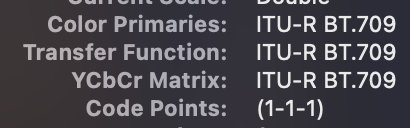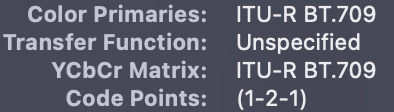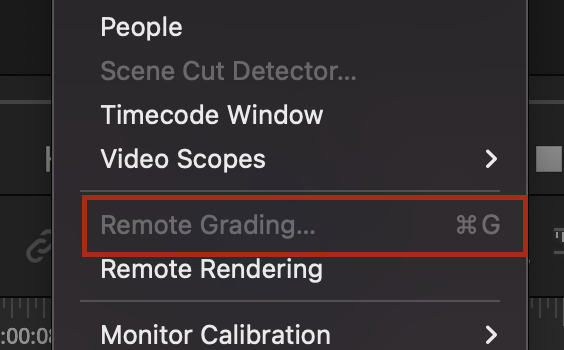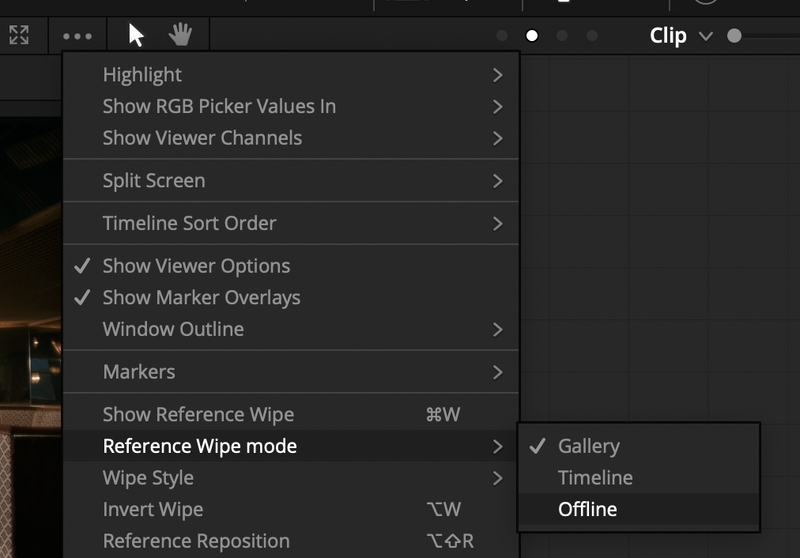
Matthew Blacklock
Members-
Posts
13 -
Joined
-
Last visited
Content Type
Profiles
Case studies - Free
Case studies - Premium
Resources
Insider
Courses
Forums
Store
Everything posted by Matthew Blacklock
-
@Ronny Langer the typical method in Resolve is to use a layer mixer (not necessary if you've upgraded to the 18.5 beta) and setting the composite mode to either "Color" or "Luminosity" to decouple the respective component of the LUT. Cullen Kelly explains the concept a bit here:
-
Sorry for the delayed response, been a full week. Personally I would stick with exporting everything as Rec 709-A. As far as I understand it is only metadata so won't change anything about the file itself, it's only telling Quicktime/Vimeo/YouTube/Frame.io how to display the file's contents. Tell any broadcasters you are delivering to that it's been graded for Rec709 Gamma 2.4 and they should be able to fit it into the pipeline accordingly, regardless of metadata tags. And actually, when you open up files tagged Rec 709-A, Quicktime says they are technically tagged correctly (1-1-1 / ITU-R BT.709) as opposed to "Unspecified" which you get when exporting with the tag set to Gamma 2.4. Most, if not all, mastered files I've ever received from other large-scale post houses are also tagged with the Rec 709-A/1-1-1 tagging scheme, so if they consider that to be the best then it's good enough for me for final deliveries. Hope that helps and if anyone out there has a better understanding/experience please feel free chime in.
-
Cool, really helpful to know some more of the details of your set up. This is what I would do based on my experience and understanding of how macOS handles colour management and how that interacts with Resolve. Worth noting I'm typing this from home so I don't have my machine connected to be able to check the exact settings at the moment, but will try to confirm next week. First off your client monitor. I believe Resolve will default to sending a Rec.709/Gamma 2.4 signal through the Ultrastudio to the displays connected and it bypasses any system-level colour management. And if you change the project Output colour space, it won't affect the image that is sent through Ultrastudio. To test this, load up an image in a project and then change the output colour space in your project settings to a few different arbitrary settings, making sure you save each time to have the project update. In my experience this setting doesn't alter the image on the display connected to the Ultrastudio, so assuming your client TV is calibrated, it will display an accurate image regardless of the project settings. Next the Eizo directly connected to your machine. Anything running direct out of the Mac via HDMI/USB-C/Thunderbolt is going to be subject to the macOS colour management pipeline, even when used as video clean feed in Resolve. This means that the ICC display profile (or reference mode if you're ever using a Mac with an Apple XDR or Studio display) selected in System Preferences will impact what you see on your display connected directly over HDMI. It's been a little while since I last tested it, but I'm pretty sure even with the "Use Mac profiles..." disabled in Resolve the profile selected in System Preferences will still impact the image that is displayed. Worth having a play flipping through different profiles to see if this is the case on your setup. To get it set for colour critical viewing, I'd install the ICC's Rec709 Reference display profile onto your machine and select it as the profile in system preferences for the Eizo when connected: https://www.color.org/rec709.xalter Then I'd enable "Use Mac display color profiles for viewers" in Resolve and set your project output colour space to Rec.709-A. It's a hack, but the Mac should effectively pipe the transforms through its native DisplayP3 space and then out to the Eizo as Rec.709/Gamma 2.4. Again, assuming it has been calibrated to the spec, it should then display an identical image to what's on your LG going through the Ultrastudio. It's worth going through and testing the effects that changing the colour spaces in Resolve or profiles in System Preferences has on the image displayed on each of your monitors. If my understanding is correct, the above recipe should get everything to quite an accurate place. Then when you export with the Rec.709-A tag, again everything will be displayed consistently when delivered to the web, etc. I've received mastered files from some of the major post houses with "1-1-1" colour space metadata tags, which is essentially what exporting with the Rec.709-A tag assigns to the file. It doesn't change anything about the file itself, it just instructs Quicktime, Frame.io, Vimeo, YouTube, etc how the image should be displayed. If you are delivering to broadcast, then instruct them it's been graded to Rec.709/Gamma 2.4 and they should be able to interpret it accordingly. Here's a few more links that might be helpful: A thread where I discussed my facility's setup using Apple's Pro Display XDR and an LG in our suite: Here's a detailed article on ICC profiles and their pitfalls which has informed my understanding: https://www.lightillusion.com/what_is_wrong_with_iccs.html And a video from Filmlight going into the depths of different display colour spaces:
-
Hey Jesse, Are you running your displays through a card such as a Blackmagic Ultrastudio? Or are they direct HDMI out of your Mac mini? This all comes down to gamma tagging and macOS colour management. Basically you'll want to enable "Use Mac Display Profiles" and set your output colour space to Rec.709-A on your project and outputs and grade with those settings for it to look correct on any UI displays and outputs destined for Quicktime, Vimeo, Frame.io, etc. Let me know if you're running direct to displays or through a capture device and I can give you more specifics on what has worked for me in my set up, as I've recently been through this in setting up a suite. thanks! Matthew
-
No prob! Also, assuming you're running Resolve Studio and not the free version, under Preferences > System > General make sure that you have "Use 10-bit precision in viewers if available" and "Use Mac display profiles for viewers" both checked. Then as mentioned, with project output colour space set to Rec.709-A and the Rec.709-A tag for the gamma on the delivery page I've avoided the gamma shift in Quicktime/Frame.io/Vimeo. Everything has looked consistent everywhere I play it back.
-
Hey Guys, We recently got an LG C2 calibrated to Rec.709 and then did a tiny adjustment to a Pro Display XDR that we have (originally bought for offline editing). With the Pro Display in the BT.709 preset and the output colour space in Resolve set to Rec.709-A, to eye it's a perfect match to the C2 (accounting for the fact the Pro Display is an LCD, so blacks/shadows not quite as deep). I also have an M1 Max MacBook Pro and everything I've looked at is pretty consistent between it and the Pro Display. There's definitely some bloom in deep shadows depending on what content you're displaying, but that's to be expected for the tech. Also I've noticed the backlight zones don't always keep pace perfectly with the LCD and can go slightly out of sync when there are quick flashes from near black to bright white which produces a momentary green flash. Those caveats aside, it seems pretty accurate to me, so in a pinch when you're on the road or if you can't afford a BMD Ultrastudio, OLED, & calibration set up yet it seems like the best option for grading off a built-in monitor. I'm sure there are folks with far more expertise and experience who would disagree with me, but that's my two cents. Cheers, Matthew Edit: the calibration on the TV was a 5000 patch 3D LUT calibration by a dedicated pro with a Klein colorimeter, not just me with a cheap probe. So I have a high degree of faith in the accuracy of the LG.
-
Hi All, Been looking into getting remote grading set up over port forwarding at the facility I work at. Ideally the set up would be so we can have an attended session in our suite with a DOP or director but we can work with freelance colourists who have their own home suite (or are based abroad). We do the conform, send the project and media, then remote link up so the colourists we work with can work where they're most comfortable and already set up. In my very initial poking around I've somehow ended up with the option of Remote Grading disabled in Resolve on my machine, also on another machine we have in the office which I was going to use for tests. Both machines are running on M1 Max chips, macOS Monterey, Resolve 18.1.3. Anyone have an insight on why this option might be greyed out? Cheers, Matthew
-
Resolve 18.1.1 Reference Wipe Mode
Matthew Blacklock replied to Matthew Blacklock's topic in DaVinci Resolve
Ah good shout Marc! I'll definitely take a look and assign a key to that, I'm always switching between modes as I work through a grade- 3 replies
-
- offline reference
- wipe
-
(and 1 more)
Tagged with:
-
Adding myself to this thread as I've been working in FCPX for over 10 years now and still never looked back - the only thing that would tempt me away from editing in FCP is Resolve and not having to deal with any sort of conform is obviously very appealing! I'm working at a high-end commercial offline edit house and all our editors use FCPX. We turn over to all the big post houses in London out of FCPX using EDL-X and XtoPro (occasionally X2CC if someone requests a legacy XML) with a very high success rate. I've also done some complex conforms using FCPXMLs straight from Final Cut direct into Resolve and Baselight Student/Look with minimal issues. Something worth noting, and maybe if we're lucky Apple will listen and sort this out soon, is FCPX does not let you flatten Multicam clips in the timeline. Very annoying. If you run an FCPXML through EDL-X it basically will do it for you though in the EDL it spits out. Also Resolve will take the and rebuild the Multicam but it will create a compound clip for each clip within the Multicam. Same thing happens with speed changes. The best way I've worked out to deal with these is to set a filter in the colour page for Multicam and compound, then go step back and forth between the edit and colour page following these steps for each clip: - Right Click > Flatten Multicam - Locate the correct source clip in the media pool - Right click > Conform lock with Media Pool Clip 9 times out 10 this will conform the compound clip back to correct source clip while maintaining speed changes, transforms, scaling, etc Also as discussed some on this page, it is best to simplify the timeline as much as possible before exporting XMLs from FCP. Bringing everything down to one video layer (primary storyline), deleting disabled/inactive clips, breaking apart compound clips, etc. I also will detach and delete the audio from all clips if I'm only prepping for the grade (or resupply this way if there are issues in the conform) as sometimes linked audio has caused issues with timecode. Hope this helps some of you out there!
-
Resolve 18.1.1 Reference Wipe Mode
Matthew Blacklock replied to Matthew Blacklock's topic in DaVinci Resolve
Resolved! Was discussing with another colourist and realized this got moved to the ••• menu in the top right of the viewer on the colour page- 3 replies
-
- offline reference
- wipe
-
(and 1 more)
Tagged with:
-
Hi All, I recently jumped on the upgrade to Resolve 18.1 to get the new features and performance improvements on my M1 Max machine. One thing that has changed, which I find really annoying, is when you enable the wipe in the viewer on the color page, it only seems to give you the option of loading saved stills into the wipe. In previous versions I would often right-click in the viewer and change the Reference Wipe Mode from Gallery to Offline so I could quickly compare my grade to the offline reference (or sometimes I'd load a previous render to compare with). Since upgrading to 18.1 I can't find a way to change the Reference Wipe Mode. Is this something that has gone away completely now? Or is it just hiding somewhere obscure that I've just not found yet? Any insights would be really helpful! Cheers, Matthew
- 3 replies
-
- offline reference
- wipe
-
(and 1 more)
Tagged with:
-
Does anyone have specific models of LG OLEDs that would be recommended? Just been looking through some of these forums as looking at options for a reliable, just above entry-level display set up. I'm at a small offline facility and looking to push more into grading, beginning with music videos and branded web content (down the line as hopefully clients and budgets grow we'd upgrade to higher-level gear). At the moment the priority is to have something both myself as the colourist and the client can look at that is within an acceptable margin for SDR Rec709. We have a ProDisplay XDR and then some Sony OLED TVs already in our suites as offline client monitors. Have been looking at a SypderX Elite to calibrate the OLEDs while using the ProDisplay in the Rec709 ref mode as the my reference monitor. I saw these 32" LG OLEDs which, if calibrated, seem like they could be a good step up from the XDR for my use case. If anyone has insights on quality of these monitors or a recommended display probe to get us in the ballpark for web content, I'm all ears!