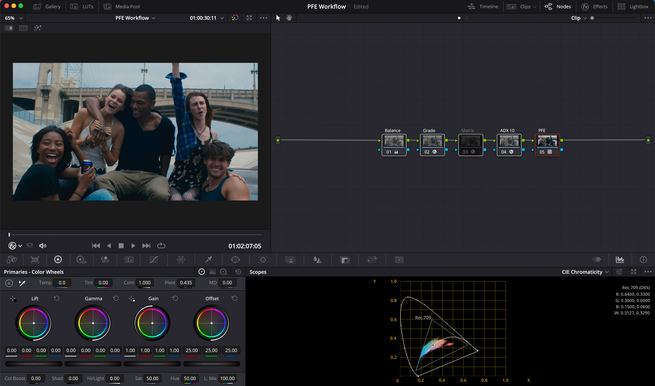
Print Film Emulation Workflow
Stig Olsen
Print film emulation workflows are popular among colorists, and the idea is to create a film look by treating the image as if it was printed onto a specific film stock. This used to be a straight forward process, but new modern workflows have added some complexities and opportunities that will be discussed in this insight.
We'll cover how to access true print film emulations and set up a modern print film workflow inside of DaVinci Resolve. You will learn how to use, create and invert 3x3 Matrixes and how to incorporate better distribution of saturation and print hues with new available methods.
Next, we look at best-practices for decoupling the print characteristics from the tone mapping of PFE LUTs, as well as strategies for rebuilding curves to make them work for both scene- and display referred workflows. Finally, you will learn about component based look building and print implementation.
Some transforms, film style responses and other assets that can be used in component based workflows are made available for download.
This insight is only available for premium members, please login or subscribe to gain access.
-
 2
2
-
 2
2
Recommended Comments
Join the conversation
You can post now and register later. If you have an account, sign in now to post with your account.
Note: Your post will require moderator approval before it will be visible.