Dylan R. Hopkin
-
Posts
54 -
Joined
-
Last visited
Content Type
Profiles
Case studies - Free
Case studies - Premium
Resources
Insider
Courses
Forums
Store
Posts posted by Dylan R. Hopkin
-
-
Hmmm..... sounds like you must qualify the mids (soft selection) and hue shift that selection.
-
There is is a place for everything, if it:
A. Supports the emotion of the story
B. You like it
C. The client likes it
I always preserve both shadow and highlight detail, especially important during the first grading pass (balancing a scene), what you do esthetically afterwards is really up to you. I’ve deliberately clipped images to make images harsher. In the 90s clipping was popular, especially in music videos (that was before my time behind a gradingpanel). Some directors I work with today still love deep clippy blacks.
Personally I like to maintain detail, even when pushing to blacks hard. Useful tools in Resolve are: Good taste 🤓, soft clip (compressing black detail), curves (opening up the image just before it hits absolute black), log primaries (adding “bite” with black instead of using lift).
That got a bit longwinded, hope it made sense.
Dylan
-
In Resolve to clip, not soften / soft clip:
Low = shadow clipping
Low
The Low Soft Clipping Point slider lets you adjust the minimum signal level at which the signal clips. This defaults to a digital level of 0 relative to the DaVinci Resolve internal video scopes. Dragging this slider to the right causes the shadows of the image to clip at a higher level, resulting in lighter minimum levels, and a lower-contrast image with lighter (possibly
milky) shadows.High = highlight clipping
The High Clipping Point slider lets you adjust the maximum signal level above which the signal is clipped. Any pixels above the clipping level are made equal to the clipping level.
The High Clipping Point defaults to a digital level of 1023 relative to the DaVinci Resolve internal video scopes. Dragging this slider to the left causes the highlights of the image to clip at a lower level, resulting in lower, dimmer maximum levels.-
 1
1
-
 1
1
-
-
Trent Reznor and Atticus Ross, filmscores and Metal 🤘🏻
-
 1
1
-
-
If I remember correctly Mr. Doyle mentioned using a Colour-matrix to block blue (Baselight), either in the Colorist Podcast or the two interviews done by fxguide. He also talks about manipulating certain colours with matrices in Harry Potter.
https://mixinglight.com/color-tutorial/colorist-podcast-episode-009/
https://www.fxguide.com/fxpodcasts/the-art-of-grading-harry-potter-peter-doyle/
https://www.fxguide.com/fxpodcasts/color_in_harry_potter/
Without actually have tried, using Resolves RGB-mixer might help you some of the way. Baselight has more accessible matrix-tools from what I have heard.
merry xmas
-
 1
1
-
 1
1
-
-
We have owned Cinegrain at our facility for a number of years. It definitely has its place, but FilmConvert is more practical, and just looks great for both feature films and TV drama.
-
No difference adding scanned grain in overlay: External Matte vs adding it to top video track in Edit using same transfers mode.
External matte is easier since you can enable looping, instead of duplicating scanned grain clips manually in Edit timeline.
But checkout FilmConvert, great grain!
-
 2
2
-
-
In Resolve Studio 14; ResolveFX Filmgrain.
Advanced Controls
In the Advanced Controls, the Shadow, Midtone, and Highlight Gain controls let you adjust the amount of grain that’s composited into each of these tonal regions of the image.I prefere adding grain with FilmConvert. Looks better than the Resolve FX grain.
-
 1
1
-
 1
1
-
-
The XM650 looks like a great contender for UHD grading.
I presume that FSI maintain a high level QC of panels. We are considering a purchase since we need a large UHD grading monitor. A shame it’s not HDR-master quality though. Most probably due to the fact that OLED usually peaks at somewhere between 500 - 700 nits, depending on size of the highlight area. Where LCD screens are extremely bright.
Sidenote: I bought a LG OLED 65 C7 as a home TV, had to return it after 14 days. The panel uniformity was terrible. Highlights showed that the left side of the screen was yellow (from the left edge and 20% inwards), same error on the right side with magenta tint. A great disappointment since the image quality, apart from the highlight tint, was stunning.
The Sony A1 might be better, but there are plenty of horror tales concerning the OLED panel too. All in all 65” or worse than 55” for the consumer units.
FSI make great monitors. I doubt they will sell units with bad OLED panels.
-
 1
1
-
-
Abby,
Edit Sizing is where sizing metadata comes through from offline via XML / AAF. This happens automatically when you select Use Sizing Data during conform. I usually leave Edit Sizing “alone”, so it only contains the offline transform data.
Inspector Tool transforms (edit page) = Edit Sizing (color page).
If I do resizing during a grading session I usually use Input Sizing for these tweaks, then I can easily differentiate between resizing done by myself and what came from editorial 🤓
The two get summed “intelligently” by Resolve, to maintain quality.
-
 2
2
-
 1
1
-
-
You can degrade the image “resolution” by using Mosiac Blur, adjust Pixel Freq to taste. Take a picture of a piece of blank paper / scan the paper, or find a texture online. Add it in to the media pool as an external matte (without having any clips selected in the actual pool). This way you can access the texture as a matte to layer in a layer-mixer, and use overlay to add it on top of the live action image. Adjust node opacity to taste. (Other ways of doing this too).
Newspaper print has a halftone raster, Genarts have a plug-in for that. Or find a high res halfpattern online and feed your live action footage through it to mask the video.
-
 1
1
-
 1
1
-
-
- Popular Post
- Popular Post
In my neck of the woods it's usually:
Feature film: 10 - 12 days (depending on the shot-count, duration, uniformity of the footage, amount of different locations and budget) If the film has a fair amount of vfx, we usually get additional time to grade. Trim passes for other deliverables get extra time added.
TV drama (45 min ep): 3 - 5 days (depending on the same circumstances as stated above)
The numbers refer to the time you have to complete the grade from an ungraded 'blank canvas' with no pre-grading done in advance, right through to final approval. Timeline-conform and splitt-checking has been done in advance.
Sidenote: Another 'rule of thumb' I have heard is 1 hour grading time for every minute film. But as you see, the time I usually get is less, at least for episodic TV-drama.
cheers
Dylan
dylanhopkin.com
-
 7
7
-
Happy to help! Different scaling options can make the conform rather frustrating.
-
 2
2
-
-
Did the XML come from Adobe Premiere CC by chance?
Which scaling options (scale to frame size / set to frame size) you use for oversized footage matters a lot. If I recall correctly, use 'Set to frame size'. Scale to frame size one messes up the translation data.
(i.e. 4K clip inside a HD timeline)
The read this:
https://mixinglight.com/color-tutorial/premiere-to-davinci-resolve-image-sizing-handoff/
https://www.premiumbeat.com/blog/save-time-premiere-pro-tips/
And Google: set to frame size vs scale to frame size
-
 2
2
-
-
The only way to temporarily bypass a grade in Resolve some years ago was to disable all nodes alt+D. But a proper bypass shortcut, shift+D, that doesn't touch your node tree was introduced a while back, can't remember exactly when, but guessing Resolve 10. Shift+D is the one I use, since I use a predefined node tree setup (which still varies from shot to shot) where not all node are enabled.
-
 3
3
-
-
The next logical move would to port "Basic" compositing features from Fusion in to Resolve. Or at least make some kind of live-link between Resolve and Fusion, a beefed-up Fusion Connect. Getting more online / fx capabilities would be great. R14 has got some nice new finishing openfx plugins: camera shake, match move, dead pixel fix, warper, skin treatment, sharpening (not the old one).
A smarter way of linking / sharing tracking data between power windows would be a timesaver too (track one window, then attach multiple windows to the same data without copy / paste).
I like the vision BMD have to streamline workflows, staying in one app makes sense.
I just hope Resolve does not become bloated and to big for its boots B.)
Being a colorist, image manipulation tools will always be my first choice, but times are changing, and companies like BMD need to adapt to the next generation of creatives. They will approach things differently I guess. Change is usually for the better. Looking forward to do my first grade in R14 when a stabile release is available.
Cheers
Dylan
dylanhopkin.com
-
 2
2
-
-
It makes sense that the Mini is the centre module of a new adv panel.
I had always wished that the new adv panel would be highly customizable, where you could remap buttons as you liked. But that will most probably not happen any day soon. But BMD like surprising people B.)
-
We received our first of two Mini panels the week after the BMD press conference.
I have had a lot of hands-on with it the past weeks. Can't say I miss the Element now, even though I did like the larger style buttons on the Element. The buttons on the Mini are harder to "find" and slightly cheap. The Mini is no replacement for the Advanced Panel, which we also have, but I must admit the Mini is amazing value. Just getting vs-curves pots alone are worth buying it. All in all pleased with so far.
BMD must update the Advanced Panel soon, and drop the price.
-
 2
2
-
-
I hope that the HUGE improvements are mostly colour / grading features.
My wish list also includes a number of bugfixes for issues that frequently surface. All of which have been around for a while. (Disappearing power window outline / eyedroper tool, copy / paste of tracking data between power windows frequently crashes Resolve, auto save stops in the middle of saving and freezes Resolve, Resolve FX Glow sometimes strobes).
With all that said, the Resolve team do a great job. It's a great grading tool.
Really looking forward to see what R14 offers 🤓⚡👈🏻!
-
 3
3
-
-
Finally!!!! • Added ability to copy local grades to remote
-
Some of the look-LUTs that are available for sale online are created directly inside a grading application like Resolve.
There are more dedicated LUT-creation applications that can manipulate colours in other ways.
E.g. 3Dlutcreator ( http://3dlutcreator.com/ ) , which can use bending grids to push chroma / luma.
(I have no affiliation with the 3Dlutcreator guys btw).
The high-end post houses have colour scientists whom I imagine have their own in-house-tools for this type of work.
I personally don´t like using look-LUTs as you can quickly "paint yourself into a corner". Order of operations are key to understand when using LUTs. Grading tools such as vs-curves and curves should get you most, if not all the way.But on the other hand there is nothing wrong in using look-LUTs if they work for you, blending them in to your grade by taste.
It´s always good to keep an open mind B.)-
 2
2
-
-
Neat Video is king for NR, but since I´ve begun using Resolve 12.5 Studio, I am using Neat less, since Resolve has a improved NR. The built-in NR is real time in many cases, depending on your hardware, and it render caches quickly if needed.
Film Convert is also cool, mainly for film grain but Resolve 12.5 Studio has got built-in Film Grain now, so if this does a good job, then I will most probably start using the built in solution instead. Film Convert also includes the possibility to mix in "film color" and "film curves" to create a quick "filmstock" look. But defaults seldom work, so it needs some tweaking in conjunction with your normal grading tools./ Dylan
-
 3
3
-
-
When working on features, a teaser is usually graded before the main feature and trailer.
I find this a good way to start the creative process looking towards grading the feature film.
Touching the footage for the first time is always great, honouring the look references from the director and DOP, and giving them something they might not have thought about. Basically creating several looks that I feel could be right, just from my gut feeling. Having worked with the director and DOP on other projects always helps too. Knowing what they like / dislike.
A while after the teaser is done I start with main feature. The trailer is usually grading towards the end of the main feature grade, or after. I always ask for time to grade the trailer shots in context with eachother, to make smoother (or harder) transitions between sequences, depending on the project.
As Andy mentioned, a teaser / trailer is the "commercial" for the feature film.
I sometimes push the grade a bit harder for these short form pieces, since each shot has less time to capture the audience.
Shaping the light is also very important, directing the viewer to focus their attention on what is important for the story./ Dylan
-
 5
5
-
Grain as external matte or timeline overlay
in DaVinci Resolve
We’ve had Cinegrain for a number of years. Been a while since I used it though.
There is a lot to choose from.
Maybe it’s time to revisit them B.)