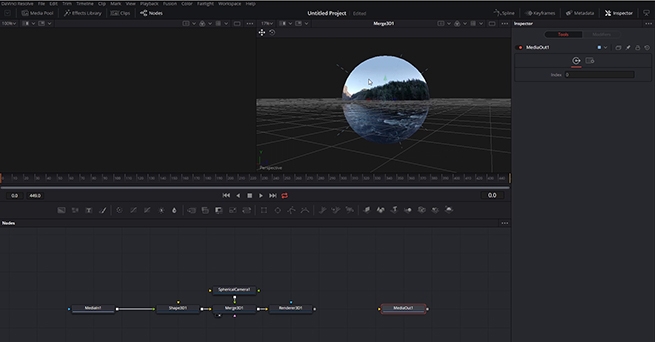
360VR and Stereoscopic 3D in Davinci Resolve Fusion
Lee Lanier
In this DaVinci Resolve tutorial series you will learn about the exciting world of Stereoscopic 3D and immersive entertainment. DaVinci Resolve has become an industry standard for this types of work, and our instructor instructor Lee Lanier dives deep into workflows and techniques that will give you the foundation to kickstart your career.
The DaVinci Resolve project files and footage are available for download so that you can easily follow along.
About the instructor
Lee Lanier has created visual effects on numerous features films for Walt Disney Studios and PDI/DreamWorks. Lee is a world-renowned expert in the video effects field, and has written several popular high-end software books, and taught at the Gnomon School of Visual Effects in Hollywood.
Who is this course designed for?
- DaVinci Resolve (no experience is needed)
- Video makers who want to build a career in VR360 and Stereoscopic 3D
Lessons overview
- Lesson 01: Working with Stereoscopic 3D
- Lesson 02: Grading Stereo 3D
- Lesson 03: Rendering Stereo 3D
- Lesson 04: Working with Stereo 3D in Fusion
- Lesson 05: Using Stereo Disparity
- Lesson 06: Adjusting Stereo in Fusion
- Lesson 07: Setting Up 360VR
- Lesson 08: Adding a 360VR Paint Fix
- Lesson 09: Stabilizing 360VR
- Lesson 10: Using 360VR in the 3D Environment
- Lesson 11: Working with Stereoscopic 360VR
Software required
DaVinci Resolve
Become a premium member and get instant access to all the courses and content on Lowepost.
-
 3
3
Recommended Comments
Join the conversation
You can post now and register later. If you have an account, sign in now to post with your account.
Note: Your post will require moderator approval before it will be visible.