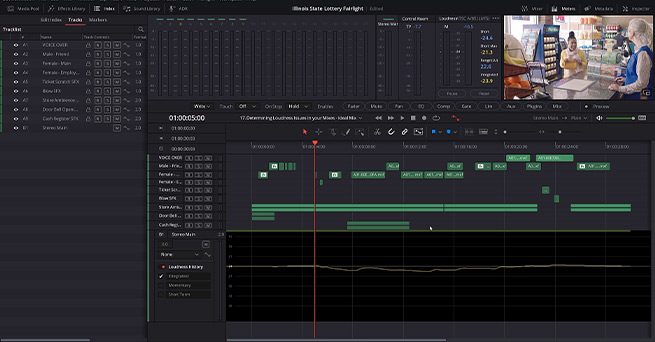
Fairlight Advanced
Kevin P. McAuliffe
This course is for those who have already seen the Fairlight Fundamentals course and want to learn more about audio mixing and advanced audio editing features.
You'll learn everything you need to know to edit, mix, and deliver your video to meet the technical specifications for digital broadcasters and TV. All within DaVinci Resolve Fairlight.
The project files include both a mixed and an unmixed version of a commercial with voice over, dialogue, sound effects and music so that you can practice.
Some of the topics discussed in the course are Elastic Wave Retiming, Zero Crossing, Audio Transients, LFE channels, and working with Flexbus. You will also get a deeper understanding of 5.1 surround mixing and a look at immersive mixing.
The footage and assets used in this course are available for download.
About the instructor
Kevin P McAuliffe is an award winning editor and visual effects creator with over 20 years of teaching and training experience. Over the past years Kevin has delivered world-class work for clients such as Warner Bros, Walt Disney Company, 20th Century Fox, Universal and Elevation Pictures.
Who is this course designed for?
- Film editors
- Sound engineers with background from ProTools, Logic etc
- Audio hobbyists
Lessons overview
- 01: Introduction
- 02: Getting the Commercial Ready for Mixing
- 03: Elastic Wave Retiming
- 04: Audio Transients
- 05: Zero Crossing
- 06: Evening out the audio
- 07: 5.1 Output Track Setup
- 08: 5.1 Hardware Monitoring Setup
- 09: Surround Sound Analyzer
- 10: Surround Audio Pan Window
- 11: Surround Audio Vs Immersive Audio Pan
- 12: Surround Automation
- 13: Creating an LFE Channel
- 14: Working With Flexbus
- 15: Loudness Basics
- 16: Analyze Audio (Loudness) Levels
- 17: Working With Loudness Visually
- 18: Delivering the Mix
- 19: Delivering Split Elements
Become a premium member and get instant access to all the courses and content on Lowepost.
-
 2
2
-
 2
2
Recommended Comments
Join the conversation
You can post now and register later. If you have an account, sign in now to post with your account.
Note: Your post will require moderator approval before it will be visible.