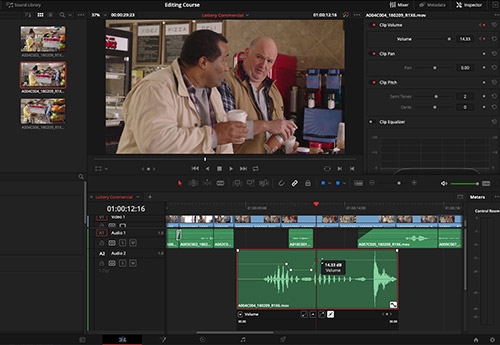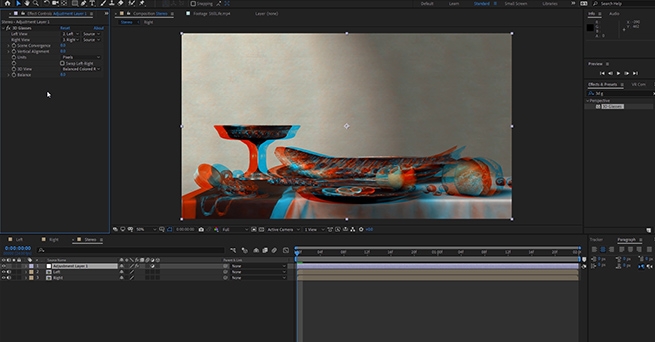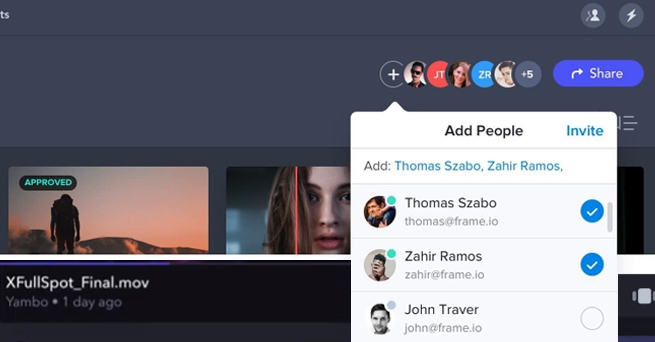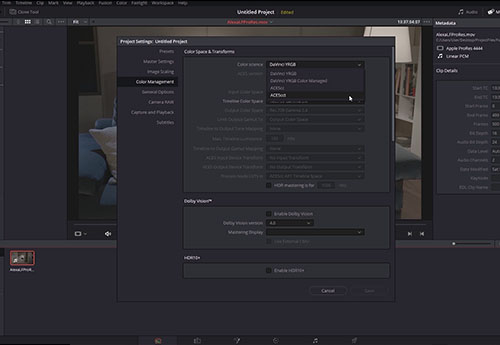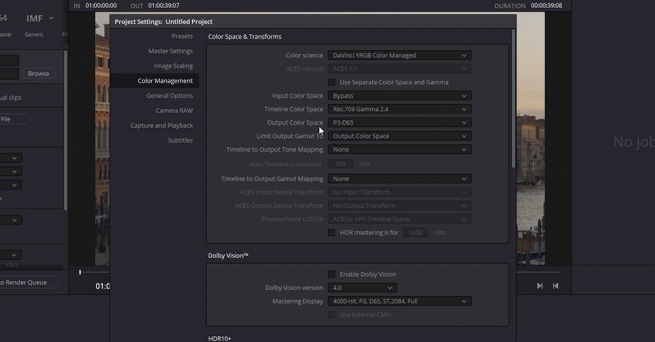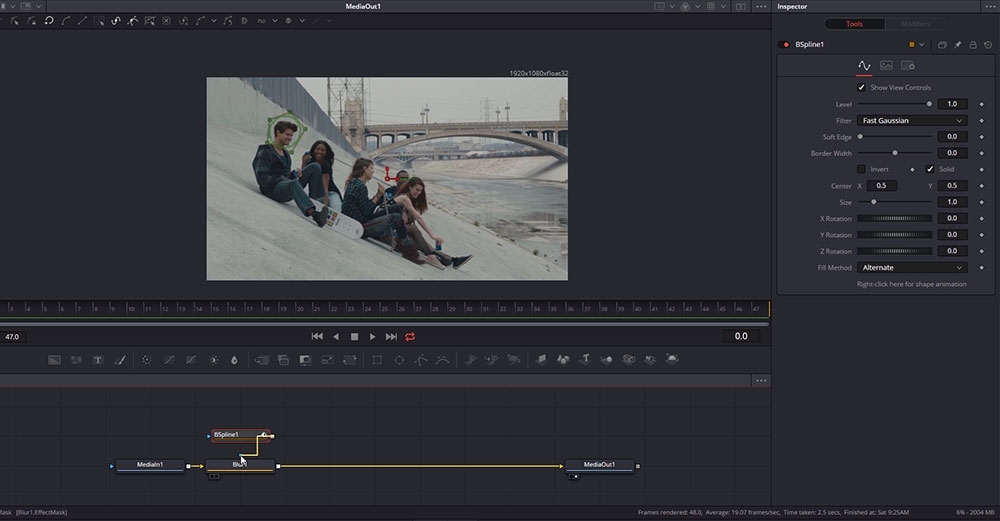Lowepost
Administrators-
Posts
775 -
Joined
-
Last visited
Content Type
Profiles
Case studies - Free
Case studies - Premium
Resources
Insider
Courses
Forums
Store
Everything posted by Lowepost
-
Paint Fixing is the invisible art of removing unwanted objects and improving shots. Digital paint tools can be used to remove actors and logos from a shot, remove artifacts and to replace elements. Paint fixing has become an essential skill to master and DaVinci Resolve has all the tools you need to get the job done. The course content ranges from beginner to advanced, and is taught by Visual Effects Guru Lee Lanier who has written several books on the topic. Both the Color and Fusion module is used to demonstrate the techniques in this course. The footage and assets used in this course are available for download so that you can easily follow along. Download project files About the instructor Lee Lanier has created visual effects on numerous features films for Walt Disney Studios and PDI/DreamWorks. Lee is a world-renowned expert in the video effects field, and has written several popular high-end software books, and taught at the Gnomon School of Visual Effects in Hollywood. Who is this course designed for? Editors Colorists Visual Effects Artists Lessons overview 01: Paint fix overview 02: Using the Patch Replacer 03: Paint fixing with a mask in Resolve 04: Keyframing masks in Resolve 05: Paint fixing with a mask in Fusion 06: Paint cloning in Fusion 07: Animating strokes in Fusion 08: Removing dust in Resolve and Fusion 09: Fixing with the Planar Tracker in Fusion 10: Tracking a matte painting 11: Restoring the background Software required DaVinci Resolve
-
6 hours of high-end editing training by award winning editor and instructor Kevin P McAuliffe is out now! The course content ranges from beginner to advanced and is the ultimate course for beginners and editors with background from the other major NLE's that are looking to transfer to DaVinci Resolve.
-
We are proud to introduce the most in-depth DaVinci Resolve editing course available online. This 6 hour long course is taught by the award winning editor and instructor Kevin McAuliffe, who works with clients such as Paramount Pictures, Warner Bros and Walt Disney Studios and has been an advanced master trainer for Avid for many years. Kevin's advanced editing background and training experience makes this course a must-see for every editor that want to start editing in DaVinci Resolve. The course content ranges from beginner to advanced and is the ultimate course for beginners and editors with background from the other major NLE's that are looking to transfer to DaVinci Resolve. The footage and assets used in this course are available for download so that you can easily follow along. Download project files About the instructor Kevin P McAuliffe is an award winning editor and visual effects creator with over 20 years of teaching and training experience. Over the past years Kevin has delivered world-class work for clients such as Warner Bros, Walt Disney Company, 20th Century Fox, Universal and Elevation Pictures. Who is this course designed for? Editors with background from Avid Media Composer, Premiere and Final Cut DaVinci Resolve users Lessons overview 00: Introduction 01: Project Manager 02: Keyboard customization & Preferences 03: Organization outside of Resolve 04: Intro to the Media Pool, Metadata, Smart Bins, Subclipping & Audio 05: Importing, Organizing and Prepping Footage 06: Organization via Facial Analysis 07: Timeline Creation, Drag and Drop Editting and Audio Setup 08: 3-point editing 09: Timeline Basics 10: Transitions 11: Trimming 12: The Inspector and basic keyframing 13: Adjusting animations 14: Working with Text 15: Working with Audio in your Timeline 16: Syncing Audio 17: Cutting Montages & Editing without Picture 18: Sending your Resolve Timelines to After Effects & ProTools 19: Dealing with 5.1 audio 20: Working with Motion Effects in your timeline 21: Multicam Editing 22: Dealing with Offline Media 23: Working with Markers 24: Adding Captions to your Edits 25: Formatting for Social Media 26: Creating DCP's - Resolve Studio 27: Exporting 28: Working in the Cut panel pt1 29: Working in the Cut panel pt2 30: Working in the Cut panel pt3 Software required DaVinci Resolve
- 23 comments
-
- 19
-

-

-
Thanks for your kind words Grant. Click the wheel and clock and you will see the speed controls
-
In this tutorial series instructor Lee Lanier teach you everything you need to know about how to create 360VR videos in Adobe After Effects, and how to work with Stereoscopic 3D footage. You will learn how to set up your After Effects project for VR, masking and nesting, paint fixing techniques, stabilizing and motion tracking, using immersive plug-ins, working with Stereoscoping 3D and much more. The After Effect project files and footage are available for download so that you can easily follow along. Download project files About the instructor Lee Lanier has created visual effects on numerous features films for Walt Disney Studios and PDI/DreamWorks. Lee is a world-renowned expert in the video effects field, and has written several popular high-end software books, and taught at the Gnomon School of Visual Effects in Hollywood. Who is this course designed for? After Effects users (no experience in After Effects is needed) Video makers who want to build a career in VR Lessons overview Lesson 01: 360VR Overview Lesson 02: Setting Up a VR Project Lesson 03: Paint Fixing in VR Lesson 04: Masking and Nesting VR Edits Lesson 05: Applying Immersive Plugins Lesson 06: Stabilizing VR Lesson 07: Motion Tracking VR Lesson 08: Converting a 3D Comp to VR Lesson 09: Working with Stereoscopic 3D Lesson 10: Stereoscopic 3D and 360VR Lesson 11: Using a VR Headset Software required Adobe After Effects
-
Hi Evan. You can find some in the folder named "DCTLs" on this link https://github.com/baldavenger
-
We are always looking for tools to get more done in a day, and to become more creative. It can be challenging to navigate in the jungle of tools and presets out there, but we have put together a list of some popular ones that are widely used. We have also teamed up with several of the software creators to give you some incredible discounts. CUT DAILY Lowepost discount: First month free Cut/daily is a subscription email for Post Production professionals looking to deepen their knowledge and expertise through a drip feed of concise curated insights, delivered 5 days a week. Enjoy your first month completely free and strengthen a habit of learning a little more about Post, every day. Visit site NOBE OMNISCOPE Lowepost discount: 25% Nobe OmniScope is the fastest, smoothest, most precise end-to-end suite of scopes available for macOS and Windows. A fully-fledged colorist assistant. Whether you’re working on dailies, color grading in HDR or analysing reference images, we think Nobe OmniScope will revolutionise how you work. Use the code LOWEPOST at checkout to activate the deal. Visit site NOBE COLOR REMAP Lowepost discount: 25% NobeColor Remap is a plugin that quickly remap hue and luma levels inside of DaVinci Resolve. This is an invaluable tool for colorists, and helps you achieve what usually takes a lot of steps in one single click. Colorists love this tool because of its clean results and precise controls. Use the code LOWEPOST at checkout to activate the deal. Visit site PIXELTOOLS Lowepost discount: 15% PixelTools is a unique collection of PowerGrade presets for color grading within Blackmagic DaVinci Resolve. A broad range of "looks", and one of the very few packages out there that are professionally made. Use the code LOWEPOSTVIP at checkout to activate the deal. Visit site FILMCONVERT Lowepost discount: 10% Film Convert Film stock emulator is a popular add on for colorists and lets you add a wide range of film stock emulations to your footage to make a cinematic look. Use the code LOWEPOST at checkout to activate the deal, or click the "visit site" button below to have the discount applied automatically. Visit site FALSE COLOR PLUGIN Lowepost discount: 30% False Color plugin brings industry standard overlays found in numerous cameras and field monitors to your post environment for better exposure control and lighting ratios analysis. With Nobe Display plugin you can get an extra fullscreen preview right in DaVinci Resolve with no additional hardware. Use the code LOWEPOST at checkout to activate the deal. Visit site CINEGRAIN Lowepost discount: 30% Cinegrain is the number one grain provider for professional colorists and has been used on numerous of high-end features and commercials. We have teamed up with them and put together The Lowepost Collection. This special collection is only available for Lowepost users and includes real 35mm, 16mm, 8mm film scans and 72 color presets at a reduced price. The grain series works on all systems and the color presets works with Baselight, DaVinci Resolve, Photoshop, After Effects, Assimilate Scratch, Flame, Nuke, Premiere, Final Cut, etc., and any system that supports .cube, .3dl, or .ctl LUTs. The files can also be converted after download to suit any particular needs. Use the code 1FKXIPV at checkout to activate the deal. Visit site
-
Hi Zamora. RED (IPP2) and RAW workflow is covered in our new Color Management Workflow Training that was published today.
-
We are proud to introduce Introduction to Visual Effects in DaVinci Resolve. A a new high-end DaVinci Resolve Fusion series, designed for finishing artists with instructor Lee Lanier! With 36 easy-to-follow video lessons, you will learn about everything you need to know to solve the most common finishing and visual effects tasks inside of DaVinci Resolve. You will learn screen replacement, chroma keying, rotoscoping, masking for color grading, 3D, advanced 2D- and 3D-tracking, painting and cloning, warping, morphing, how to create light effects and much more. In addition, Lee will walk you through the basics so that even beginners that have never used DaVinci Resolve can follow. The DaVinci Resolve project files and footage are available for download so that you can easily follow along. Download project files About the instructor Lee Lanier has created visual effects on numerous features films for Walt Disney Studios and PDI/DreamWorks. Lee is a world-renowned expert in the video effects field, and has written several popular high-end software books, and taught at the Gnomon School of Visual Effects in Hollywood. Who is this course designed for? Finishing artists Visual effects artists Colorists Lessons overview Lesson 01: Introduction Lesson 02: Resolve Fusion integration Lesson 03: Importing and interpreting footage Lesson 04: Constructing tool networks Lesson 05: Playing back Lesson 06: Using multiple clips and rendering Lesson 07: Adding and adjusting tools Lesson 08: Overview of tool types Lesson 09: Creating light effects Lesson 10 Applying film and video effects Lesson 11: Working with colorspace Lesson 12: Merging inputs Lesson 13: Domains and transforming Lesson 14: Keyframing Lesson 15: Editing animation curves Lesson 16: Masking Lesson 17: Rotoscoping Lesson 18: Masking for color grading Lesson 19: 2D motion tracking Lesson 20: Stabilizing and tracking a mask Lesson 21: Corner pin tracking Lesson 22: 3D camera tracking Lesson 23: Chroma keying Lesson 24: Adjusting chroma keys Lesson 25: Working with channels Lesson 26: Creating luma masks Lesson 27: Combining keying and rotoscoping Lesson 28: Applying paint tools Lesson 29: Paint fixing with clone brushes Lesson 30: Animating paint strokes Lesson 31: Warping and morping Lesson 32: Introduction to 3D space Lesson 33: Working with 3D materials and lights Lesson 34: Grouping and adding macros Lesson 35: Adding shortcuts and panels Lesson 36: Wrap-up Software required A free version of DaVinci Resolve or DaVinci Resolve studio
-
Introduction to Visual Effects in SCRATCH
Lowepost commented on Lowepost's course in Finishing & VFX
The last lesson "Introduction to 360 VR" is now published. -
Introduction to Visual Effects in SCRATCH
Lowepost commented on Lowepost's insider article in Color Grading
The last lesson "Introduction to 360 VR" is now published. -
Hi Karl, the course is complete but we might add some new lessons later.
-
We continue our DaVinci Resolve 17 training with a new high-end course in Color Management Workflow. This is an intermediate course for colorists and visual effects artists taught by our instructor Lee Lanier. In this training series you will learn to work with both display-referred and scene-referred management including ACES, matching camera profiles with color space transforms and DCTLs, how to set up your projects for multiple color space outputs, everything about RED IPP2 and RAW workflow, how to use the Gamut tool, LUTs, CSTs and OpenColorIO in Fusion, and much more. The DaVinci Resolve project files and footage are available for download so that you can easily follow along. Download project files The DCTL that comes with the project files is created with a tool called Resolve Math Extra (OFX) developed by Paul Dore. It can be downloaded from this site. About the instructor Lee Lanier has created visual effects on numerous features films for Walt Disney Studios and PDI/DreamWorks. Lee is a world-renowned expert in the video effects field, and has written several popular high-end software books, and taught at the Gnomon School of Visual Effects in Hollywood. Who is this course designed for? Colorists Visual effects artists Lessons overview Lesson 01: Introduction and terminology Lesson 02: Display vs scene referred Lesson 03: Display referred space and LUTS Lesson 04: Mixing Camera footage in display referred Lesson 05: Matching cameras with an OFX plugin Lesson 06: Color management in Fusion Lesson 07: Using RCM Resolve color management Lesson 08: Working with ACES Lesson 09: RCM and ACES inside fusion Lesson 10: Adding color transforms in resolve Lesson 11: Adding LUTS and using opencolorIO Lesson 12: Switching to RCM wide gamut Lesson 13: New color space aware tools and HDR palette Lesson 14: RCM input and and output DRTS Software required A free version of DaVinci Resolve or DaVinci Resolve studio
-
This is screen recordings without audio.
-
No, they are all very different. You can find breakdowns of grades using before and after images or print screens, and some with techniques explained without any illustrations except the final frames.
-
Glad you liked it. No immediate plans for a similar DaVinci Resolve Fusion course but you might find the techniques you are looking for in the new Introduction to Visual Effects course.
-
Background Clean-Up in After Effects
Lowepost commented on Lowepost's insider article in Color Grading
Glad you liked it. No immediate plans for a similar DaVinci Resolve Fusion course but you might find the techniques you are looking for in the new Introduction to Visual Effects course. -
Assimilate and Lowepost just released the SCRATCH Essential Tutorial Series with superstar instructor @Kevin P McAuliffe SCRATCH is extremely powerful and a great addition for DaVinci Resolve colorists who want to add another excellent conform and finishing tool to their toolkit. If you are a premium member on Lowepost.com, you get 20% member discount on SCRATCH. The SCRATCH trial can be downloaded here Enjoy!
-
Mark Todd Osborne is one of the most successful colorists in Hollywood, with hundreds of feature films and TV shows on his credit list. In this masterclass you are invited into his color suite to watch how he creates great looking images and discusses workflow, techniques and strategies that will help you become a better colorist. The course is about the art and craft of color grading and is not designed to teach the operations of a specific software. The masterclass is 90 minutes. Download his node tree (*.drx) here. Mark often uses print emulation in his CST node and it's available for Cinelook users under the name "Niran". Simply add Cinelook to the CST node and choose Niran from the drop-down menu. It's been used in several of his feature film projects, but the placement of the node can vary. About the instructor Mark Todd Osborne is a world-renowned colorist based in Hollywood, with hundreds of top level movies on his credit list including Need for Speed, Satanic Panic, It Follows, The Act and Lowriders to name a few. He began his career working 12 years at Company 3, and after working closely with many of the high-end facilities in Los Angeles over the years, he founded MTO Color inc, where he works today. Who is this course designed for? Colorists COURSE OVERVIEW LESSON 01: PROJECT SETUP AND COLOR MANAGEMENT Mark structures a feature film project, and demonstrates ways to set up several color management systems, settings and timeline structures. He talks about remote grading methodology, useful features and the important of knowing the box. LESSON 02: STRUCTURING NODES Walks through and discusses the benefits of his fixed node structure. LESSON 03: SUMMARY BEFORE GRADING Sums of what we have learned so far. LESSON 04: CONTRAST MANAGEMENT AND TECHNIQUES A deep dive into contrast management, and several ways to get the image in shape. Mark does a first pass on a scene and teaches the "if you don't go, you won't know" principle. LESSON 05: CLIENT RELATIONSHIP Talks about how to prepare for color grading sessions, and about establishing strong relationships with clients both in the color room and in remote sessions. LESSON 06: BALANCING AND MATCHING Mark balances and matches shots in a feature film sequence and discusses various techniques to keep consistency. LESSON 07: CHALLENGES WITH EXTERIOR SCENES In this lesson, Mark grades and talks about challenges with exterior scenes. LESSON 08: LOOK CREATION Going through ways to improve the image and create looks. Discusses how to set up and organize nodes and groups in the look development process. Then, sharing his thoughts about how to treat skin. LESSON 09: MUSCLE MEMORY AND INSTINCTUAL GRADING Mark discusses muscle memory and instinctual grading. Grades a full scene as you watch, and discusses all the decisions that has to be made and why he does what we does. LESSON 10: MASTER ADVICES Mark gives tons of valuable advices to colorists about how to master the craft and stay on top of the color game. The masterclass is created together with Ravengrade.com, a Plugin for DaVinci Resolve, with powerful grading tools and cinematic looks designed by some of the most successful colorists and color scientists in the industry.
- 41 comments
-
- 50
-

-

-
Body stretch and symmetry will be covered in several upcoming lessons.
-
We are proud to introduce Introduction to Visual Effects in DaVinci Resolve. A a new high-end DaVinci Resolve Fusion training series, designed for finishing artists with instructor Lee Lanier! With 36 easy-to-follow video lessons, you will learn about everything you need to know to solve the most common finishing and visual effects tasks inside of DaVinci Resolve. You will learn screen replacement, chroma keying, rotoscoping, masking for color grading, 3D, advanced 2D- and 3D-tracking, painting and cloning, warping, morphing, how to create light effects and much more. In addition, Lee will walk you through the basics so that even beginners that have never used DaVinci Resolve can follow. The DaVinci Resolve project files and footage are available for download so that you can easily follow along. Download project files About the instructor Lee Lanier has created visual effects on numerous features films for Walt Disney Studios and PDI/DreamWorks. Lee is a world-renowned expert in the video effects field, and has written several popular high-end software books, and taught at the Gnomon School of Visual Effects in Hollywood. Who is this course designed for? Finishing artists Visual effects artists Colorists Lessons overview Lesson 01: Introduction Lesson 02: Resolve Fusion integration Lesson 03: Importing and interpreting footage Lesson 04: Constructing tool networks Lesson 05: Playing back Lesson 06: Using multiple clips and rendering Lesson 07: Adding and adjusting tools Lesson 08: Overview of tool types Lesson 09: Creating light effects Lesson 10 Applying film and video effects Lesson 11: Working with colorspace Lesson 12: Merging inputs Lesson 13: Domains and transforming Lesson 14: Keyframing Lesson 15: Editing animation curves Lesson 16: Masking Lesson 17: Rotoscoping Lesson 18: Masking for color grading Lesson 19: 2D motion tracking Lesson 20: Stabilizing and tracking a mask Lesson 21: Corner pin tracking Lesson 22: 3D camera tracking Lesson 23: Chroma keying Lesson 24: Adjusting chroma keys Lesson 25: Working with channels Lesson 26: Creating luma masks Lesson 27: Combining keying and rotoscoping Lesson 28: Applying paint tools Lesson 29: Paint fixing with clone brushes Lesson 30: Animating paint strokes Lesson 31: Warping and morping Lesson 32: Introduction to 3D space Lesson 33: Working with 3D materials and lights Lesson 34: Grouping and adding macros Lesson 35: Adding shortcuts and panels Lesson 36: Wrap-up Software required A free version of DaVinci Resolve or DaVinci Resolve studio
- 51 comments
-
- 18
-

-

-
The SCRATCH Essential course is designed for new SCRATCH users, but also for DaVinci Resolve colorists who want to add another excellent conform and finishing tool to their toolkit. Instructor Kevin P McAuliffe covers all the basics you need to know to perform the most common daily tasks. About the instructor Kevin is an award winning editor and visual effects creator based in Toronto with over 15 years of teaching and training experience. Over the past years Kevin has delivered world-class work for clients such as Warner Bros, Walt Disney Company, 20th Century Fox, Universal and Elevation Pictures. Who is this course designed for? DITs Conform Artists Editors Colorists Visual effects artists Software required Assimiliate's SCRATCH. Use the code PR3MIUMUSER at checkout to activate a 20% discount when buying SCRATCH.
- 25 comments
-
- 19
-

-

-
What is a Premium+ member? We wish to thank active forum members and the most helpful people in our community for their contribution, by promoting them to Premium+ members. What are the benefits? Exclusive access to courses and articles prior to release Software discounts Private forum Why access prior to release? This is one way to thank our members, but it’s also an effective way for us to gain early feedback on our content and make changes. How can I become a Premium+ member? Active participation in our forums are the most important reason for promotion, but people might be promoted for assisting with research, recruiting forum members or for putting us in contact with people that allow us to create great content, etc. The requirements are not set in stone and is always up to the evaluation of Lowepost. Simply participate, help build our forum and you will catch our eyes in due time. Can I purchase a Premium+ membership Premium+ memberships are based on invitation only.
-
The first lesson in the Conforming in DaVinci Resolve series is just posted!
- 1 reply
-
- 2
-

-