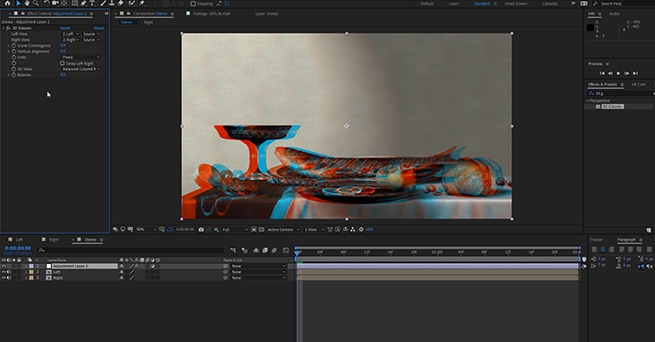
360VR and Stereoscopic 3D in After Effects
Lee Lanier
In this tutorial series instructor Lee Lanier teach you everything you need to know about how to create 360VR videos in Adobe After Effects, and how to work with Stereoscopic 3D footage.
You will learn how to set up your After Effects project for VR, masking and nesting, paint fixing techniques, stabilizing and motion tracking, using immersive plug-ins, working with Stereoscoping 3D and much more.
The After Effect project files and footage are available for download so that you can easily follow along.
About the instructor
Lee Lanier has created visual effects on numerous features films for Walt Disney Studios and PDI/DreamWorks. Lee is a world-renowned expert in the video effects field, and has written several popular high-end software books, and taught at the Gnomon School of Visual Effects in Hollywood.
Who is this course designed for?
- After Effects users (no experience in After Effects is needed)
- Video makers who want to build a career in VR
Lessons overview
- Lesson 01: 360VR Overview
- Lesson 02: Setting Up a VR Project
- Lesson 03: Paint Fixing in VR
- Lesson 04: Masking and Nesting VR Edits
- Lesson 05: Applying Immersive Plugins
- Lesson 06: Stabilizing VR
- Lesson 07: Motion Tracking VR
- Lesson 08: Converting a 3D Comp to VR
- Lesson 09: Working with Stereoscopic 3D
- Lesson 10: Stereoscopic 3D and 360VR
- Lesson 11: Using a VR Headset
Software required
Adobe After Effects
Become a premium member and get instant access to all the courses and content on Lowepost.
-
 2
2
-
 1
1
Recommended Comments
Join the conversation
You can post now and register later. If you have an account, sign in now to post with your account.
Note: Your post will require moderator approval before it will be visible.