Dylan R. Hopkin
-
Posts
54 -
Joined
-
Last visited
Content Type
Profiles
Case studies - Free
Case studies - Premium
Resources
Insider
Courses
Forums
Store
Posts posted by Dylan R. Hopkin
-
-
Cross fades are your friend. I did a an entire one-shot 90 min feature film like that. (Resolve 14).
But since you are doing a commercial, which is shorter in length, keyframing multiple dynamics could also be an option. Or a mix of techniques. It really depends on the amount of power windows involved.
You could also consider using multiple adjustment clips too. Resolve 16 or newer 😉
-
 2
2
-
-
I think an even more important question is, "What is a perfect skin tone?".
In real life, skin tones will change a lot depending on the surrounding light.
Since skin tones can vary a lot, within certain neighbouring hue-ranges.
Which direction you like to push them during grading depends on taste.
"Real" vs "Unreal" colours in any given lighting situation. i.e. comparing skin tone under normal sunlight vs under sodium vapour light-sources vs fluorescent light vs cheap LED-light etc.As you mentioned, many feel that skin tones "must" line-up to the i-line (often called skin tone line) on the vector scope.
This can be a good point of reference, but then we are back to what skin tones would really look like in real life.
However, we don´t always want realisme.
For maintaining consistent skin tones through out a scene or an entire movie, I find that using the Resolve-lightbox and viewing several images side by side can really help catching skin tones that have drifted off a bit. Another trick is to qualify the skin tone you like, make a mental note of where on the vector scope it lies, and then compare this "reference" hue with skin tones on other shots, and adjust accordingly.Not sure if this answered your question though B.)
Cheers
Dylan
dylanhopkin.com
-
 2
2
-
-
Another thing I also do is blend is in some of the original source, so the clip keeps a subtle amount of the original noise (depending on how bad the noise is of course). Alternatively you can add grain to the denoised footage with a common grain so that the texture blends nicely. Plastic feeling footage is never nice B.)
-
Same as Anton, I do NR as either my first node or the first node after a CST-node. All at Clip-node-level. That way you can node-cache the NR-node (User Cache), and everything downstream from that will be real time. (Depending on your hardware of course.).
I have the NR-node in my pre-built nodetree.
However, I only use the NR-node when it’s really needed. Not a fan of overusing NR.
Cheers
-
What I also like about the highlight (HL) tool is that keeps some of the saturation in the effected areas when you reduce the highlights. But as with other tools, if pushed too far, things can look un-natural. It’s all a matter of taste I suppose.
-
All tools that effect certain tonal ranges "qualify" in a certain fashion. However, not all of these tools let you adjust which tonal range that acts on. The range is a set to a specific area. Therefore my two different suggestions for the Highlight (HL) tool. When you create the qualifier yourself you have more control of the effected tonal range.
Cheers
Dylan
-
In DR I tend to use the Highlight (HL) tool to achieve pleasant highlight Rolloff. It can be used either globally (don’t push it too hard globally though), or qualify a specific highlight range, and apply the Highlight (HL) tool to the qualified area.
All the above is usually done in Log-space, pre-LUT / pre-contrast expansion (valid for DR YRGB projects). You can blend the two methods too, when applied to separate pre-LUT nodes.
From what I have read, Paul Dore has a good DCTL / OpenFX for highlight Rolloff too. But I have not tried it myself.
https://github.com/baldavenger
Hope this helps B.)
-
 1
1
-
-
Me too. Disable / Enable nodes can give the spinning wheel of death on MACos.
Sometimes frequently. We have talked to BMD design, but no fixes yet.
The bug is intermittent, therefore, in my case, difficult to replicate 100%.
-
I have used a fixed node structure for years. A couple of times a year I evaluate the current version, and try to improve it. Often I tailor the structure for a specific project for a specific workflow. But the core setup is usually constant.
* I also scratched my head when I saw the connection between node 3 and 9 in Walter Volpatto`s setup. I must investigate what sorcery this is 🦄.
-
 1
1
-
-
Thanks Seth, I’ll give that a try!
-
“The secret lives of Colours”
https://www.amazon.co.uk/Secret-Lives-Colour-RADIO-BOOK/dp/1473630819
Great interview with the author here:
https://99percentinvisible.org/episode/the-secret-lives-of-color/
-
 2
2
-
-
Hope BMD add a setting within user settings to disable live-preview in the gallery. Not fond of it either ☠️
-
For dissolves, find the midpoint of the dissolve, add a cut. Then when you get back to Edit, add a dissolve that has the same duration as the pre-rendered dissolve. Fades to / from black, just add fades with the same length inside edit. But fades to / from black tend to get messy if the grade is strong. Sometimes adding a black solid on the track above, and fade that in / out helps.
-
 1
1
-
-
And if the pinks are varied in both luma / sat / hue. Key as proposed, then try the Color Compressor plugin to shift to the colorrange you want. (referring to Resolve now).
The color compressor is just a different option if the hue vs hue doesn’t work out for you.
-
Yes there is.
1. Save a still from the grade you wish to copy the HLSkey from.
2. Go to the clip and node you wish to paste the key to
3. Right click the saved still, open nodegraph, find the node-tab and uncheck everything except the HSL-qualifier, drag and drop the node you wish to copy from, on top of the node you wish to apply the qualifier to.
https://www.premiumbeat.com/blog/resolves-new-node-graph-feature/
-
 1
1
-
-
Search for Photoshop cross-processing tutorials, you should find a few 🤓.
It’s basically fiddling around with unganged curves, which can get you some of the way.
Try emulating the Tony Scott movie “Domino”. Hardcore cross-processing. Most probably a mix between chemical cross-processing and grading. Maybe someone in this forum knows how the look process for “Domino” was done.
DI by Sonnenfeld (Co3), really cool movie. http://www.imdb.com/title/tt0421054/
-
 1
1
-
-
I think the timeline route refers to when you have live video, e.g. a QT trailer, you wish to grab stills from for reference. Import the video, add to timeline, grab stills to a gallery / powergrade. Very efficient when a client refers to specfic movies and does not supply stills .
-
 1
1
-
-
I would like to learn more about «entering the matrix» too. (Pun intended of course). A life time ago I did study matrix maths at university, but it’s pretty rusty now.
https://en.m.wikipedia.org/wiki/Matrix_(mathematics)
I suppose having some basic maths will help understanding how color matrices operate.
-
 1
1
-
-
Totally agree with Margus, Groups are great!
I use them constantly. Great for versioning scenes quickly.
Save your Post-Clip-Group stills as your “looks”, balance individual shots at clip level. Very flexible.
-
Try Neat Video
-
 1
1
-
-
Yes, VFX comps often get delivered as EXR for feature films and TV drama.
-
 2
2
-
 1
1
-
-
Add the brightness change to a separate node on clip 1.
Copy this node to the second clip.
Keyframe the opacity of the «brightness-node» to taste on both clips. This way you have the brightness adjustment a separate building block. Which is the same.
I tend to solve some dynamics this way instead of animating the color correction itself. This is very handy for fixing unwanted exposure variations too.
-
 1
1
-
-
Others have stated that increasing the values for each channel in the RGBmixer gives “cleaner” results than just increasing saturation. I haven’t compared the differences myself.
But increasing saturation using the A and B-channels in a LAB-node does give slightly more separation between neighboring hues. I used it on a pizza-commercial once, there the client had graded the commercial at a different facility first and wasn’t happy if the separation. They did a new grade at our facility. Since I had read about using LAB both at mixinglight and several photoshop-tutorials I thought, what the hell, it was worth a try. It looked slightly better, although we are talking small differences. (Meatballs and dark-cheese).
The client was happy with the regrade, that’s what matters B.)
Try LAB and see if it gets you a “better” result.
cheers
Dylan
-
 2
2
-
 1
1
-
-
In Resolve just us Node Sizing / Power Windows / Tracker to attchieve what Abby suggested. Use it all the time to remove stuff. Spots, mics / booms, rig, dead pixels (before the dead pixel tool was available in R14). But a proper trackable paint tool would have been great to have too. Maybe that will surface in R15?
-
 3
3
-
Page curl in DaVinci Resolve
in DaVinci Resolve
I am not a Fusion expert by no means, however I think the technique described in these tutorials could be adapted to deform your sales bubble, and create a page curl.
hope this helps
cheers
Dylan
dylanhopkin.com